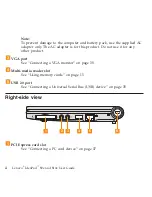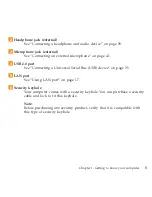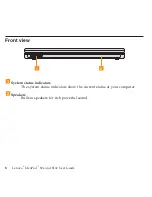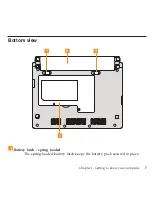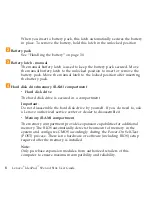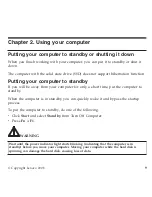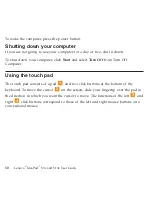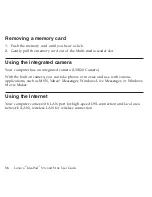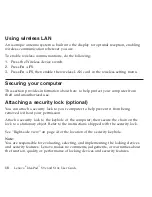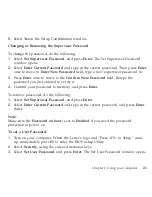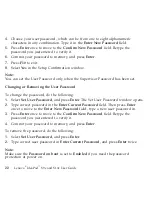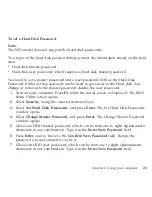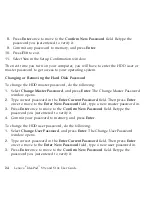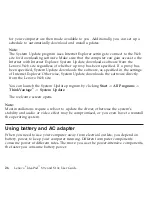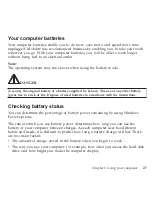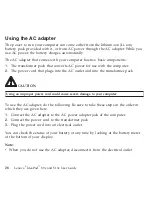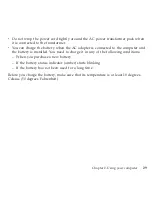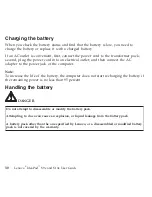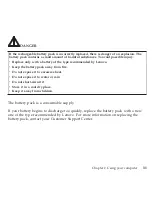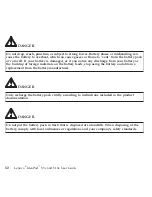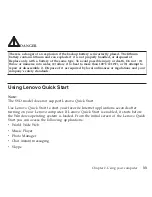Using
wireless
LAN
An
isotropic
antenna
system
is
built
into
the
display
for
optimal
reception,
enabling
wireless
communication
wherever
you
are.
To
enable
wireless
communications,
do
the
following;
1.
Press
the
Wireless
device
switch.
2.
Press
Fn
+
F5
.
3.
Press
Fn
+
F5
,
then
enable
the
wireless
LAN
card
in
the
wireless
setting
menu.
Securing
your
computer
This
section
provides
information
about
how
to
help
protect
your
computer
from
theft
and
unauthorized
use.
Attaching
a
security
lock
(optional)
You
can
attach
a
security
lock
to
your
computer
to
help
prevent
it
from
being
removed
without
your
permission.
Attach
a
security
lock
to
the
keyhole
of
the
computer;
then
secure
the
chain
on
the
lock
to
a
stationary
object.
Refer
to
the
instructions
shipped
with
the
security
lock.
See
“Right-side
view”
on
page
4
for
the
location
of
the
security
keyhole.
Note:
You
are
responsible
for
evaluating,
selecting,
and
implementing
the
locking
devices
and
security
features.
Lenovo
makes
no
comments,
judgements,
or
warranties
about
the
function,
quality,
or
performance
of
locking
devices
and
security
features.
18
Lenovo
®
IdeaPad
™
S9e
and
S10e
User
Guide
Summary of Contents for S10e - IdeaPad 4187 - Atom 1.6 GHz
Page 1: ...Lenovo IdeaPad S9e and S10e User Guide ...
Page 8: ...viii Lenovo IdeaPad S9e and S10e User Guide ...
Page 44: ...36 Lenovo IdeaPad S9e and S10e User Guide ...
Page 66: ...58 Lenovo IdeaPad S9e and S10e User Guide ...
Page 70: ...5 Install a fully charged battery into the computer 62 Lenovo IdeaPad S9e and S10e User Guide ...
Page 74: ...5 Slide the HDD in the direction of the arrow 66 Lenovo IdeaPad S9e and S10e User Guide ...
Page 75: ...6 Remove the HDD by pulling out the tab Chapter 5 Upgrading and replacing devices 67 ...
Page 77: ...8 Slide the HDD in the direction of the arrow Chapter 5 Upgrading and replacing devices 69 ...
Page 82: ...1 2 1 2 74 Lenovo IdeaPad S9e and S10e User Guide ...
Page 126: ...118 Lenovo IdeaPad S9e and S10e User Guide ...
Page 144: ...136 Lenovo IdeaPad S9e and S10e User Guide ...
Page 146: ...138 Lenovo IdeaPad S9e and S10e User Guide ...
Page 166: ...158 Lenovo IdeaPad S9e and S10e User Guide ...
Page 174: ...166 Lenovo IdeaPad S9e and S10e User Guide ...
Page 175: ......
Page 176: ......