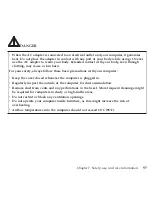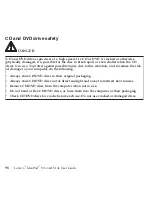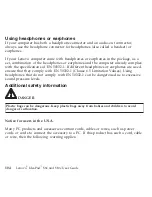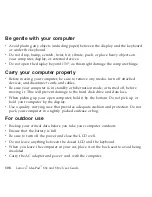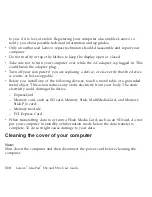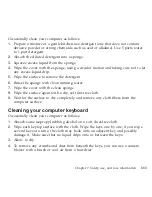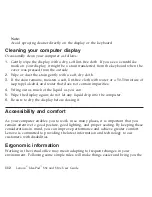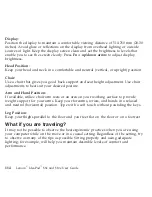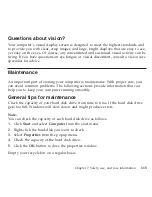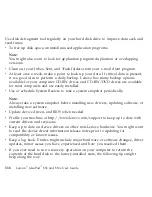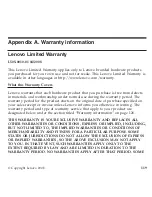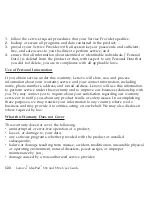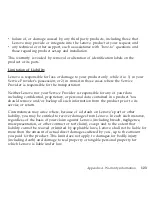Handle
storage
media
and
drives
properly
v
If
your
computer
comes
with
an
optical
drive,
do
not
touch
the
surface
of
a
disc
or
the
lens
on
the
tray.
v
Wait
until
you
hear
the
CD
or
DVD
click
into
the
center
pivot
of
an
optical
drive
before
closing
the
tray.
v
When
installing
your
hard
disk,
follow
the
instructions
shipped
with
your
hardware,
and
apply
pressure
only
where
needed
on
the
device.
Data
safety
v
Do
not
delete
unknown
files
or
change
the
name
of
files
or
directories
that
were
not
created
by
you;
otherwise,
your
computer
software
might
fail
to
work.
v
Be
aware
that
accessing
network
resources
can
leave
your
computer
vulnerable
to
computer
viruses,
hackers,
spyware,
and
other
malicious
activities
that
might
damage
your
computer,
software,
or
data.
v
It
is
your
responsibility
to
ensure
that
you
have
adequate
protection
in
the
form
of
firewalls,
antivirus
software,
and
anti-spyware
software
and
keep
this
software
up
to
date.
Take
care
in
setting
passwords
v
Remember
your
passwords.
If
you
forget
a
supervisor
or
hard
disk
password,
Lenovo
authorized
service
providers
will
not
reset
it,
and
you
might
have
to
replace
your
system
board
or
hard
disk
drive.
Other
important
tips
v
Register
your
Lenovo
products
with
Lenovo
(refer
to
the
Web
page:
http://www.lenovo.com/support).
This
can
help
authorities
return
your
computer
Chapter
7.
Safety,
use,
and
care
information
109
Summary of Contents for S10e - IdeaPad 4187 - Atom 1.6 GHz
Page 1: ...Lenovo IdeaPad S9e and S10e User Guide ...
Page 8: ...viii Lenovo IdeaPad S9e and S10e User Guide ...
Page 44: ...36 Lenovo IdeaPad S9e and S10e User Guide ...
Page 66: ...58 Lenovo IdeaPad S9e and S10e User Guide ...
Page 70: ...5 Install a fully charged battery into the computer 62 Lenovo IdeaPad S9e and S10e User Guide ...
Page 74: ...5 Slide the HDD in the direction of the arrow 66 Lenovo IdeaPad S9e and S10e User Guide ...
Page 75: ...6 Remove the HDD by pulling out the tab Chapter 5 Upgrading and replacing devices 67 ...
Page 77: ...8 Slide the HDD in the direction of the arrow Chapter 5 Upgrading and replacing devices 69 ...
Page 82: ...1 2 1 2 74 Lenovo IdeaPad S9e and S10e User Guide ...
Page 126: ...118 Lenovo IdeaPad S9e and S10e User Guide ...
Page 144: ...136 Lenovo IdeaPad S9e and S10e User Guide ...
Page 146: ...138 Lenovo IdeaPad S9e and S10e User Guide ...
Page 166: ...158 Lenovo IdeaPad S9e and S10e User Guide ...
Page 174: ...166 Lenovo IdeaPad S9e and S10e User Guide ...
Page 175: ......
Page 176: ......