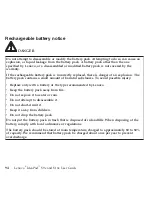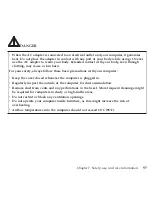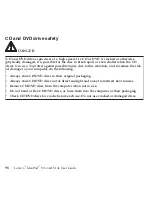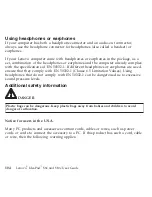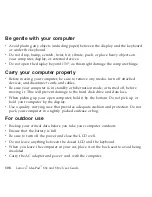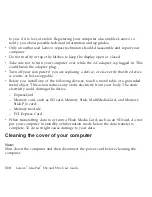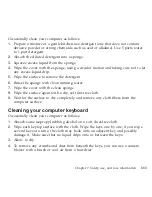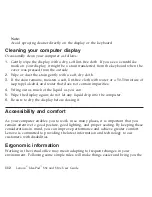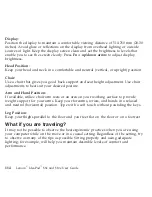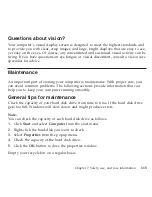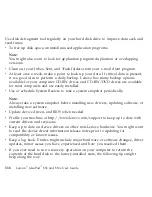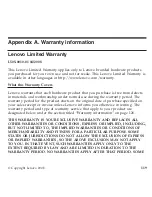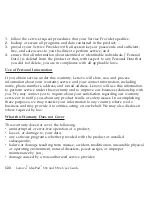–
Avoid
directly
exposing
your
computer
to
the
air
from
an
appliance
that
can
produce
negative
ions.
–
Keep
your
computer
and
peripherals
as
far
as
possible
from
such
an
appliance.
–
Wherever
possible,
ground
your
computer
to
facilitate
safe
electrostatic
discharge.
Note:
Not
all
such
appliances
cause
a
significant
electrostatic
charge.
When
you
handle
options
or
CRUs,
or
perform
any
work
inside
the
computer,
take
the
following
precautions
to
avoid
static-electricity
damage:
–
Limit
your
movement.
Movement
can
cause
static
electricity
to
build
up
around
you.
–
Always
handle
components
carefully.
Handle
adapters,
memory
modules,
and
other
circuit
boards
by
the
edges.
Never
touch
exposed
circuitry.
–
Prevent
others
from
touching
components.
–
When
you
install
a
static-sensitive
option
or
CRU,
touch
the
static-protective
package
containing
the
part
to
a
metal
expansion-slot
cover
or
other
unpainted
metal
surface
on
the
computer
for
at
least
two
seconds.
This
reduces
static
electricity
in
the
package
and
your
body.
–
Whenever
possible,
remove
the
static-sensitive
part
from
the
static-protective
packaging
and
install
the
part
without
setting
it
down.
When
this
is
not
possible,
place
the
static-protective
packaging
on
a
smooth,
level
surface
and
place
the
part
on
it.
–
Do
not
place
the
part
on
the
computer
cover
or
other
metal
surface.
Chapter
7.
Safety,
use,
and
care
information
107
Summary of Contents for S10e - IdeaPad 4187 - Atom 1.6 GHz
Page 1: ...Lenovo IdeaPad S9e and S10e User Guide ...
Page 8: ...viii Lenovo IdeaPad S9e and S10e User Guide ...
Page 44: ...36 Lenovo IdeaPad S9e and S10e User Guide ...
Page 66: ...58 Lenovo IdeaPad S9e and S10e User Guide ...
Page 70: ...5 Install a fully charged battery into the computer 62 Lenovo IdeaPad S9e and S10e User Guide ...
Page 74: ...5 Slide the HDD in the direction of the arrow 66 Lenovo IdeaPad S9e and S10e User Guide ...
Page 75: ...6 Remove the HDD by pulling out the tab Chapter 5 Upgrading and replacing devices 67 ...
Page 77: ...8 Slide the HDD in the direction of the arrow Chapter 5 Upgrading and replacing devices 69 ...
Page 82: ...1 2 1 2 74 Lenovo IdeaPad S9e and S10e User Guide ...
Page 126: ...118 Lenovo IdeaPad S9e and S10e User Guide ...
Page 144: ...136 Lenovo IdeaPad S9e and S10e User Guide ...
Page 146: ...138 Lenovo IdeaPad S9e and S10e User Guide ...
Page 166: ...158 Lenovo IdeaPad S9e and S10e User Guide ...
Page 174: ...166 Lenovo IdeaPad S9e and S10e User Guide ...
Page 175: ......
Page 176: ......