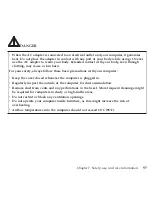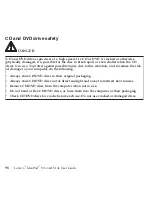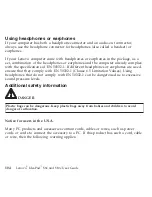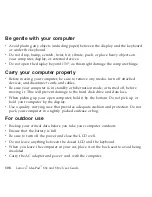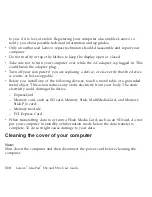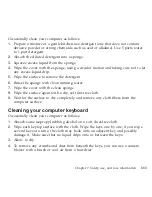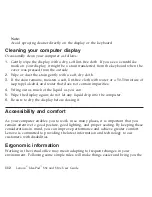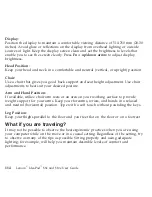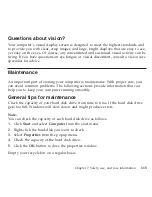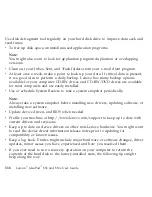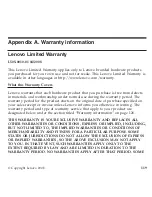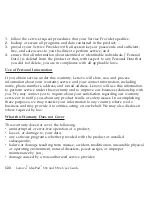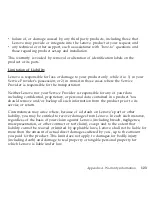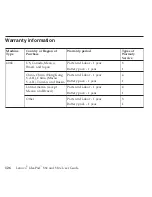Occasionally
clean
your
computer
as
follows:
1.
Prepare
a
mixture
of
a
gentle
kitchen-use
detergent
(one
that
does
not
contain
abrasive
powder
or
strong
chemicals
such
as
acid
or
alkaline).
Use
5
parts
water
to
1
part
detergent.
2.
Absorb
the
diluted
detergent
into
a
sponge.
3.
Squeeze
excess
liquid
from
the
sponge.
4.
Wipe
the
cover
with
the
sponge,
using
a
circular
motion
and
taking
care
not
to
let
any
excess
liquid
drip.
5.
Wipe
the
surface
to
remove
the
detergent.
6.
Rinse
the
sponge
with
clean
running
water.
7.
Wipe
the
cover
with
the
clean
sponge.
8.
Wipe
the
surface
again
with
a
dry,
soft
lint-free
cloth.
9.
Wait
for
the
surface
to
dry
completely
and
remove
any
cloth
fibers
from
the
computer
surface.
Cleaning
your
computer
keyboard
Occasionally
clean
your
computer
as
follows:
1.
Absorb
some
isopropyl
rubbing
alcohol
on
a
soft,
dust-free
cloth.
2.
Wipe
each
keytop
surface
with
the
cloth.
Wipe
the
keys
one
by
one;
if
you
wipe
several
keys
at
a
time,
the
cloth
may
hook
onto
an
adjacent
key
and
possibly
damage
it.
Make
sure
that
no
liquid
drips
onto
or
between
the
keys.
3.
Allow
to
dry.
4.
To
remove
any
crumbs
and
dust
from
beneath
the
keys,
you
can
use
a
camera
blower
with
a
brush
or
cool
air
from
a
hair
drier.
Chapter
7.
Safety,
use,
and
care
information
111
Summary of Contents for S10e - IdeaPad 4187 - Atom 1.6 GHz
Page 1: ...Lenovo IdeaPad S9e and S10e User Guide ...
Page 8: ...viii Lenovo IdeaPad S9e and S10e User Guide ...
Page 44: ...36 Lenovo IdeaPad S9e and S10e User Guide ...
Page 66: ...58 Lenovo IdeaPad S9e and S10e User Guide ...
Page 70: ...5 Install a fully charged battery into the computer 62 Lenovo IdeaPad S9e and S10e User Guide ...
Page 74: ...5 Slide the HDD in the direction of the arrow 66 Lenovo IdeaPad S9e and S10e User Guide ...
Page 75: ...6 Remove the HDD by pulling out the tab Chapter 5 Upgrading and replacing devices 67 ...
Page 77: ...8 Slide the HDD in the direction of the arrow Chapter 5 Upgrading and replacing devices 69 ...
Page 82: ...1 2 1 2 74 Lenovo IdeaPad S9e and S10e User Guide ...
Page 126: ...118 Lenovo IdeaPad S9e and S10e User Guide ...
Page 144: ...136 Lenovo IdeaPad S9e and S10e User Guide ...
Page 146: ...138 Lenovo IdeaPad S9e and S10e User Guide ...
Page 166: ...158 Lenovo IdeaPad S9e and S10e User Guide ...
Page 174: ...166 Lenovo IdeaPad S9e and S10e User Guide ...
Page 175: ......
Page 176: ......