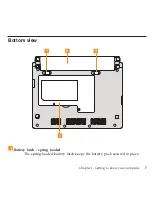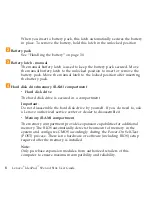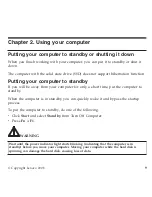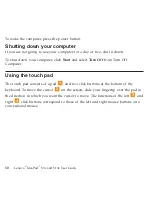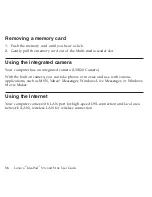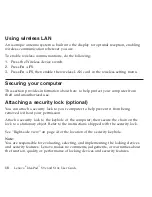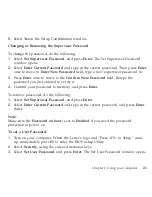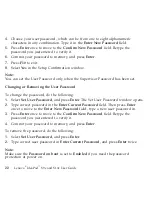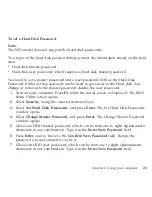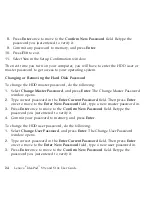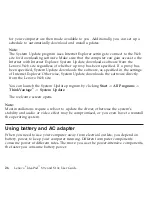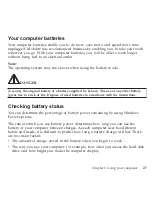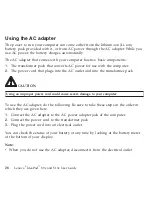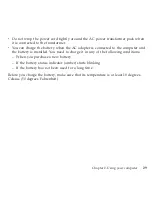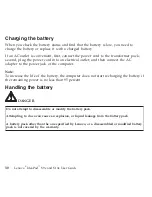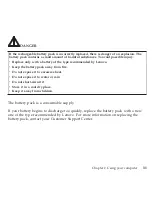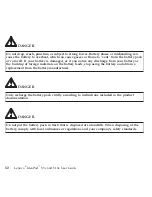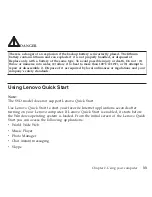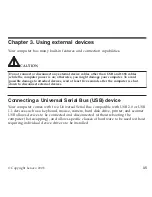8.
Select
Yes
in
the
Setup
Confirmation
window.
Changing
or
Removing
the
Supervisor
Password
To
change
the
password,
do
the
following:
1.
Select
Set
Supervisor
Password
,
and
press
Enter
.
The
Set
Supervisor
Password
window
opens.
2.
Select
Enter
Current
Password
and
type
in
the
correct
password.
Then
press
Enter
once
to
move
to
Enter
New
Password
field,
type
a
new
supervisor
password
in.
3.
Press
Enter
once
to
move
to
the
Confirm
New
Password
field.
Retype
the
password
you
just
entered
to
verify
it.
4.
Commit
your
password
to
memory,
and
press
Enter
.
To
remove
password,
do
the
following:
1.
Select
Set
Supervisor
Password
,
and
press
Enter
.
2.
Select
Enter
Current
Password
and
type
in
the
correct
password,
and
press
Enter
thrice.
Note:
Make
sure
the
Password
on
boot
is
set
to
Enabled
if
you
need
the
password
protection
at
power
on.
To
set
a
User
Password:
1.
Turn
on
your
computer.
When
the
Lenovo
logo
and
“Press
<F2>
to
Setup”
come
up,
immediately
press
F2
to
enter
the
BIOS
Setup
Utility
.
2.
Select
Security
,
using
the
cursor
directional
keys.
3.
Select
Set
User
Password
,
and
press
Enter
.
The
Set
User
Password
window
opens.
Chapter
2.
Using
your
computer
21
Summary of Contents for S10e - IdeaPad 4187 - Atom 1.6 GHz
Page 1: ...Lenovo IdeaPad S9e and S10e User Guide ...
Page 8: ...viii Lenovo IdeaPad S9e and S10e User Guide ...
Page 44: ...36 Lenovo IdeaPad S9e and S10e User Guide ...
Page 66: ...58 Lenovo IdeaPad S9e and S10e User Guide ...
Page 70: ...5 Install a fully charged battery into the computer 62 Lenovo IdeaPad S9e and S10e User Guide ...
Page 74: ...5 Slide the HDD in the direction of the arrow 66 Lenovo IdeaPad S9e and S10e User Guide ...
Page 75: ...6 Remove the HDD by pulling out the tab Chapter 5 Upgrading and replacing devices 67 ...
Page 77: ...8 Slide the HDD in the direction of the arrow Chapter 5 Upgrading and replacing devices 69 ...
Page 82: ...1 2 1 2 74 Lenovo IdeaPad S9e and S10e User Guide ...
Page 126: ...118 Lenovo IdeaPad S9e and S10e User Guide ...
Page 144: ...136 Lenovo IdeaPad S9e and S10e User Guide ...
Page 146: ...138 Lenovo IdeaPad S9e and S10e User Guide ...
Page 166: ...158 Lenovo IdeaPad S9e and S10e User Guide ...
Page 174: ...166 Lenovo IdeaPad S9e and S10e User Guide ...
Page 175: ......
Page 176: ......