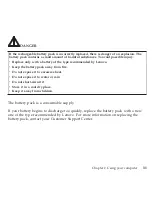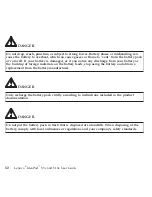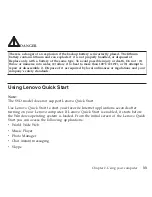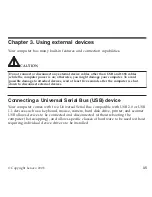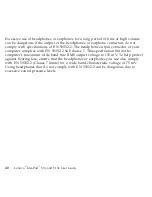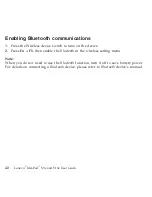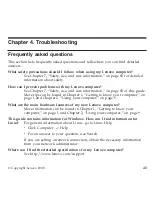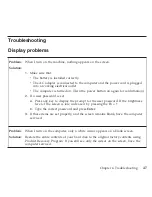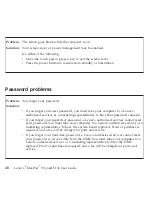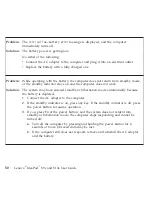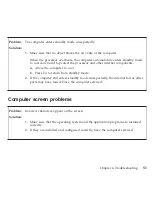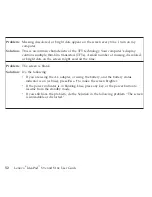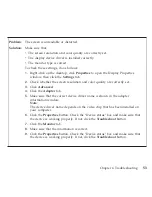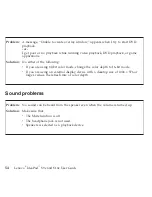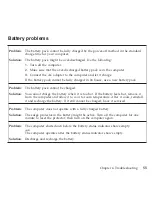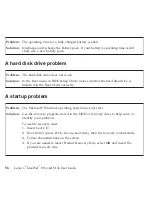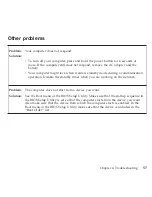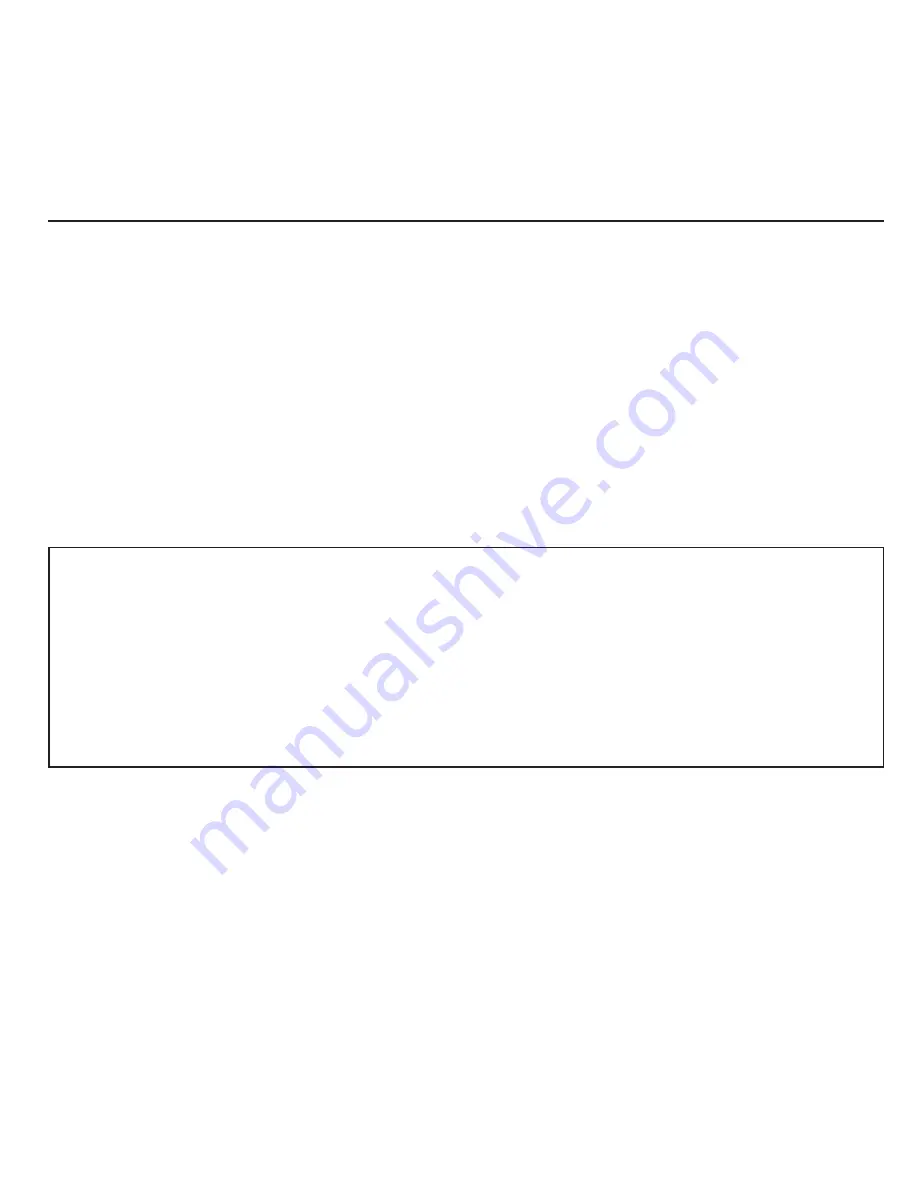
Diagnosing
problems
If
you
have
a
problem
with
your
computer,
you
can
test
it
by
using
PC-Doctor
®
for
Windows.
To
run
PC-Doctor
for
Windows,
do
as
follows:
1.
Click
Start
.
2.
Move
the
pointer
to
All
Programs
and
then
to
PC-Doctor
for
Windows
.
3.
Click
PC-Doctor
for
Windows
.
For
more
information
about
PC-Doctor
for
Windows,
see
the
Help
for
the
program.
Attention:
v
If
you
need
help
or
further
information
about
the
problem,
choose
any
of
the
following:
–
Lenovo
Troubleshooting
Center
–
Updates
and
Support
–
System
Reports
v
Running
any
tests
may
take
up
to
several
minutes
or
longer.
Make
sure
you
have
time
to
run
the
entire
test;
do
not
interrupt
the
test
while
it
is
running.
When
preparing
to
contact
the
Customer
Support
Center,
be
sure
to
the
test
log
so
that
you
can
rapidly
provide
information
to
the
help
technician.
Chapter
4.
Troubleshooting
45
Summary of Contents for S10e - IdeaPad 4187 - Atom 1.6 GHz
Page 1: ...Lenovo IdeaPad S9e and S10e User Guide ...
Page 8: ...viii Lenovo IdeaPad S9e and S10e User Guide ...
Page 44: ...36 Lenovo IdeaPad S9e and S10e User Guide ...
Page 66: ...58 Lenovo IdeaPad S9e and S10e User Guide ...
Page 70: ...5 Install a fully charged battery into the computer 62 Lenovo IdeaPad S9e and S10e User Guide ...
Page 74: ...5 Slide the HDD in the direction of the arrow 66 Lenovo IdeaPad S9e and S10e User Guide ...
Page 75: ...6 Remove the HDD by pulling out the tab Chapter 5 Upgrading and replacing devices 67 ...
Page 77: ...8 Slide the HDD in the direction of the arrow Chapter 5 Upgrading and replacing devices 69 ...
Page 82: ...1 2 1 2 74 Lenovo IdeaPad S9e and S10e User Guide ...
Page 126: ...118 Lenovo IdeaPad S9e and S10e User Guide ...
Page 144: ...136 Lenovo IdeaPad S9e and S10e User Guide ...
Page 146: ...138 Lenovo IdeaPad S9e and S10e User Guide ...
Page 166: ...158 Lenovo IdeaPad S9e and S10e User Guide ...
Page 174: ...166 Lenovo IdeaPad S9e and S10e User Guide ...
Page 175: ......
Page 176: ......