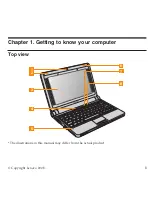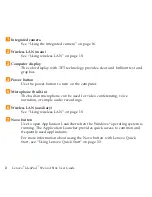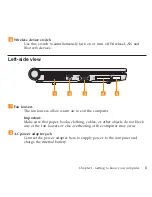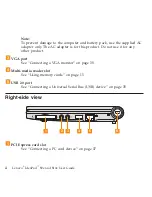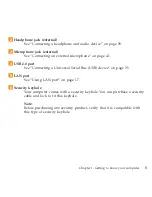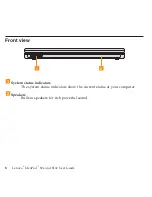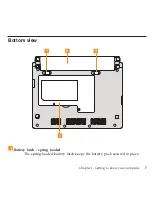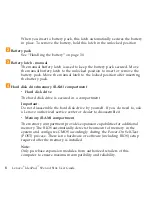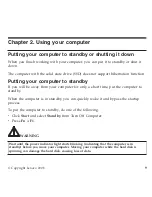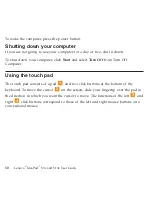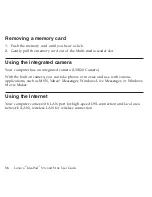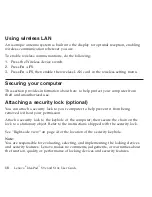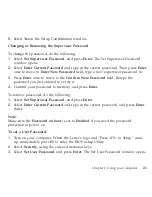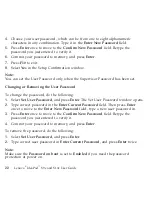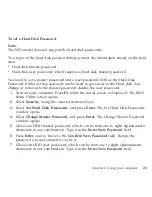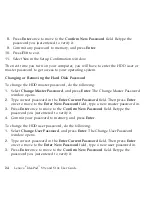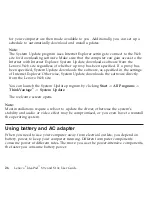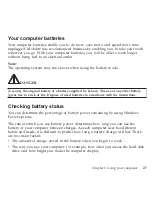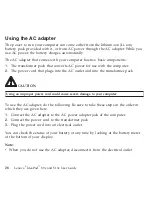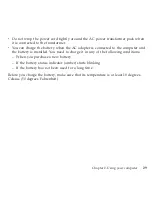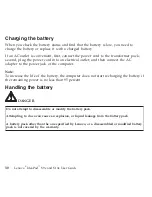Using
memory
cards
Your
computer
comes
with
one
Multi-media
reader
slot
used
to
insert
a
memory
card,
such
as
an
SD
Card,
a
Multi-media
Card,
a
Memory
Stick,
or
a
Memory
Stick
pro
card.
Note:
Only
use
the
memory
card
listed
above;
for
more
information
about
the
usage,
read
the
instructions
shipped
with
the
memory
card.
Inserting
a
memory
card
Gently
slide
the
memory
card
with
the
arrow
facing
upward
and
pointing
toward
the
Multi-media
reader
slot.
Slide
until
it
clicks
into
place.
Chapter
2.
Using
your
computer
15
Summary of Contents for S10e - IdeaPad 4187 - Atom 1.6 GHz
Page 1: ...Lenovo IdeaPad S9e and S10e User Guide ...
Page 8: ...viii Lenovo IdeaPad S9e and S10e User Guide ...
Page 44: ...36 Lenovo IdeaPad S9e and S10e User Guide ...
Page 66: ...58 Lenovo IdeaPad S9e and S10e User Guide ...
Page 70: ...5 Install a fully charged battery into the computer 62 Lenovo IdeaPad S9e and S10e User Guide ...
Page 74: ...5 Slide the HDD in the direction of the arrow 66 Lenovo IdeaPad S9e and S10e User Guide ...
Page 75: ...6 Remove the HDD by pulling out the tab Chapter 5 Upgrading and replacing devices 67 ...
Page 77: ...8 Slide the HDD in the direction of the arrow Chapter 5 Upgrading and replacing devices 69 ...
Page 82: ...1 2 1 2 74 Lenovo IdeaPad S9e and S10e User Guide ...
Page 126: ...118 Lenovo IdeaPad S9e and S10e User Guide ...
Page 144: ...136 Lenovo IdeaPad S9e and S10e User Guide ...
Page 146: ...138 Lenovo IdeaPad S9e and S10e User Guide ...
Page 166: ...158 Lenovo IdeaPad S9e and S10e User Guide ...
Page 174: ...166 Lenovo IdeaPad S9e and S10e User Guide ...
Page 175: ......
Page 176: ......