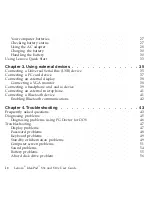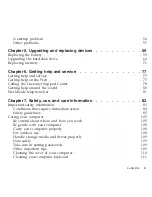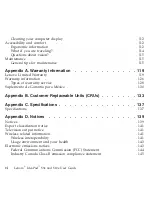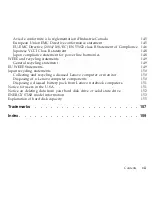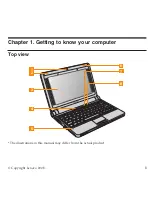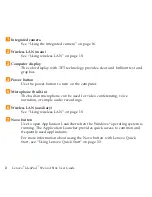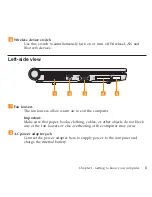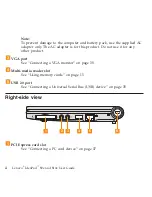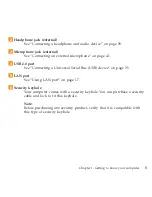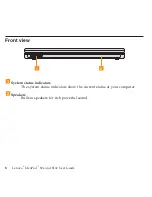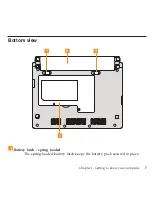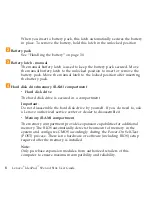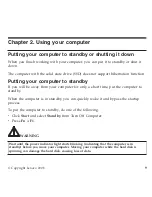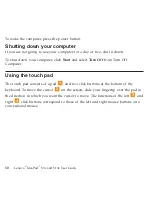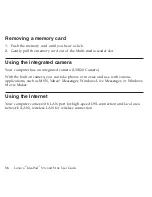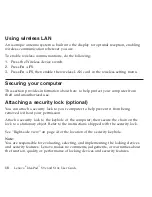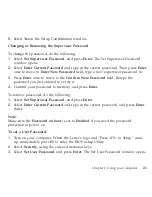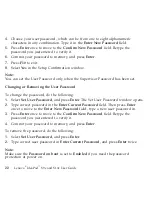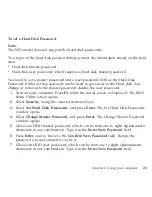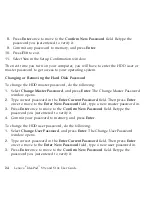To
wake
the
computer,
press
the
power
button.
Shutting
down
your
computer
If
you
are
not
going
to
use
your
computer
for
a
day
or
two,
shut
it
down.
To
shut
down
your
computer,
click
Start
and
select
Turn
Off
from
Turn
Off
Computer.
Using
the
touch
pad
The
touch
pad
consists
of
a
pad
1
and
two
click
buttons
at
the
bottom
of
the
keyboard.
To
move
the
cursor
2
on
the
screen,
slide
your
fingertip
over
the
pad
in
the
direction
in
which
you
want
the
cursor
to
move.
The
functions
of
the
left
3
and
right
4
click
buttons
correspond
to
those
of
the
left
and
right
mouse
buttons
on
a
conventional
mouse.
10
Lenovo
®
IdeaPad
™
S9e
and
S10e
User
Guide
Summary of Contents for S10e - IdeaPad 4187 - Atom 1.6 GHz
Page 1: ...Lenovo IdeaPad S9e and S10e User Guide ...
Page 8: ...viii Lenovo IdeaPad S9e and S10e User Guide ...
Page 44: ...36 Lenovo IdeaPad S9e and S10e User Guide ...
Page 66: ...58 Lenovo IdeaPad S9e and S10e User Guide ...
Page 70: ...5 Install a fully charged battery into the computer 62 Lenovo IdeaPad S9e and S10e User Guide ...
Page 74: ...5 Slide the HDD in the direction of the arrow 66 Lenovo IdeaPad S9e and S10e User Guide ...
Page 75: ...6 Remove the HDD by pulling out the tab Chapter 5 Upgrading and replacing devices 67 ...
Page 77: ...8 Slide the HDD in the direction of the arrow Chapter 5 Upgrading and replacing devices 69 ...
Page 82: ...1 2 1 2 74 Lenovo IdeaPad S9e and S10e User Guide ...
Page 126: ...118 Lenovo IdeaPad S9e and S10e User Guide ...
Page 144: ...136 Lenovo IdeaPad S9e and S10e User Guide ...
Page 146: ...138 Lenovo IdeaPad S9e and S10e User Guide ...
Page 166: ...158 Lenovo IdeaPad S9e and S10e User Guide ...
Page 174: ...166 Lenovo IdeaPad S9e and S10e User Guide ...
Page 175: ......
Page 176: ......