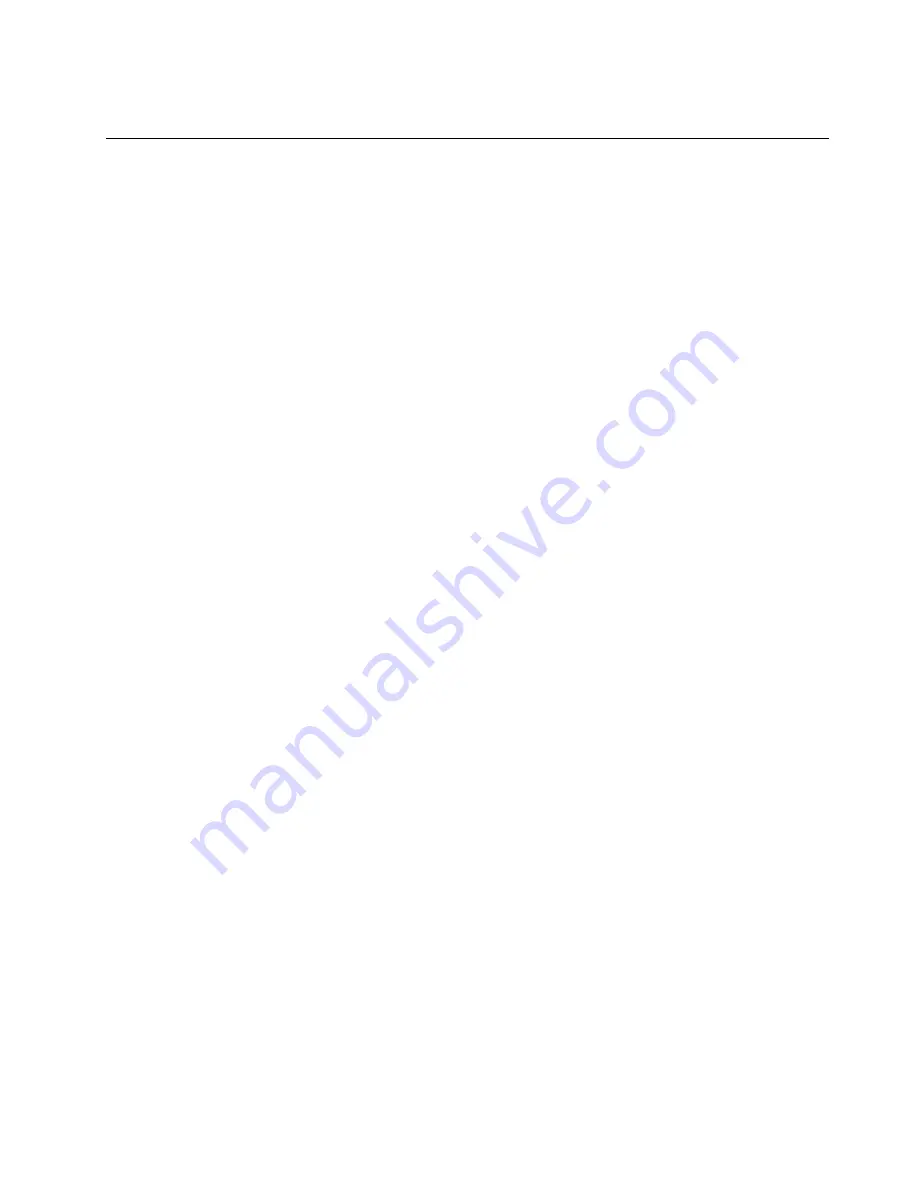
Complete the parts replacement. See
“Complete the parts replacement” on page 140
System board replacement (trained technician only)
Use this procedure to remove or install the system board.
Important:
Before you return the system board, make sure that you install the processor socket covers from
the new system board. To replace a processor socket cover:
1. Take a socket cover from the processor socket assembly on the new system board and orient it
correctly above the processor socket assembly on the removed system board.
2. Gently press down the socket cover legs to the processor socket assembly, pressing on the edges to
avoid damage to the socket pins. You might hear a click on the socket cover is securely attached.
3.
Make sure
that the socket cover is securely attached to the processor socket assembly.
Remove the system board
Use this information to remove the system board.
About this task
Attention:
• Removing and installing this component requires trained technicians. Do no attempt to remove or install it
without proper training.
• Read the following section(s) to ensure that you work safely.
–
–
“Installation Guidelines” on page 51
• Record all system configuration information, such as Lenovo XClarity Controller IP addresses, vital
product data, and the machine type, model number, serial number, Universally Unique Identifier, and
asset tag of the server.
• Use the Lenovo XClarity Essentials OneCLI to save the system configuration to external media.
• Save the system-event log to external media.
• When replacing the system board, always update the server with the latest firmware or restore the pre-
existing firmware. Make sure that you have the latest firmware or a copy of the pre-existing firmware
before you proceed.
• Turn off the server. Disconnect the power cords and all external cables. See
• If the server is installed in a rack, remove the server from the rack.
Watch the procedure
A video of this procedure is available at YouTube:
https://www.youtube.com/playlist?list=PLYV5R7hVcs-
Procedure
Step 1. Make preparations for this task.
a. Remove the top cover. See
“Remove the top cover” on page 132
b. Remove the air baffle. See
“Remove the air baffle” on page 63
c. Remove the PCIe riser assembly. See
“Remove the PCIe riser assembly” on page 99
.
.
Hardware replacement procedures
123
Summary of Contents for 7D7Q
Page 1: ...ThinkSystem SR250 V2 Maintenance Manual Machine Types 7D7Q and 7D7R ...
Page 8: ...vi ThinkSystem SR250 V2 Maintenance Manual ...
Page 20: ...12 ThinkSystem SR250 V2 Maintenance Manual ...
Page 42: ...34 ThinkSystem SR250 V2 Maintenance Manual ...
Page 176: ...168 ThinkSystem SR250 V2 Maintenance Manual ...
Page 180: ...172 ThinkSystem SR250 V2 Maintenance Manual ...
Page 183: ......
Page 184: ......
















































