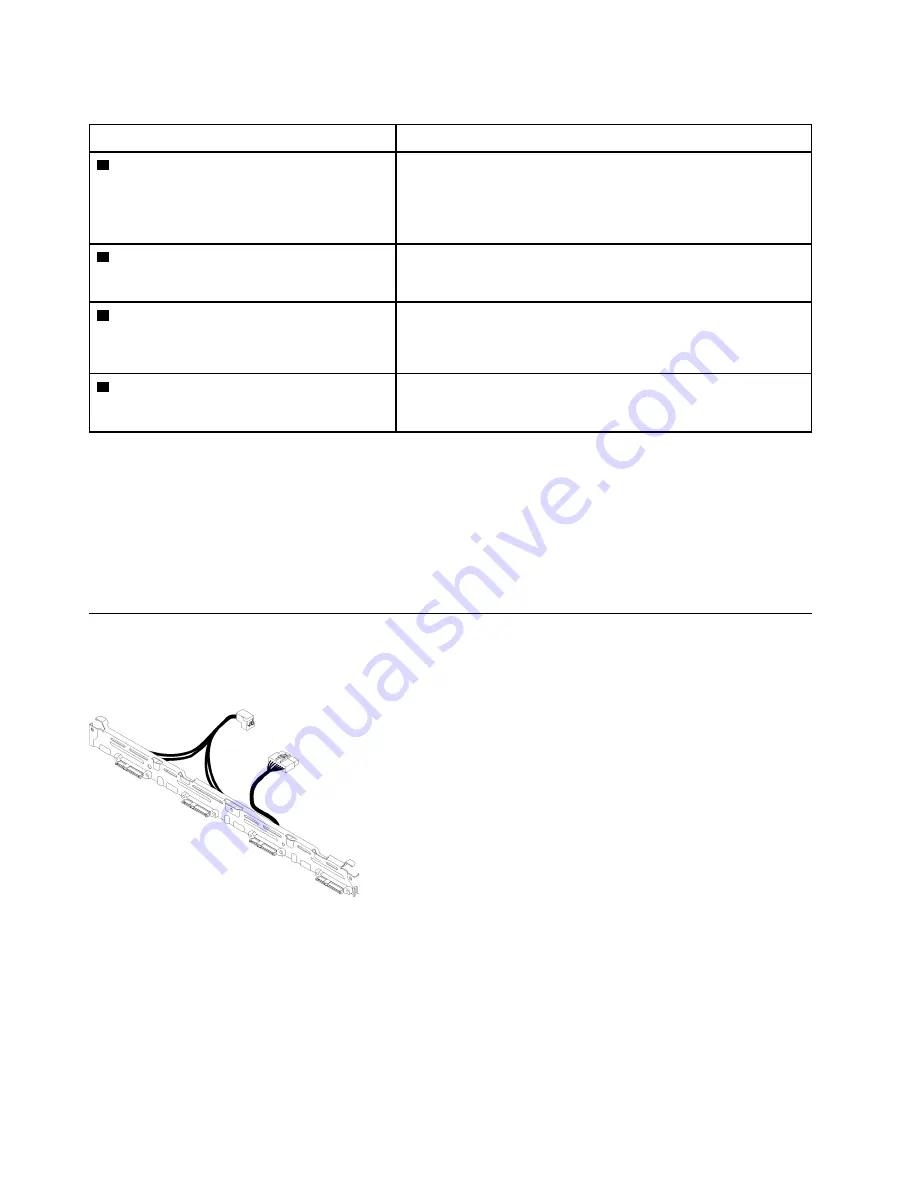
Table 8. System-board jumpers and buttons
Jumper and button name
Jumper setting / Button function
1
Force NMI button
This button is on the rear of the server. Press this button to force a
nonmaskable interrupt to the processor. You might have to use a
pen or the end of a straightened paper clip to press the button.
You can also use it to force a blue-screen memory dump (use this
button only when you are directed to do so by Lenovo Support).
2
Power permission override jumper
• Pins 1 and 2: Normal (default).
• Pins 2 and 3: Override the power-on permission.
3
Force XCC update jumper
• Pins 1 and 2: Normal (default).
• Pins 2 and 3: Force the Lenovo XClarity Controller to update to
the latest version.
4
Clear CMOS jumper
• Pins 1 and 2: Normal (default).
• Pins 2 and 3: Clear the real-time clock (RTC) registry.
Important:
1. Before you change any switch settings or move any jumpers, turn off the server; then, disconnect all
power cords and external cables. Review the information in
http://thinksystem.lenovofiles.com/help/topic/
safety_documentation/pdf_files.html
“Installation Guidelines” on page 51
“Power off the server” on page 11
2. Any system-board switch or jumper block that is not shown in the illustrations in this document are
reserved.
Backplates and backplanes
Use this information to identify the backplate or the backplane you use.
Backplate, four 3.5-inch simple-swap drives (connects to onboard connectors)
Figure 17. Backplate, four 3.5-inch simple-swap drives (connects to onboard connectors)
22
ThinkSystem SR250 V2 Maintenance Manual
Summary of Contents for 7D7Q
Page 1: ...ThinkSystem SR250 V2 Maintenance Manual Machine Types 7D7Q and 7D7R ...
Page 8: ...vi ThinkSystem SR250 V2 Maintenance Manual ...
Page 20: ...12 ThinkSystem SR250 V2 Maintenance Manual ...
Page 42: ...34 ThinkSystem SR250 V2 Maintenance Manual ...
Page 176: ...168 ThinkSystem SR250 V2 Maintenance Manual ...
Page 180: ...172 ThinkSystem SR250 V2 Maintenance Manual ...
Page 183: ......
Page 184: ......















































