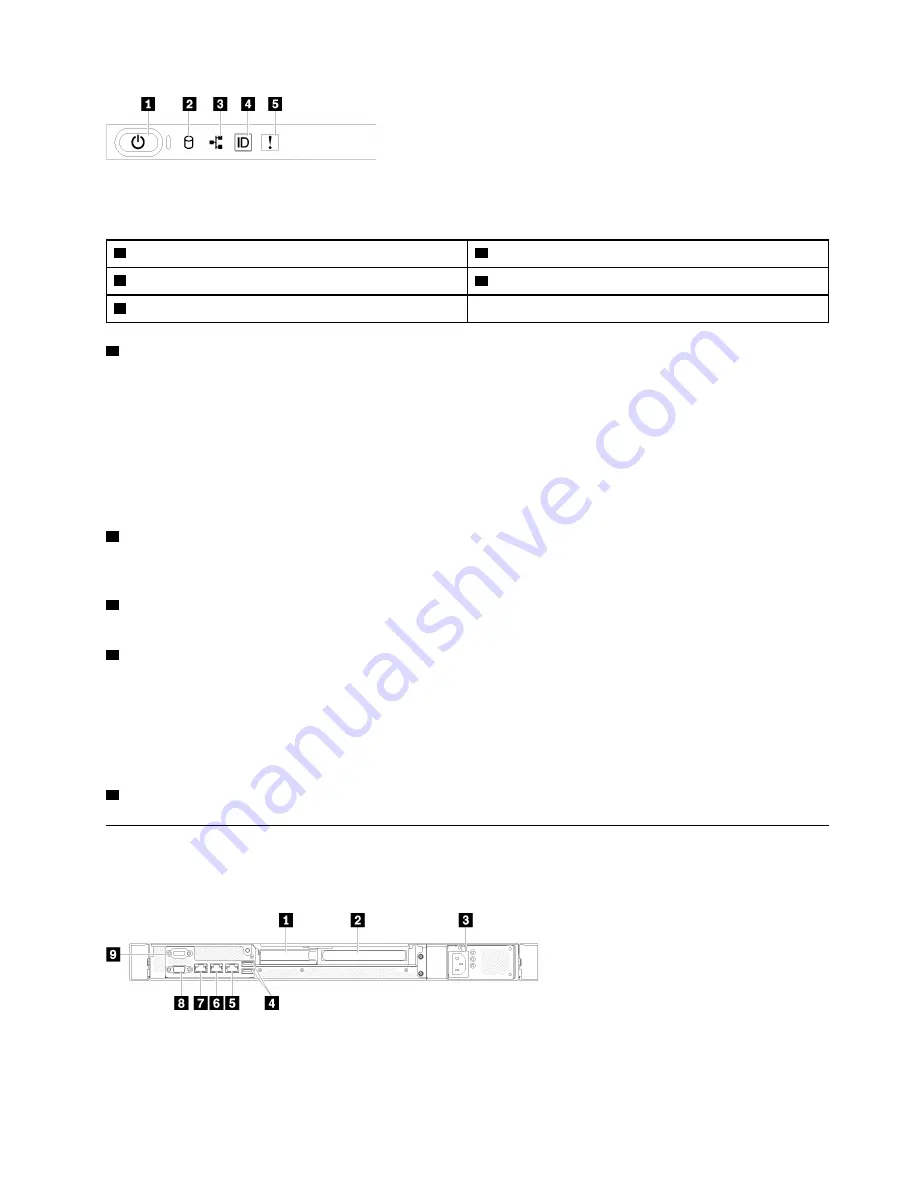
Figure 11. 3.5-inch drive chassis front operator panel
Table 3. Front operator panel controls and indicators
1
Power button and power LED (green)
4
System ID button/LED (blue)
2
Drive activity LED (green)
5
System error LED (yellow)
3
Network activity LED (green)
1
Power button and power LED (green):
Press this button to turn the server on and off manually. The
states of the power LED are as follows:
Off:
Power is not present, or the power supply / the LED itself is failed.
Flashing rapidly (4 times per second):
The server is turned off and is not ready to be turned on. The
power button is disabled. This will last approximately 5 to 10 seconds.
Flashing slowly (once per second):
The server is turned off and is ready to be turned on. You can press
the power button to turn on the server.
On:
The server is turned on.
2
Drive activity LED (green):
Each hot-swap drive comes with an activity LED. If the LED is lit, it indicates
that the drive is powered, but not actively reading or writing data. If the LED is flashing, the drive is being
accessed.
3
Network activity LED (green):
When this LED flickers, it indicates that the server is transmitting to or
receiving signals from the Ethernet LAN.
4
System ID button/LED (blue):
Use this blue LED to visually locate the server among other servers. This
LED is also used as a presence detection button. You can use Lenovo XClarity Administrator to light this LED
remotely.
If the XClarity Controller USB connector is set to have both the USB 2.0 function and XClarity Controller
management function, you can press the system ID button for three seconds to switch between the two
functions.
5
System error LED (yellow):
When this yellow LED is lit, it indicates that a system error has occurred.
Rear view
The rear of the server provides access to several components, including the power supplies, PCIe adapters,
serial port, and Ethernet port.
Figure 12. Rear view - Non-redundant power supply model
.
17
Summary of Contents for 7D7Q
Page 1: ...ThinkSystem SR250 V2 Maintenance Manual Machine Types 7D7Q and 7D7R ...
Page 8: ...vi ThinkSystem SR250 V2 Maintenance Manual ...
Page 20: ...12 ThinkSystem SR250 V2 Maintenance Manual ...
Page 42: ...34 ThinkSystem SR250 V2 Maintenance Manual ...
Page 176: ...168 ThinkSystem SR250 V2 Maintenance Manual ...
Page 180: ...172 ThinkSystem SR250 V2 Maintenance Manual ...
Page 183: ......
Page 184: ......
















































