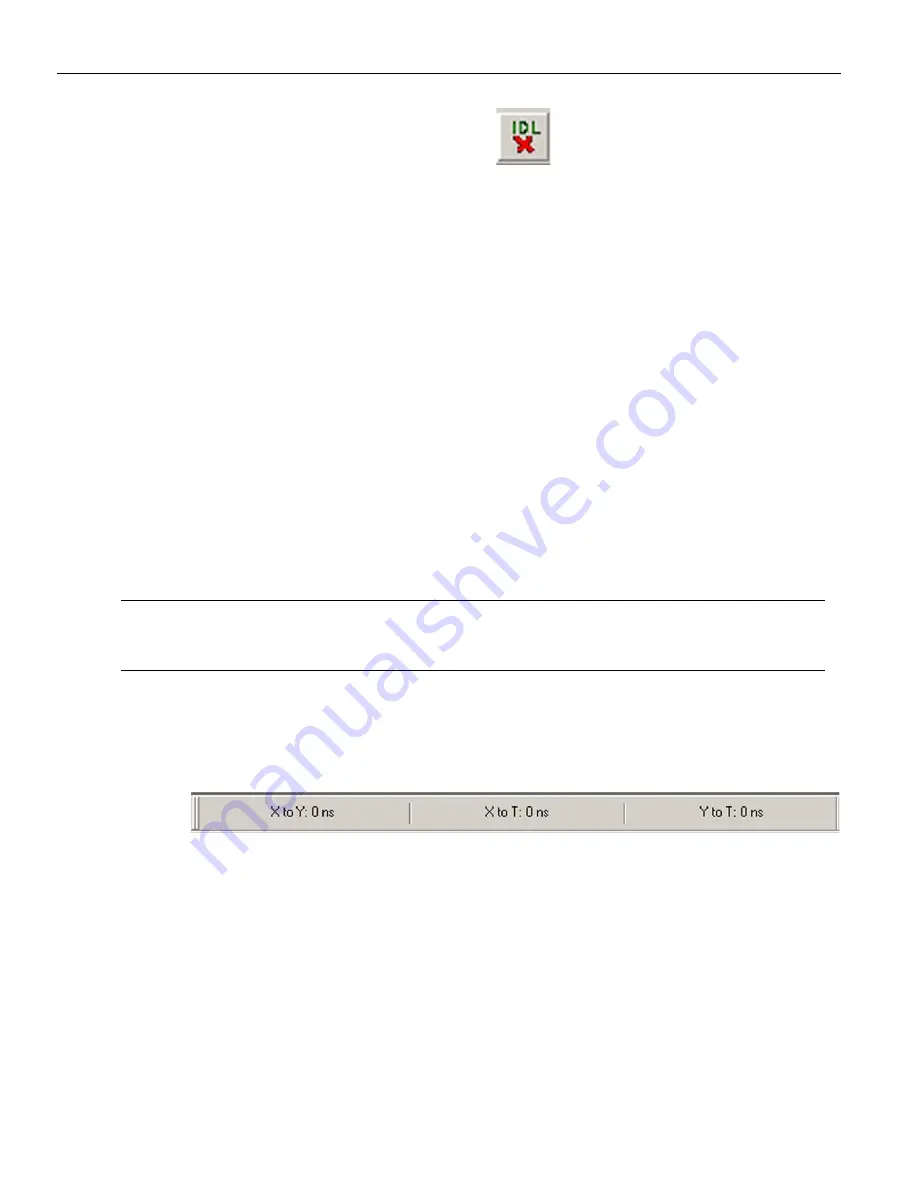
Sierra M6
‐
2 SAS/SATA Protocol Analyzer User Manual
233
Using the Cursors and Bookmarks
LeCroy Corporation
You can quickly filter idles by clicking the
Filter
Idle
button. This button toggles
between Show and Hide items.
Using the Cursors and Bookmarks
Cursors
The data viewer display incorporates three cursors labeled
X,
Y,
and
T.
All cursors are
initially overlaid and positioned at location 0, which is the trigger position of the display.
The Trigger, or
T
, cursor is the measurement reference and is always at location 0 in the
display.
Positioning the X Cursor
To position the X
‐
Cursor within the viewer data display, click the left mouse button in the
gray bar on the left side of the sample viewer next to the line in which to place the cursor.
Positioning the Y Cursor
To position the Y
‐
cursor within the viewer data display, click the right mouse button in the
gray bar on the left side of the sample viewer next to the line in which to place the cursor.
Note:
You can also left
‐
click to set the X
‐
cursor and right
‐
click to set the Y cursor in the Frame and
Column View by clicking in the narrow strip on the very left side of a cell. Similarly, you can set
the cursors in the Waveform View by left and right clicking at the beginning of a waveform.
Time
Time differences between the cursors are displayed in the Cursor Position toolbar. To
display the cursor position toolbar, select
Toolbar
from the view menu and choose Cursor
Position.
Figure 3.55: Cursor Position Toolbar
















































