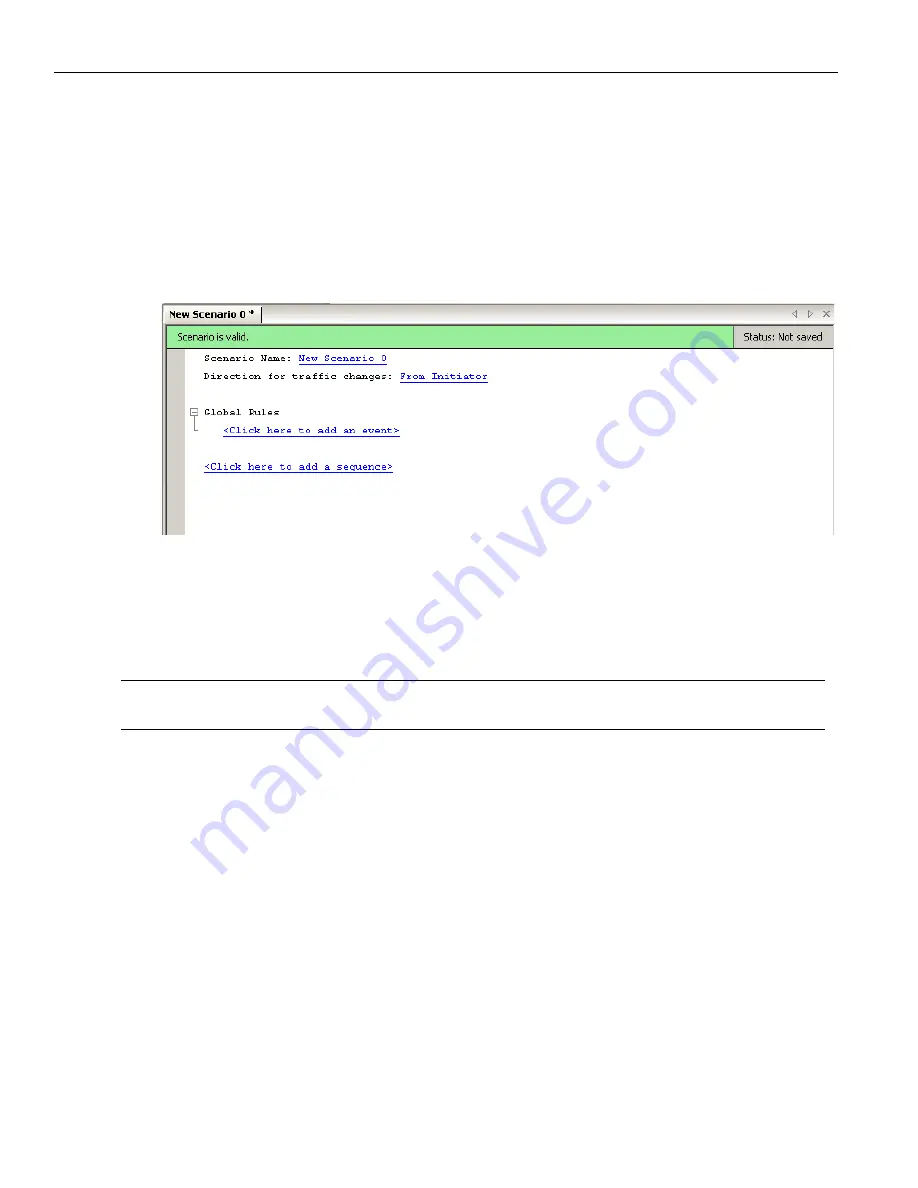
LeCroy Corporation
Creating a Sequence
356
Sierra M6
‐
2 SAS/SATA Protocol Analyzer User Manual
1. Click the
New
Scenario
button in the main library or one of the device libraries. In
the Scenario Properties dialog, enter the scenario name, description, and direction
of traffic change.
2. As in previous examples, create the Global Rules area.
3. Click the prompt to
add
a
sequence
. Prompts for the sequence appear beneath the
Global Rules area. You create a sequence one state at a time. The application
numbers states consecutively from 0 up (1, 2, 3, and so on).
Figure 4.37: Example 7: Adding a Sequence
By default, the name of the first sequence in a scenario is Sequence 0. The name of the
first state is State 0. To change the name of a sequence or state, or to associate a
description with it, click the name of the sequence or state. A dialog box appears that
allows you to enter that information.
Note:
The description does not appear on screen, but you can bring it up by clicking the name of the
sequence or state.
In the State 0 area, click the prompt to
add
an
event
.






























