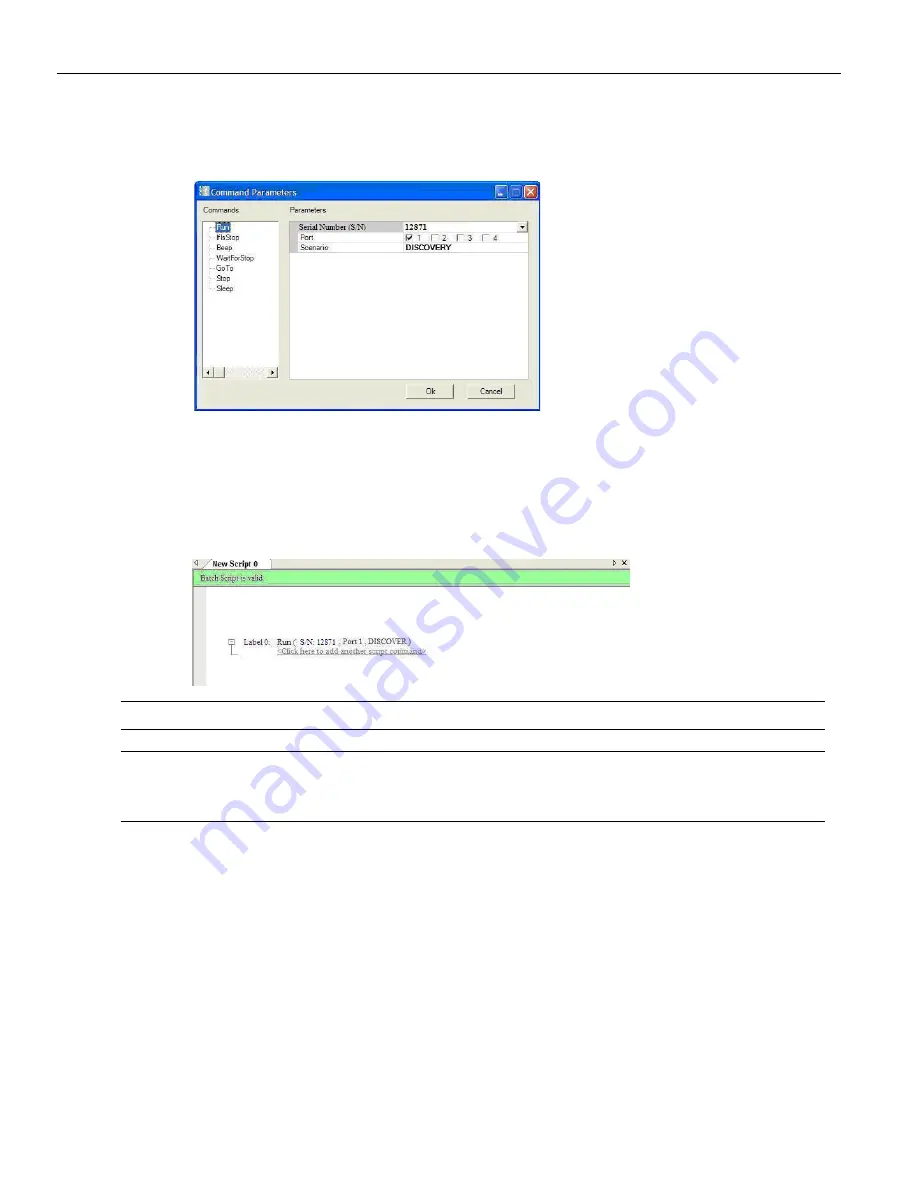
Sierra M6
‐
2 SAS/SATA Protocol Analyzer User Manual
369
Scenario Batch Files
LeCroy Corporation
1. First, click
Click
here
to
add
script
command
to open the Command Properties
dialog.
The Command Parameters Dialog contains the list of available commands and their
parameters from which to build scenarios and connected hardware and available ports.
2. Select appropriate parameters for the command and click
OK
to display the script in
the Script Workspace.
Note:
You can select ports from the port list, depending on number of ports licensed.
Note:
The hardware Serial Number can already exist or not. If the Serial Number exists, the Serial
Number (for example, S/N: 12871) is shown. In Offline and Simulation mode, you can enter a
Serial Number. In Online mode, you can only enter an existing Serial Number.






























