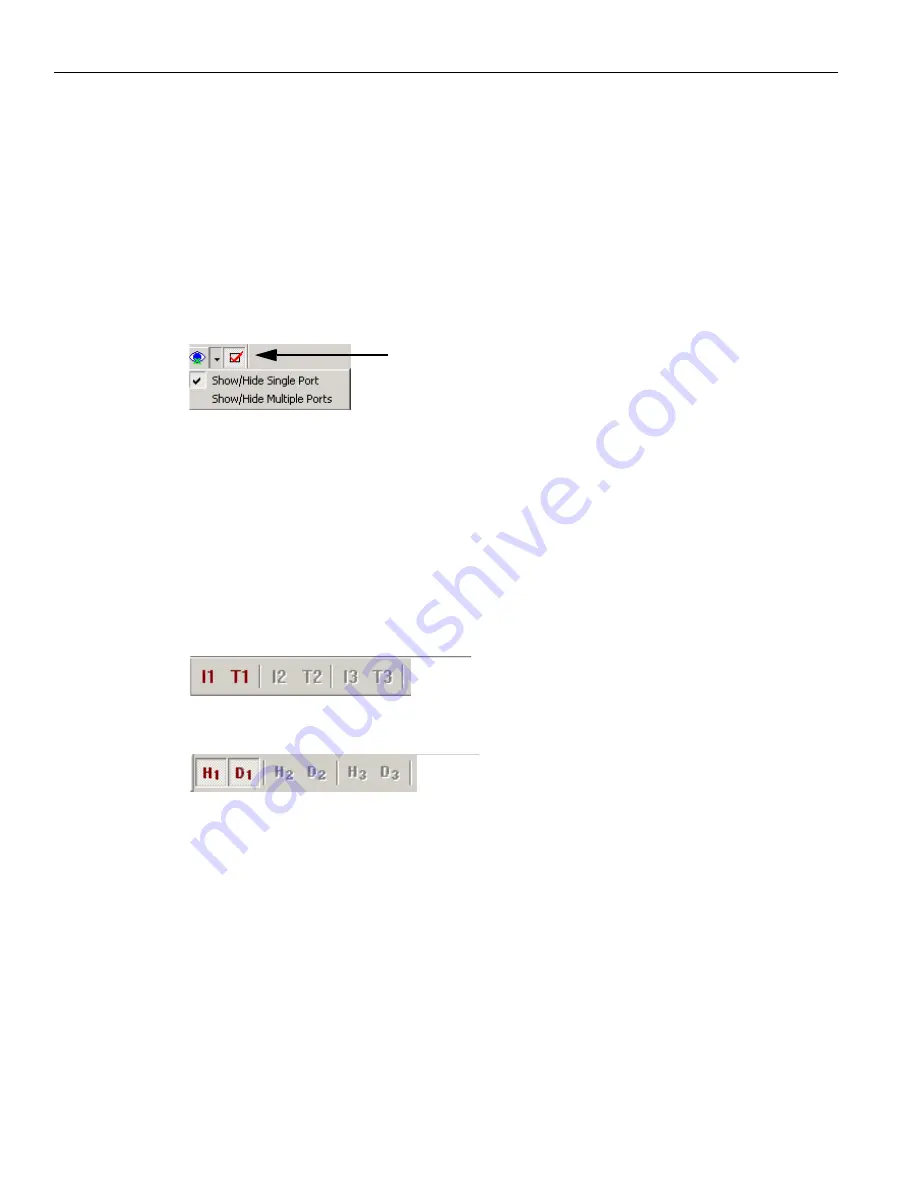
LeCroy Corporation
Switching Views
198
Sierra M6
‐
2 SAS/SATA Protocol Analyzer User Manual
Select and Apply Show/Hide Port Mode
You can simplify the viewer display by hiding the captures of ports. All active ports are
highlighted on the Show/Hide Ports toolbar.
You can
Show/Hide
a
Single
Port
or you can
Show/Hide
Multiple
Ports
. Click on the
drop
‐
down arrow and select from the two options as shown in the following figure:
Show/Hide Single Port
Show/Hide Multiple Ports
Click on the
Apply
show/hide
port
button to apply the specific mode.
.
Figure 3.11: Show/Hide Single or Multiple Ports
Show/Hide Single Port
If Show/Hide Single Port is selected, you can click on one port button at a time to show/
hide the capture for that port. Show/Hide Single Port is time consuming as it shows or
hides one port at a time.
Show/Hide Multiple Ports
If Show/Hide Multiple Ports is selected, you can click on multiple ports to show or hide
them. This mode is much faster. Click on multiple ports to show or hide them.
Figure 3.12: SAS: Show/Hide Ports Toolbar
.
Figure 3.13: SATA: Show/Hide Ports Toolbar
You can also show or hide a port by right
‐
clicking a
Port
ID
in Text View or Column View
and choosing
Show
or
Hide
Show/Hide Field
You can simplify the Viewer display by hiding some fields. You can hide the
Duration
,
Relative
Time
,
External
Signals,
and
Packet
number
fields by right
‐
clicking the
corresponding field title and choosing
Hide
Field
.
Apply show/hide port button






























