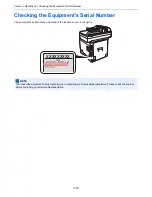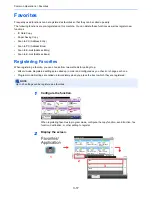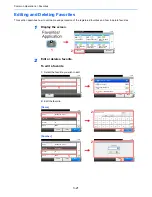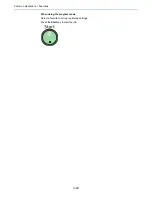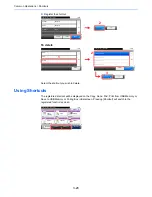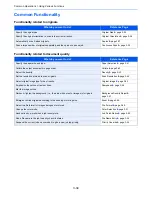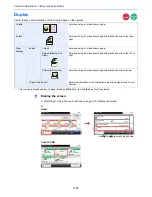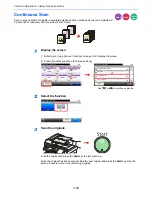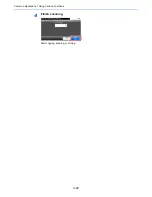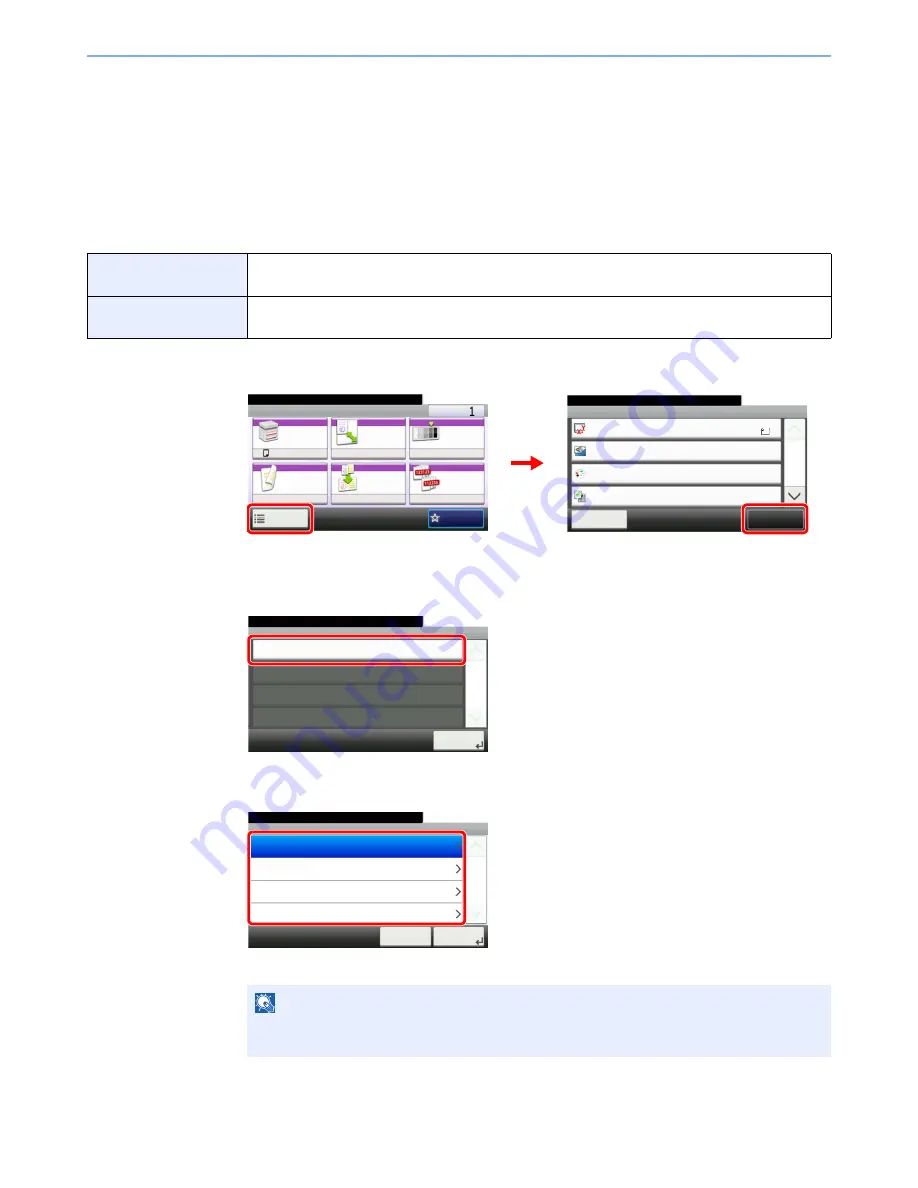
3-25
Common Operations > Shortcuts
Shortcuts
Frequently used function screens can be registered as shortcuts so that they can be called up easily.
Registering Shortcuts
You can register up to 2 shortcuts for copying functions, sending functions, and functions set for document box.
The following types of shortcuts are available:
1
Display the screen.
Press [Functions] on the Copy, Send, or Document Box screen and then [Add/Edit Shortcut].
2
Select [Add].
3
Select the key.
Select the key to which you wish to register the shortcut.
Private Shortcut
Private shortcuts are only available for use by the logged in user. They can only be set while using
user login administration.
Shared Shortcut
Shared shortcuts can be used by all machine users. When using user login administration, shared
shortcuts can only be set by users who have logged in as administrators.
NOTE
If you select a shortcut number already registered, the currently registered shortcut can be
replaced with a new one.
Ready to copy. (Full Color)
Functions
Original Size
Close
10:10
Original Orientation
Text+Photo
Full Color
Original Image
1/4
Add/Edit
Shortcut
Color Selection
A4
Top Edge on Left
Ready to copy. (Full Color)
Copy
Copies
Paper
Selection
Zoom
Density
Duplex
Combine
Collate
1-sided>>1-sided
A4
100%
Normal 0
On
Off
Functions
10:10
Favorites
G
B
0001_01
G
B
0002_00
1
2
Add/Edit Shortcut
Add
10:10
Edit
1/1
Close
Delete
G
B
0790_00
10:10
Select the key to add shortcut.
Private Shortcut 2
Private Shortcut 1
Cancel
1/1
Next >
Add
Shared Shortcut 1
Shared Shortcut 2
G
B
0791_00
Summary of Contents for TASKalfa 265ci
Page 1: ...TASKalfa 265ci Operation Guide ...
Page 4: ......
Page 10: ...vi ...
Page 38: ...1 14 Preface About this Operation Guide ...
Page 64: ...2 26 Preparation before Use COMMAND CENTER Settings for E mail ...
Page 120: ...3 56 Common Operations Using Various Functions ...
Page 148: ...5 12 Printing Printing Data Saved on the Printer ...
Page 159: ...6 11 Sending Preparation for Sending a Document to a PC 2 3 4 5 1 2 ...
Page 194: ...6 46 Sending Scanning using TWAIN ...
Page 346: ...11 26 Appendix Glossary ...
Page 352: ...Index 6 ...
Page 353: ......
Page 355: ...First Edition 2013 03 2PAKMEN000 ...