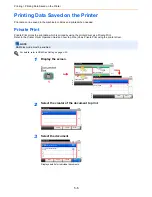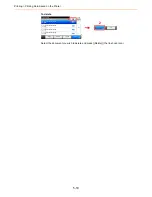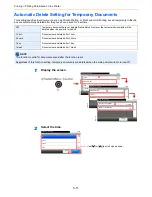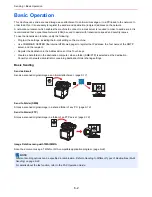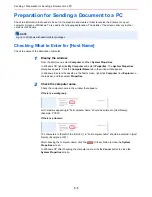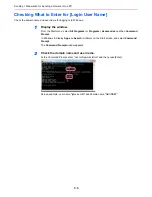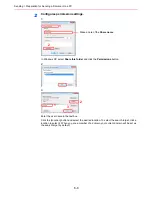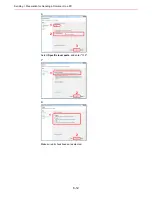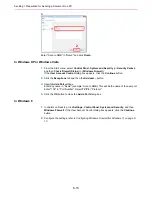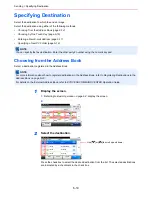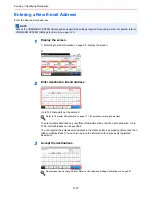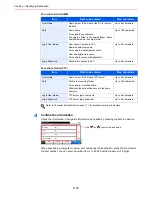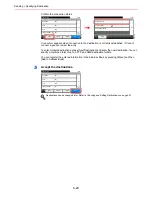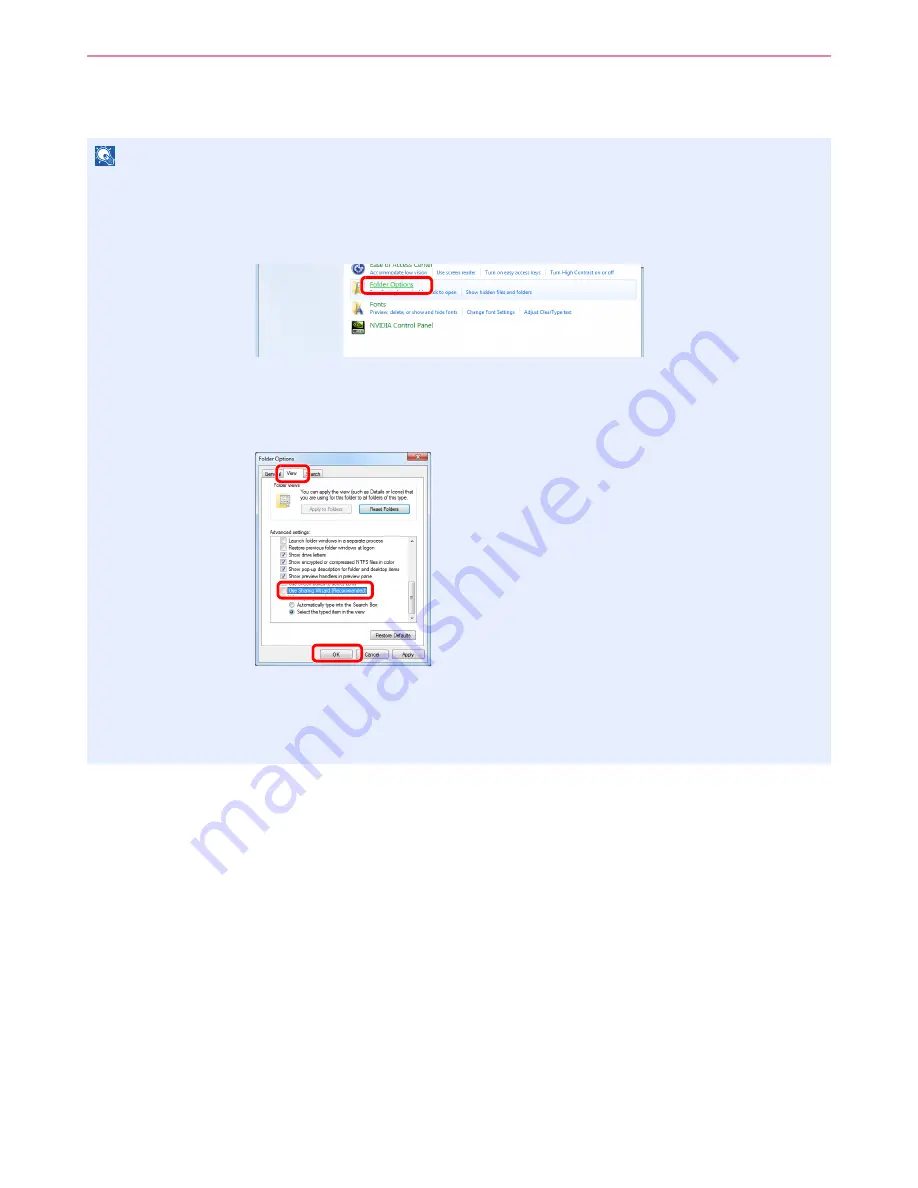
6-7
Sending > Preparation for Sending a Document to a PC
Creating a Shared Folder
Create a shared folder to receive the document in the destination computer.
1
Create a folder.
1
Create a folder on the local disk (C).
For example, create a folder with the name "scannerdata" on the local disk (C).
2
Right-click the scannerdata folder and click
Share
and
Advanced
sharing. Click the
Advanced Sharing
button.
In Windows XP, right-click the scannerdata folder and select
Sharing and Security...
(or
Sharing
).
NOTE
If there is a workgroup in System Properties, configure the settings below to limit folder access to a specific user or
group.
1
From the Start menu, select
Control Panel
,
Appearance
and
Personalization
, and
then
Folder Options
.
Windows XP, click
My Computer
and select
Folder Options
in
Tools
.
In Windows 8, select
Settings
in charms on Desktop, and select
Control Panel
,
Appearance and Personalization
, and then
Folder Options
.
2
Remove the checkmark from
Use Sharing Wizard (Recommended)
in
Advanced
settings
.
In Windows XP, click the
View
tab and remove the checkmark from
Use Simple File
Sharing (Recommended)
in
Advanced settings
.
1
2
3
Summary of Contents for TASKalfa 265ci
Page 1: ...TASKalfa 265ci Operation Guide ...
Page 4: ......
Page 10: ...vi ...
Page 38: ...1 14 Preface About this Operation Guide ...
Page 64: ...2 26 Preparation before Use COMMAND CENTER Settings for E mail ...
Page 120: ...3 56 Common Operations Using Various Functions ...
Page 148: ...5 12 Printing Printing Data Saved on the Printer ...
Page 159: ...6 11 Sending Preparation for Sending a Document to a PC 2 3 4 5 1 2 ...
Page 194: ...6 46 Sending Scanning using TWAIN ...
Page 346: ...11 26 Appendix Glossary ...
Page 352: ...Index 6 ...
Page 353: ......
Page 355: ...First Edition 2013 03 2PAKMEN000 ...