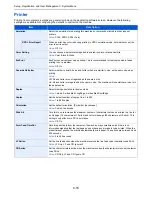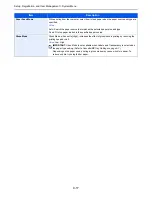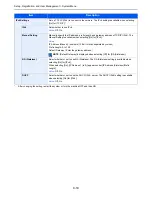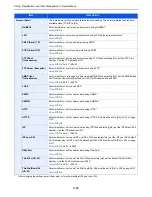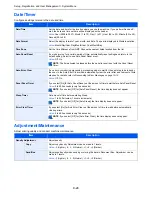9-28
Setup, Registration, and User Management > System Menu
3
Enter the appropriate value.
1
Find the location on each chart where 2 lines most closely match. If this is the 0 position,
registration for that color is not required. For the illustration, B is the appropriate value.
2
3
Select the chart to be corrected.
4
Press [+] or [-] to enter the values read from the chart.
Press [+] to increase the value from 0 to 9. To decrease, press [-].
By pressing [-], the value changes from 0 to alphabetic letters, going from A to I. To move in
the reverse direction, press [+].
You cannot use the numeric keys to enter these values.
5
Repeat steps
3
and
4
to enter the registration values for each chart.
6
Press [Start] after all values have been entered. Color registration begins.
G
B
0641_00
Normal
10:10
System Menu/Counter.
Detail
< Back
1/1
Adjustment/Maintenance - Color Registration
G
B
0642_00
Color Registration - Normal
10:10
System Menu/Counter.
Registration
Print Chart
1/1
End
1
2
G
B
0643_
00
0
10:10
System Menu/Counter.
MV
MH-R
CH-L
MH-L
0
0
Cancel
1/3
Start
0
Normal - Registration
G
B
0
644_00
Registration - MH-L
10:10
System Menu/Counter.
(I - A, 0 - 9)
Cancel
OK
G
B
0643_00
0
10:10
System Menu/Counter.
MV
MH-R
CH-L
MH-L
0
0
Cancel
1/3
Start
0
Normal - Registration
Summary of Contents for TASKalfa 265ci
Page 1: ...TASKalfa 265ci Operation Guide ...
Page 4: ......
Page 10: ...vi ...
Page 38: ...1 14 Preface About this Operation Guide ...
Page 64: ...2 26 Preparation before Use COMMAND CENTER Settings for E mail ...
Page 120: ...3 56 Common Operations Using Various Functions ...
Page 148: ...5 12 Printing Printing Data Saved on the Printer ...
Page 159: ...6 11 Sending Preparation for Sending a Document to a PC 2 3 4 5 1 2 ...
Page 194: ...6 46 Sending Scanning using TWAIN ...
Page 346: ...11 26 Appendix Glossary ...
Page 352: ...Index 6 ...
Page 353: ......
Page 355: ...First Edition 2013 03 2PAKMEN000 ...