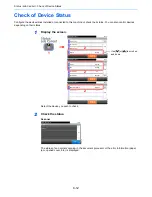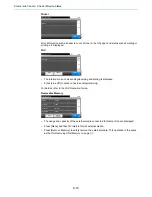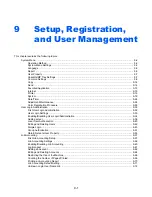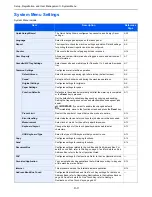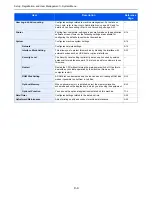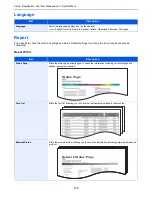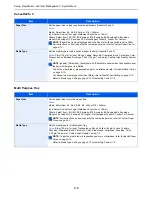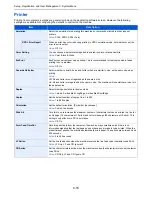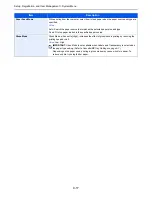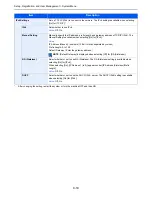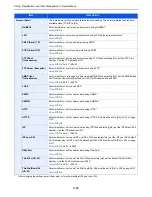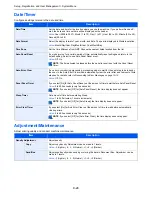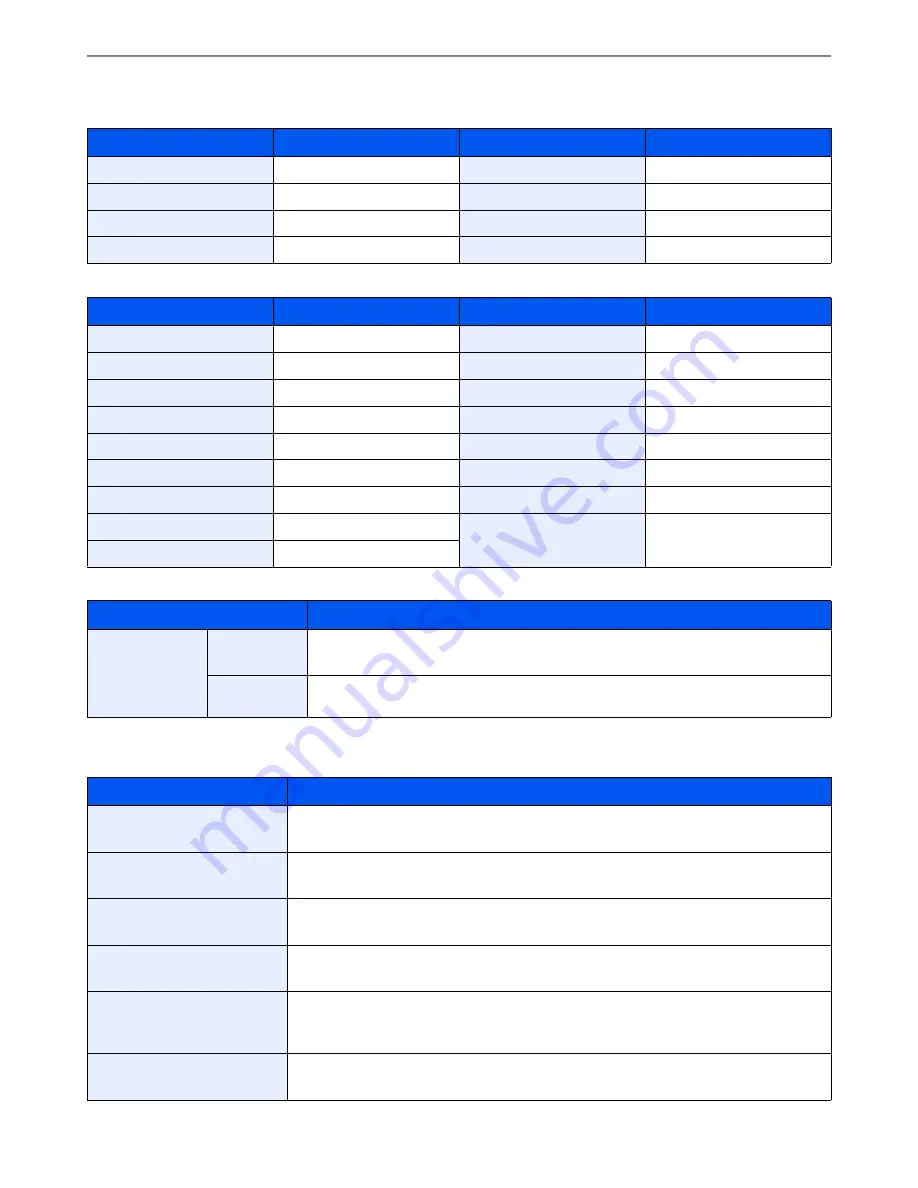
9-11
Setup, Registration, and User Management > System Menu
Media Type Setting
The following media type and paper weight combinations are available.
Each media type's default weight is indicated.
For Custom 1-8, settings for duplex printing and media type name can be changed.
Function Defaults
Paper Weight
Weight (g/m
2
)
Paper Weight
Weight (g/m
2
)
Light
64 g/m² or less
Heavy 1
106 g/m² to 135 g/m²
Normal 1
60 g/m² to 75 g/m²
Heavy 2
136 g/m² to 163 g/m²
Normal 2
76 g/m² to 90 g/m²
Heavy 3
164 g/m² and more
Normal 3
91 g/m² to 105 g/m²
Extra Heavy
Transparencies
Media Type
Default
Media Type
Default
Plain
Normal 2
Color
Normal 2
Transparency
Extra Heavy
Prepunched
Normal 2
Rough
Normal 3
Letterhead
Normal 2
Vellum
Light
Envelope
Heavy 2
Labels
Heavy 1
Thick
Heavy 2
Recycled
Normal 2
Coated
Heavy 1
Preprinted
Normal 2
High Quality
Normal 3
Bond
Normal 3
Custom 1 - 8
Normal 2
Cardstock
Heavy 1
Item
Description
Custom 1-8
Duplex
Select the setting for duplex.
Value
: Prohibit, Permit
Name
Change names for Custom 1-8. Names should be not more than 16 characters. Selecting
media type at multi purpose tray, the name after change will be displayed.
Item
Description
File Format
Select the default type of the files to be sent.
Value
: PDF, TIFF, JPEG, XPS
Original Orientation
Set the original orientation defaults.
Value
: Top Edge on Top, Top Edge on Left
Collate
Set the defaults for Collate.
Value
: Off, On
File Separation
Select the default file separation setting.
Value
: Off, Each Page
Scan Resolution
Select the default scanning resolution.
Value
: 600 × 600dpi, 400 × 400dpi Ultra Fine, 300 × 300dpi, 200 × 400dpi Super Fine,
200 × 200dpi Fine, 200 × 100dpi Normal
Color Selection (Copy)
Select the default copying color mode setting.
Value
: Auto Color, Full Color, Black & White
Summary of Contents for TASKalfa 265ci
Page 1: ...TASKalfa 265ci Operation Guide ...
Page 4: ......
Page 10: ...vi ...
Page 38: ...1 14 Preface About this Operation Guide ...
Page 64: ...2 26 Preparation before Use COMMAND CENTER Settings for E mail ...
Page 120: ...3 56 Common Operations Using Various Functions ...
Page 148: ...5 12 Printing Printing Data Saved on the Printer ...
Page 159: ...6 11 Sending Preparation for Sending a Document to a PC 2 3 4 5 1 2 ...
Page 194: ...6 46 Sending Scanning using TWAIN ...
Page 346: ...11 26 Appendix Glossary ...
Page 352: ...Index 6 ...
Page 353: ......
Page 355: ...First Edition 2013 03 2PAKMEN000 ...