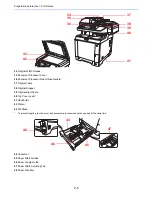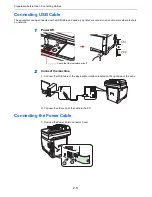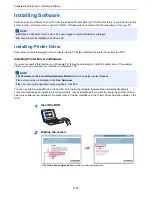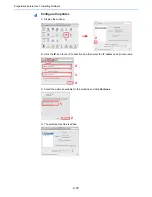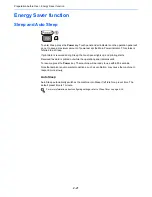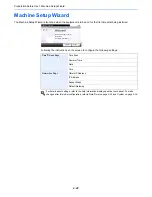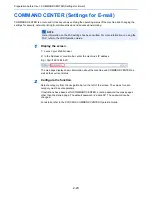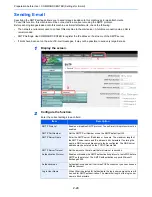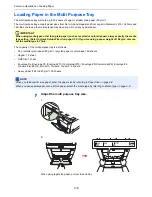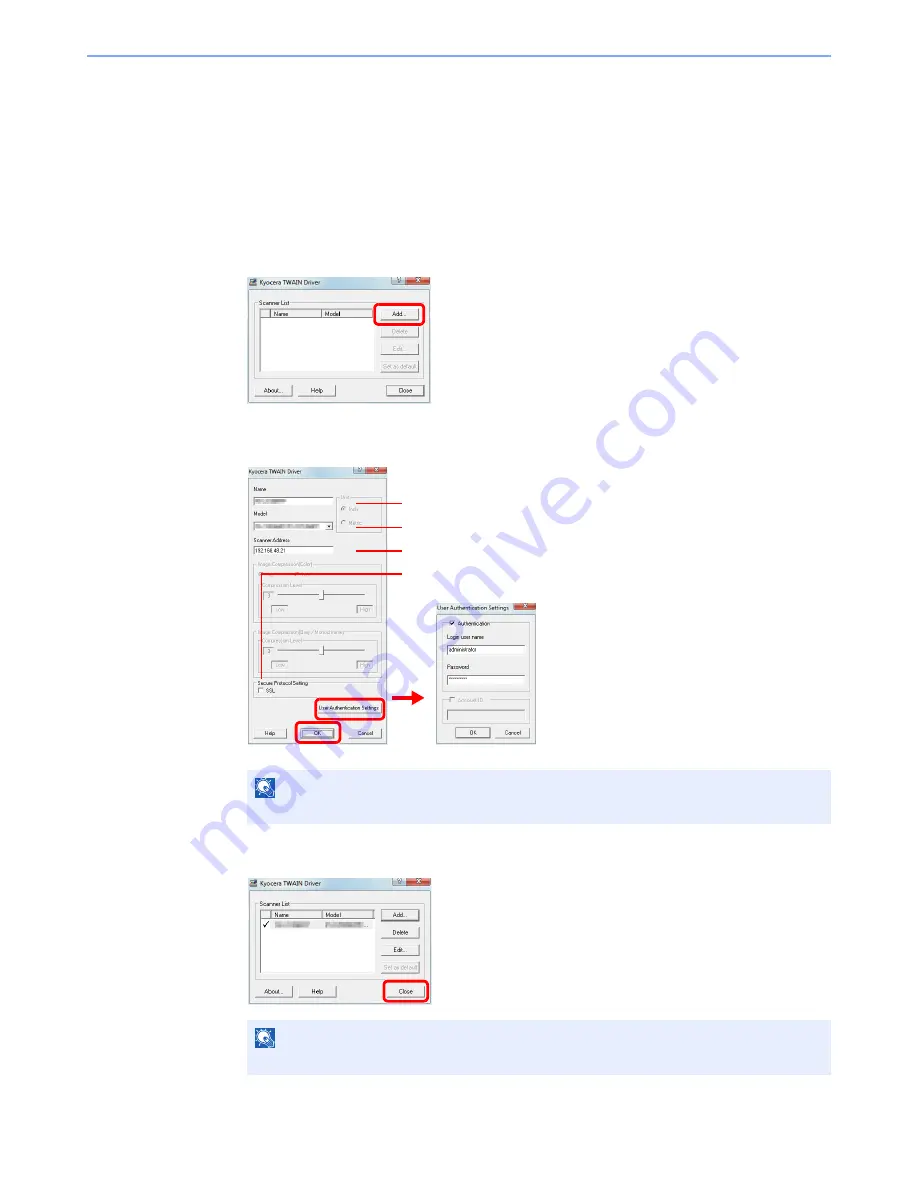
2-19
Preparation before Use > Installing Software
Setting TWAIN Driver
Register this machine to the TWAIN Driver.
1
Display the screen.
1
Select
Start
button of the Windows display,
All Programs
,
Kyocera
and then
TWAIN
Driver Setting
.
In Windows 8, select
Search
in charms,
Apps
, and then
TWAIN Driver Setting
.
2
Click
Add
.
2
Configure TWAIN Driver.
3
Finish registering.
NOTE
When the machine’s IP address is unknown, contact Administrator.
NOTE
Click
Delete
to delete the added machine. Click
Edit
to change the settings.
Enter the machine name.
Select this machine from the list.
Enter the machine's IP address or host name.
When user authentication is enabled, select the
checkbox beside
Authentication
, and enter
Login User Name (up to 64 characters) and
Password (up to 64 characters).
When job accounting is enabled, select the
checkbox beside
Account ID
, and enter the
account ID as many as eight digits.
3
2
1
5
6
When using SSL, select the checkbox beside
SSL
.
4
Summary of Contents for TASKalfa 265ci
Page 1: ...TASKalfa 265ci Operation Guide ...
Page 4: ......
Page 10: ...vi ...
Page 38: ...1 14 Preface About this Operation Guide ...
Page 64: ...2 26 Preparation before Use COMMAND CENTER Settings for E mail ...
Page 120: ...3 56 Common Operations Using Various Functions ...
Page 148: ...5 12 Printing Printing Data Saved on the Printer ...
Page 159: ...6 11 Sending Preparation for Sending a Document to a PC 2 3 4 5 1 2 ...
Page 194: ...6 46 Sending Scanning using TWAIN ...
Page 346: ...11 26 Appendix Glossary ...
Page 352: ...Index 6 ...
Page 353: ......
Page 355: ...First Edition 2013 03 2PAKMEN000 ...