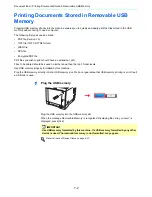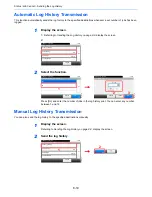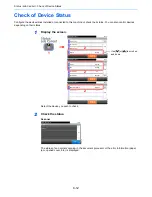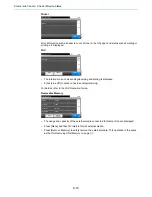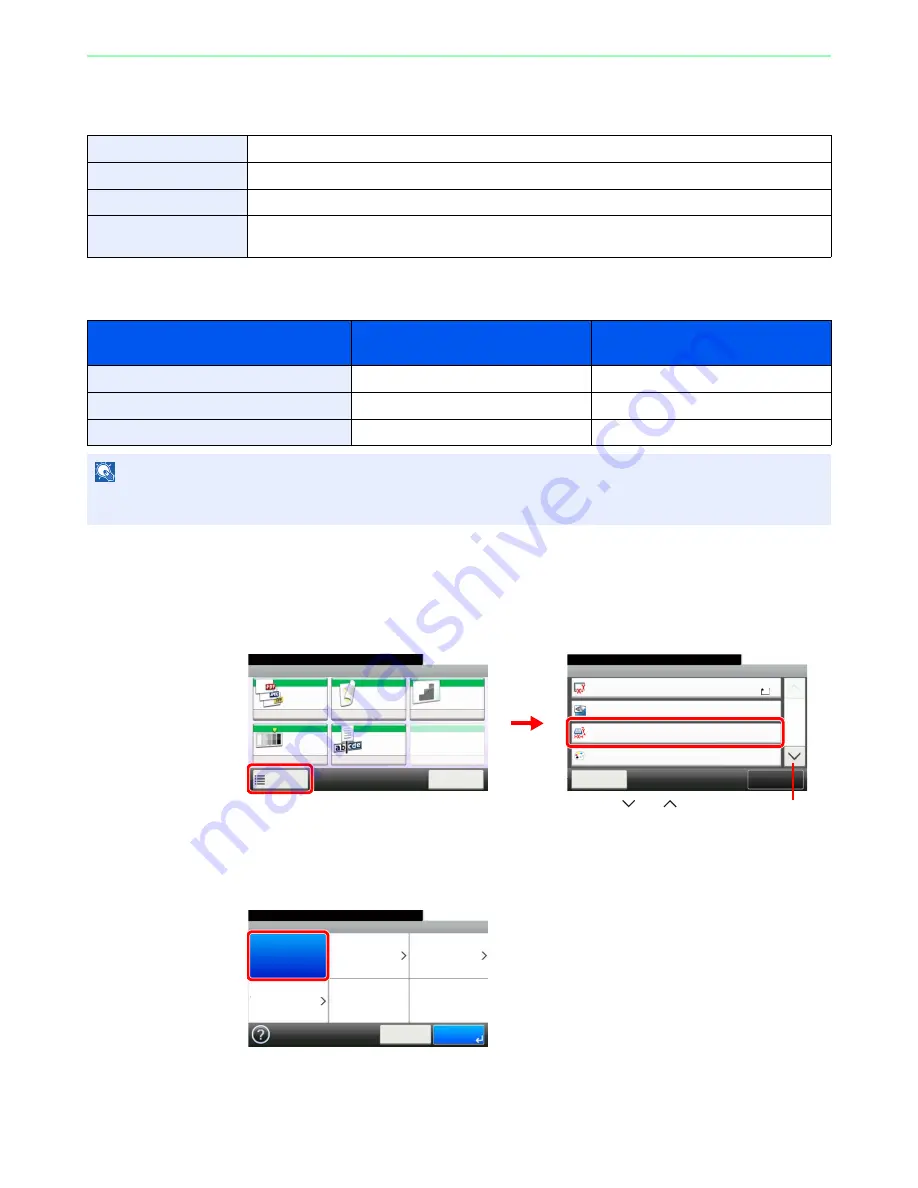
7-13
Document Box > Functions for Document Box
Storing Size
Select size of image to be stored.
Relationship between Original Size, Storing Size, and Zoom
Original Size
(page
3-35
), Storing Size, and
Zoom
(page
3-48
) are related to each other. Refer to the following table.
1
Display the screen.
1
Referring to
Saving Documents to USB Memory (Scan to USB) on page 7-5
, display the
screen.
2
2
Select the storing size.
[Same as Original Size]
Same as Original Size
Store an image the same size as the original.
Metric
Select from A4, A5, A6, B5, B6, Flio or 216x340mm.
Inch
Select from Letter, Legal, Statement, Executive or Oficio II.
Others
Select from 16K, ISO B5, Envelope #10, Envelope #9, Envelope #6, Envelope Monarch, Envelope DL,
Envelope C5, Hagaki, Oufukuhagaki, Youkei 4 or Youkei 2.
Original Size and the size you wish to
store as are
the same
different
Original Size
Specify as necessary
Specify as necessary
Storing Size
Select [Same as Original]
Select the required size
Zoom
Select [100%] (or [Auto])
Select [Auto]
NOTE
When you select Storing Size that is different from Original Size, and select the Zoom [100%], you can store the image
as the actual size (No Zoom).
Ready to store in Box.
Functions
Original Size
Close
10:10
Original Orientation
Full Color
Color Selection
1/3
Add/Edit
Shortcut
Same as Original Size
Storing Size
A4
Top Edge on Left
Ready to store in Box.
Store File
File
Format
Duplex
Scan
Resolution
Density
File Name
Entry
Normal 0
1-sided
300x300dpi
doc
Functions
10:10
Cancel
G
B
0096_00
G
B
0098_00
2
1
Use [
] or [
] to scroll up and down.
G
B
0132_00
Ready to store in Box.
Storing Size
Same as
Original Size
Metric
Inch
Others
10:10
Cancel
OK
Summary of Contents for TASKalfa 265ci
Page 1: ...TASKalfa 265ci Operation Guide ...
Page 4: ......
Page 10: ...vi ...
Page 38: ...1 14 Preface About this Operation Guide ...
Page 64: ...2 26 Preparation before Use COMMAND CENTER Settings for E mail ...
Page 120: ...3 56 Common Operations Using Various Functions ...
Page 148: ...5 12 Printing Printing Data Saved on the Printer ...
Page 159: ...6 11 Sending Preparation for Sending a Document to a PC 2 3 4 5 1 2 ...
Page 194: ...6 46 Sending Scanning using TWAIN ...
Page 346: ...11 26 Appendix Glossary ...
Page 352: ...Index 6 ...
Page 353: ......
Page 355: ...First Edition 2013 03 2PAKMEN000 ...