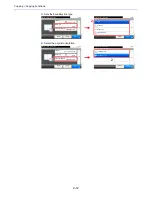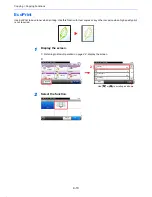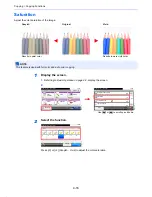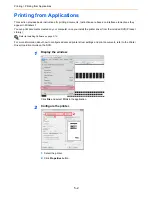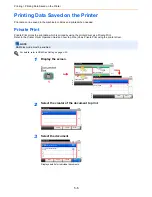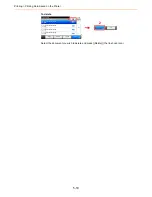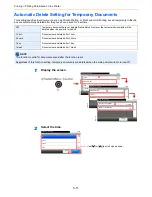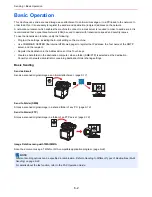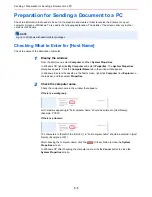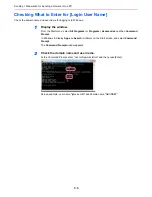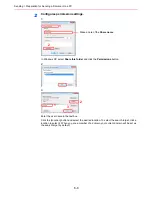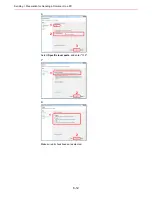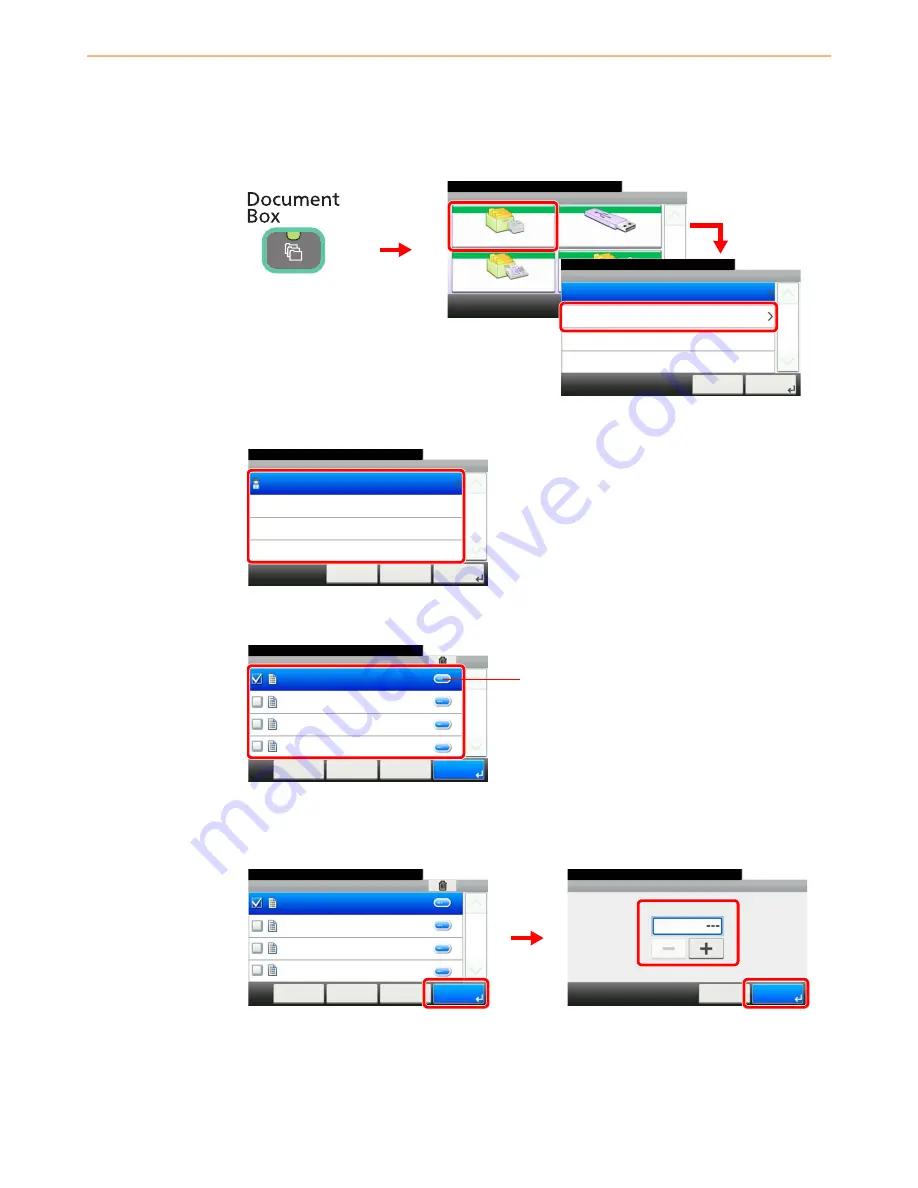
5-9
Printing > Printing Data Saved on the Printer
Printing and Deleting the Document
You can print and delete documents stored in the Proof and Hold box.
1
Display the screen.
2
Select the creator of the document.
3
Select the document.
4
Print and delete the document.
To print the document
Specify the number of copies to print as desired. When using the number of copies specified
with print job, select “---”.
Document Box.
Box
Sub Address Box
Job Box
Removable Memory
Polling Box
10:10
1/1
G
B
0051_00
G
B
0650_00
Job Box
10:10
Document Box.
Proof and Hold
Private Print
Cancel
1/1
Next >
3
1
2
G
B
0652_0
0
Job Box - Proof and Hold
10:10
Document Box.
user 1
< Back
Cancel
1/1
Next >
Job Box - Proof and Hold
10:10
Document Box.
doc 100831170814
doc 100831170850
< Back
Menu
1/1
Cancel
doc 100831170659
doc 100831170519
G
B
0654_00
Displays details for individual documents.
Job Box - Proof and Hold
10:10
Document Box.
doc 100831170814
doc 100831170850
< Back
Menu
1/1
Cancel
doc 100831170659
doc 100831170519
G
B
0654_
00
G
B
0003_
00
Copies
10:10
Document Box.
(1 - 999, ---)
Cancel
copy(s)
OK
2
3
1
Summary of Contents for TASKalfa 265ci
Page 1: ...TASKalfa 265ci Operation Guide ...
Page 4: ......
Page 10: ...vi ...
Page 38: ...1 14 Preface About this Operation Guide ...
Page 64: ...2 26 Preparation before Use COMMAND CENTER Settings for E mail ...
Page 120: ...3 56 Common Operations Using Various Functions ...
Page 148: ...5 12 Printing Printing Data Saved on the Printer ...
Page 159: ...6 11 Sending Preparation for Sending a Document to a PC 2 3 4 5 1 2 ...
Page 194: ...6 46 Sending Scanning using TWAIN ...
Page 346: ...11 26 Appendix Glossary ...
Page 352: ...Index 6 ...
Page 353: ......
Page 355: ...First Edition 2013 03 2PAKMEN000 ...