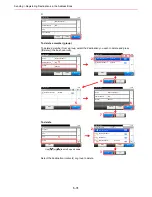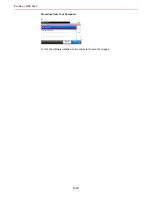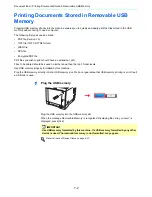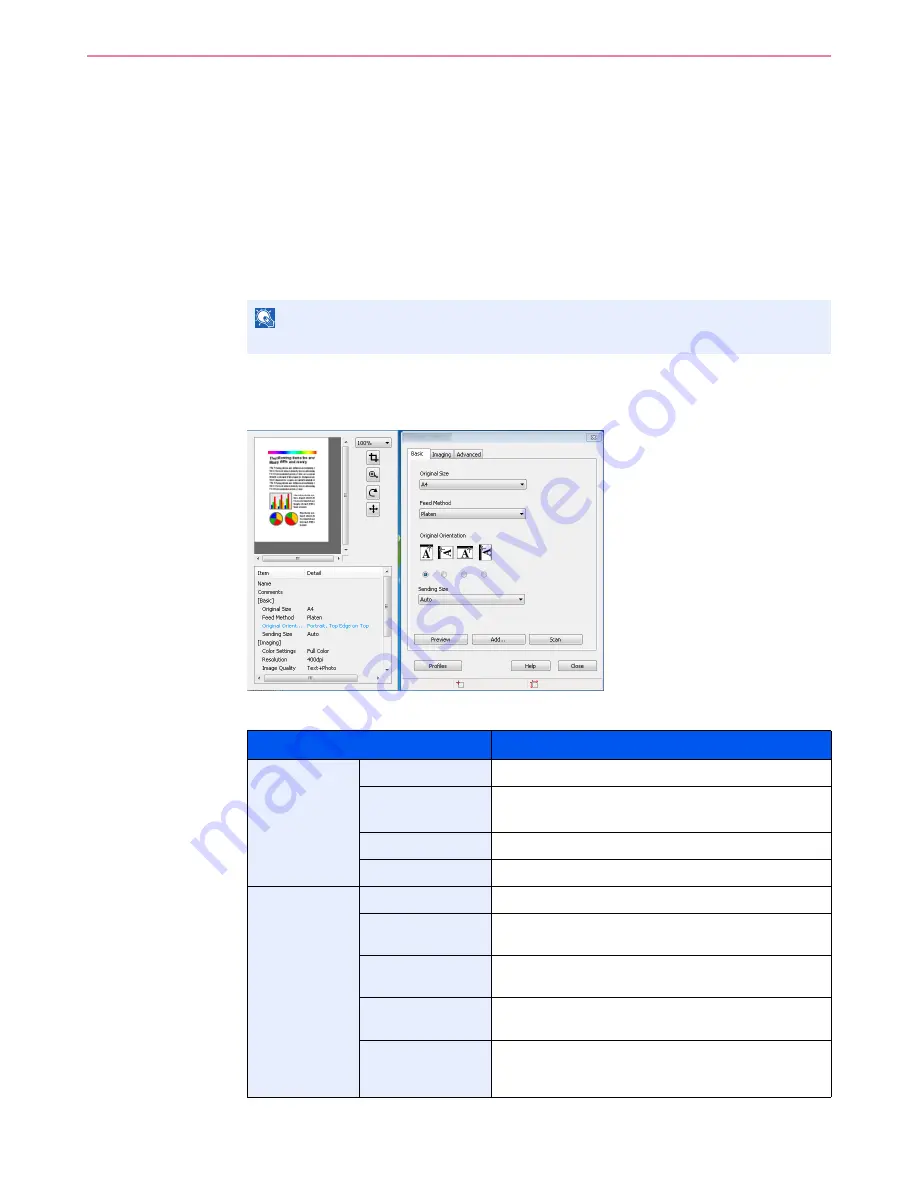
6-44
Sending > Scanning using TWAIN
Scanning using TWAIN
This section explains how to scan an original using TWAIN.
The procedure for scanning using the TWAIN driver is explained as an example. The WIA driver is used in the same
way.
1
Display the window.
1
Activate the TWAIN compatible application.
2
Select the machine using the application and display the TWAIN dialog box.
2
Configure the function.
Select scanning settings in the TWAIN dialog box that opens.
The settings that appear in the TWAIN dialog box are as follows.
NOTE
For selecting the machine, see the Operation Guide or Help for each application software.
Item
Detail
Basic
Original Size
This setting sets the size of the scan area.
Feed Method
This setting specifies the feed method of the original.
Select the feed method from the list.
Original Orientation
This setting specifies the orientation of the original.
Sending Size
This setting specifies the image size.
Imaging
Color Settings
This setting specifies the type of color for the image.
Resolution
This setting specifies the dpi (dots per inch), or sharpness,
for the image.
Image Quality
This setting specifies the overall image quality. Make sure
your selection matches the original that you are scanning.
Exposure Level
This setting specifies the sharpness and clarity of the
image
Contrast
This setting specifies the contrast between light and dark
areas of the image. This feature cannot be used when
Black & White
is selected in the
Color Settings
.
Summary of Contents for TASKalfa 265ci
Page 1: ...TASKalfa 265ci Operation Guide ...
Page 4: ......
Page 10: ...vi ...
Page 38: ...1 14 Preface About this Operation Guide ...
Page 64: ...2 26 Preparation before Use COMMAND CENTER Settings for E mail ...
Page 120: ...3 56 Common Operations Using Various Functions ...
Page 148: ...5 12 Printing Printing Data Saved on the Printer ...
Page 159: ...6 11 Sending Preparation for Sending a Document to a PC 2 3 4 5 1 2 ...
Page 194: ...6 46 Sending Scanning using TWAIN ...
Page 346: ...11 26 Appendix Glossary ...
Page 352: ...Index 6 ...
Page 353: ......
Page 355: ...First Edition 2013 03 2PAKMEN000 ...