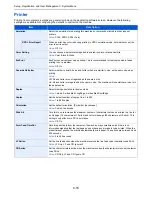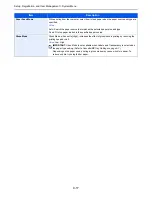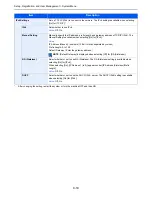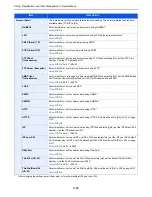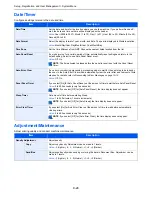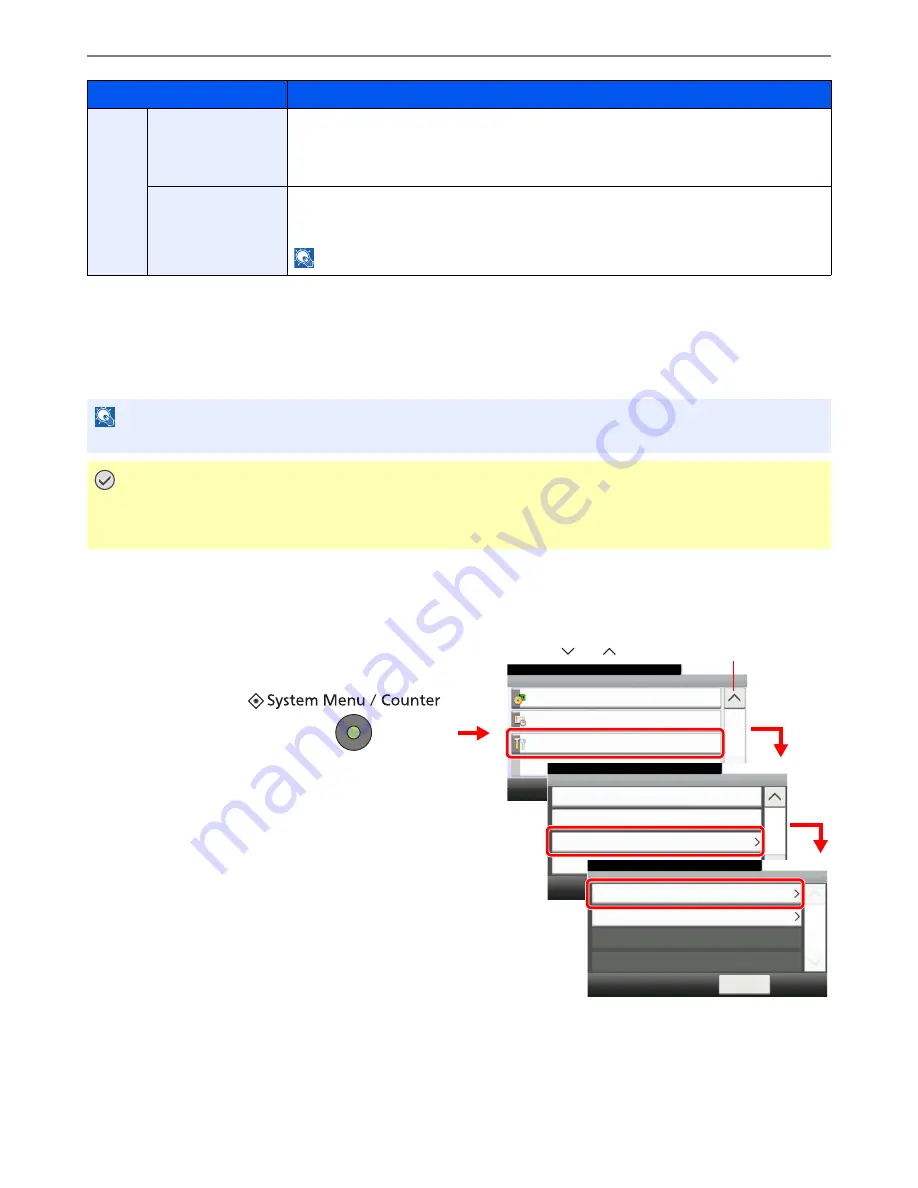
9-26
Setup, Registration, and User Management > System Menu
Color Registration Procedure
Normal registration and detailed settings are available for Color Registration. Color drift can be largely corrected through
normal registration. However, if it is not resolved or to perform more detailed settings, use the detailed settings.
Normal Registration
1
Display the screen.
Service
Altitude Adjustment
This sets the altitude adjustment mode. If you are using the machine at an altitude of 1500 m or
higher and print quality has deteriorated, the Altitude Adjustment mode setting can be used to
restore print quality.
Value
: Normal, High 1, High 2
MC
This sets the output of the main charger. When print quality has deteriorated, the output of the
main charger can be changed to restore print quality.
Value
: 1 - 5
NOTE
: This menu only appears when [Altitude Adjustment] is set to [Normal].
*
If you want to enable the changed defaults immediately, move to the function screen and press the
Reset
key.
NOTE
To perform color registration, verify that either Letter or A4 paper is loaded into a cassette.
IMPORTANT
Before performing color registration, be sure to perform Calibration (see page
9-25
). If color drift remains,
perform color registration. By performing color registration without performing Calibration, the color drift will
be resolved once, however, it may cause the serious color drift later.
Item
Description
1
System Menu/Counter.
System Menu
10:10
Adjustment/Maintenance
5/5
System
Date/Timer
2
Correcting Black Line
10:10
System Menu/Counter.
Display Brightness
< Back
2/4
Off
Adjustment/Maintenance
Color Registration
Tone Curve Adjustment
3
3
G
B
0629_01
Use [
] or [
] to scroll up and down.
G
B
0054_04
Normal
10:10
System Menu/Counter.
Detail
< Back
1/1
Adjustment/Maintenance - Color Registration
4
G
B
0641_00
Summary of Contents for TASKalfa 265ci
Page 1: ...TASKalfa 265ci Operation Guide ...
Page 4: ......
Page 10: ...vi ...
Page 38: ...1 14 Preface About this Operation Guide ...
Page 64: ...2 26 Preparation before Use COMMAND CENTER Settings for E mail ...
Page 120: ...3 56 Common Operations Using Various Functions ...
Page 148: ...5 12 Printing Printing Data Saved on the Printer ...
Page 159: ...6 11 Sending Preparation for Sending a Document to a PC 2 3 4 5 1 2 ...
Page 194: ...6 46 Sending Scanning using TWAIN ...
Page 346: ...11 26 Appendix Glossary ...
Page 352: ...Index 6 ...
Page 353: ......
Page 355: ...First Edition 2013 03 2PAKMEN000 ...