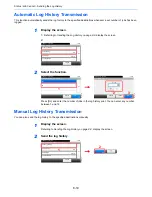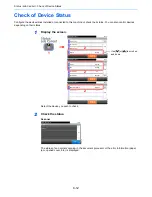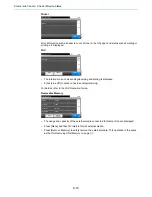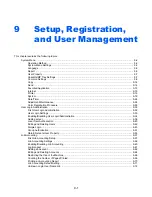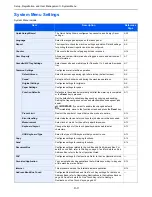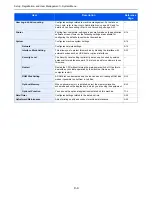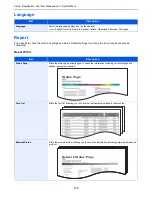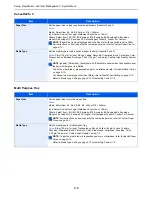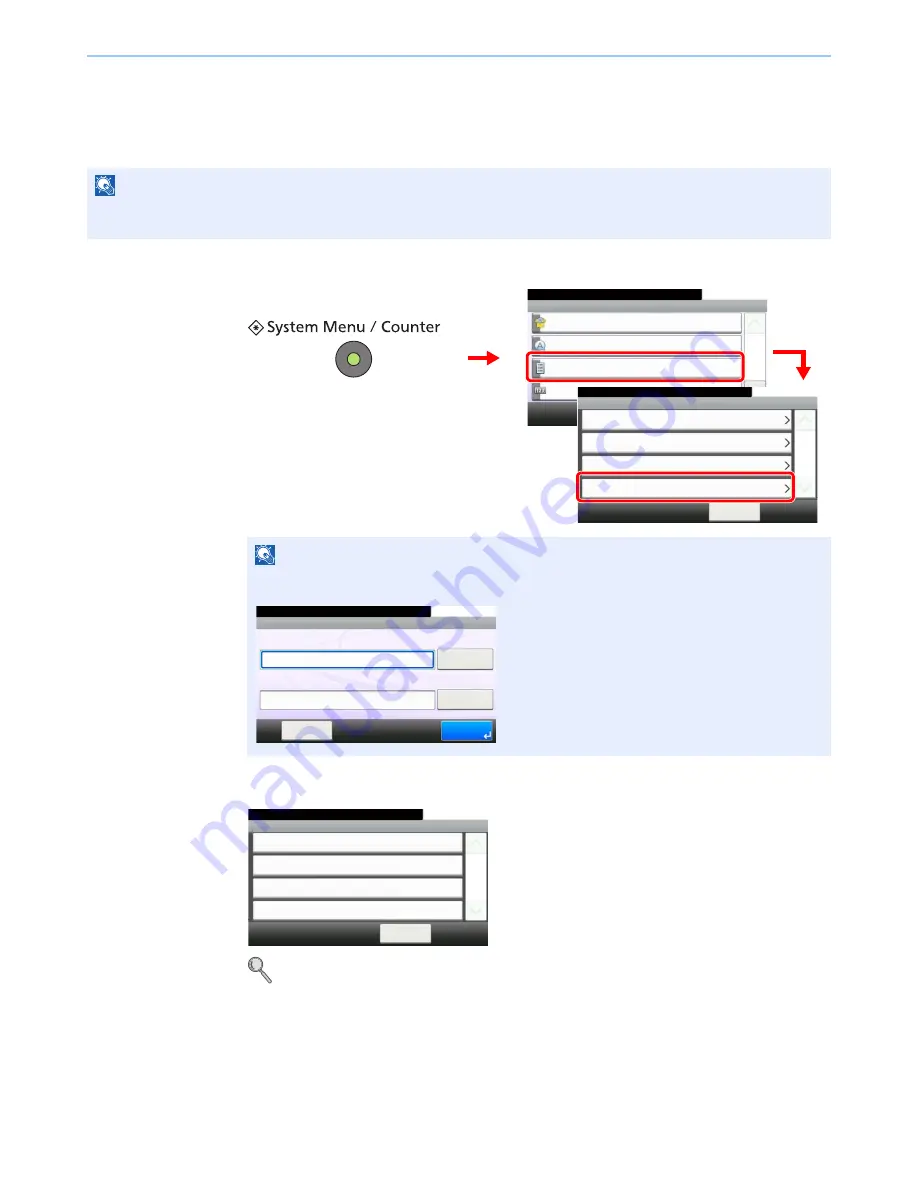
8-8
Status / Job Cancel > Sending the Log History
Sending the Log History
You can send the log history by e-mail. You can either send it manually as needed or have it sent automatically
whenever a set number of jobs is reached.
1
Display the screen.
2
Configure the function.
Refer to
Setting the Destination on page 8-9
,
Automatic Log History Transmission on page 8-10
,
Manual Log History Transmission on page 8-10
and
Setting E-mail Subject on page 8-11
.
NOTE
To send the log history by e-mail, select [On] of the SMTP settings on the COMMAND CENTER. Refer to
Sending E-
mail on page 2-24
.
NOTE
If user login administration is enabled, you can only change the settings by logging in with
administrator privileges.
System Menu/Counter.
System Menu
Quick Setup Wizard
10:10
Language
Report
Counter
1/5
Report Print
10:10
System Menu/Counter.
Admin Report Settings
< Back
1/1
Result Report Setting
Sending Log History
Report
1
2
3
G
B
0054_00
G
B
0560_00
10:10
Keyboard
Login Password
Keyboard
Login User Name
Login
Menu
Enter login user name and password.
G
B
0723_00
Send Log History
10:10
System Menu/Counter.
Auto Sending
< Back
1/1
Off
Destination
E-mail:
Report - Sending Log History
Job Log Subject
G
B
0578_00
Summary of Contents for TASKalfa 265ci
Page 1: ...TASKalfa 265ci Operation Guide ...
Page 4: ......
Page 10: ...vi ...
Page 38: ...1 14 Preface About this Operation Guide ...
Page 64: ...2 26 Preparation before Use COMMAND CENTER Settings for E mail ...
Page 120: ...3 56 Common Operations Using Various Functions ...
Page 148: ...5 12 Printing Printing Data Saved on the Printer ...
Page 159: ...6 11 Sending Preparation for Sending a Document to a PC 2 3 4 5 1 2 ...
Page 194: ...6 46 Sending Scanning using TWAIN ...
Page 346: ...11 26 Appendix Glossary ...
Page 352: ...Index 6 ...
Page 353: ......
Page 355: ...First Edition 2013 03 2PAKMEN000 ...