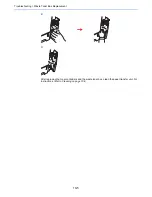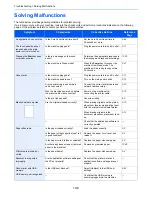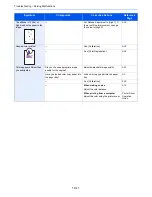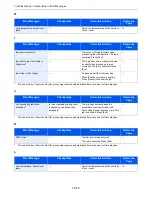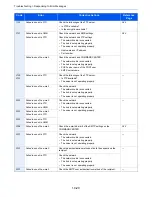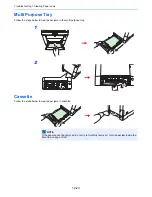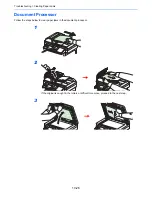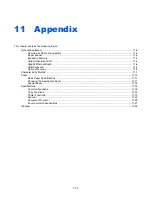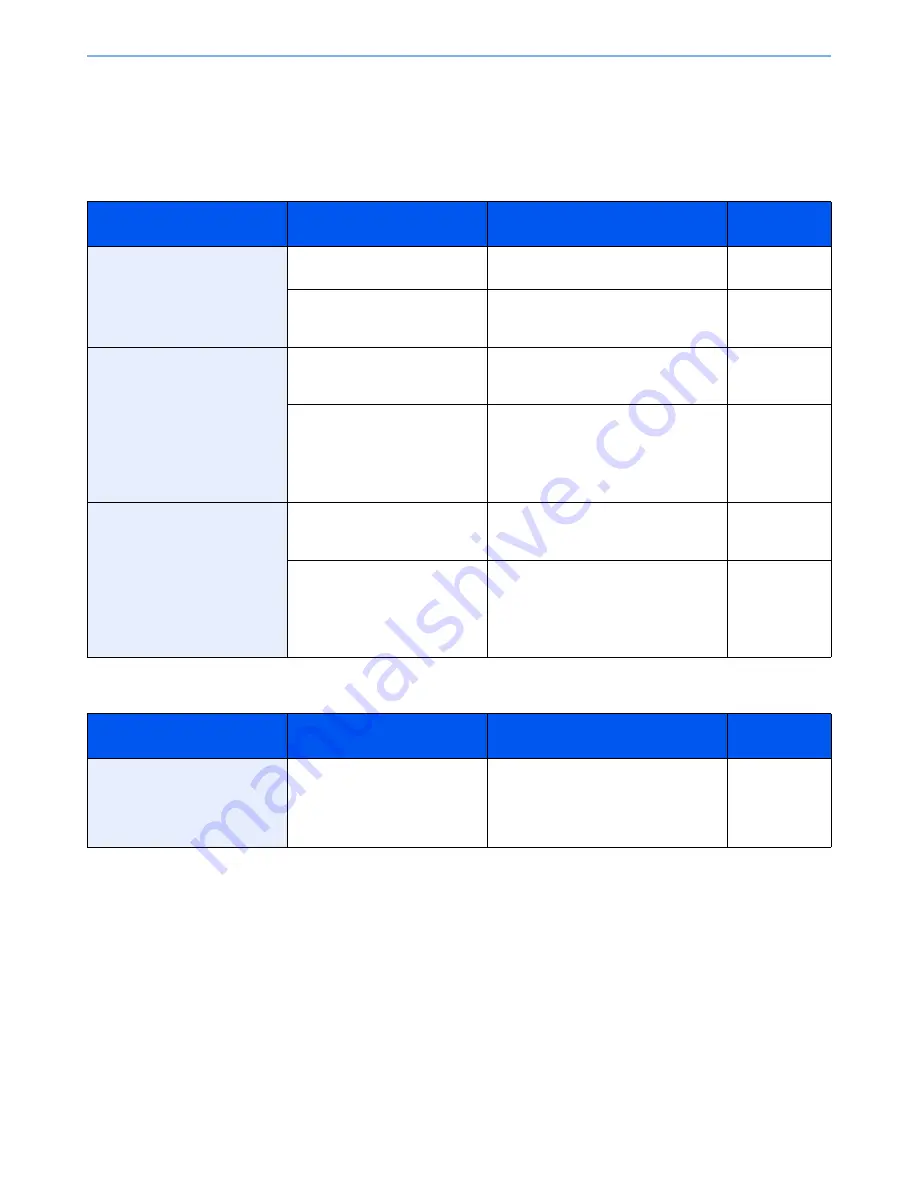
10-13
Troubleshooting > Responding to Error Messages
Responding to Error Messages
If the touch panel displays any of these messages, follow the corresponding procedure.
A
B
Error Message
Checkpoints
Corrective Actions
Reference
Page
Activation error.
—
Failed to activate the application.
Contact administrator.
—
—
Expansion Authentication is disabled.
Turn the main power switch off and on. If
the error exists, contact administrator.
—
Add the following paper in
cassette #.
Does the selected paper size
matchs the paper size loaded in
the specified paper source?
Press [Continue] to continue printing.
Press [Cancel] to cancel the job.
—
Is the indicated cassette out of
paper?
Load paper.
Press [Paper Selection] to select the
other paper source.
Press [Continue] to print on the paper in
the currently selected paper source.
3-3
Add the following paper in the
multi purpose tray.
Does the selected paper size
matches the paper size loaded in
the specified paper source?
Press [Continue] to continue printing.
Press [Cancel] to cancel the job.
—
Is the paper of the selected size
loaded in the multi purpose tray?
Load paper.
Press [Paper Selection] to select the
other paper source.
Press [Continue] to print on the paper in
the currently selected paper source.
3-6
Error Message
Checkpoints
Corrective Actions
Reference
Page
Box limit exceeded.*
*
When Auto Error Clear is set to [On], processing resumes automatically after a set amount of time elapses.
—
Document box is full, and no further
storage is available; Job is canceled.
Press [End]. Try to perform the job again
after printing or deleting data from the
Document box.
—
Summary of Contents for TASKalfa 265ci
Page 1: ...TASKalfa 265ci Operation Guide ...
Page 4: ......
Page 10: ...vi ...
Page 38: ...1 14 Preface About this Operation Guide ...
Page 64: ...2 26 Preparation before Use COMMAND CENTER Settings for E mail ...
Page 120: ...3 56 Common Operations Using Various Functions ...
Page 148: ...5 12 Printing Printing Data Saved on the Printer ...
Page 159: ...6 11 Sending Preparation for Sending a Document to a PC 2 3 4 5 1 2 ...
Page 194: ...6 46 Sending Scanning using TWAIN ...
Page 346: ...11 26 Appendix Glossary ...
Page 352: ...Index 6 ...
Page 353: ......
Page 355: ...First Edition 2013 03 2PAKMEN000 ...