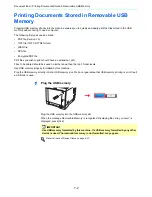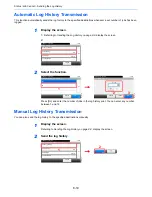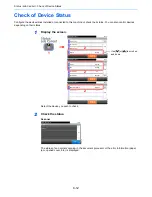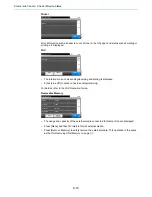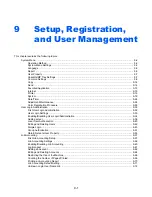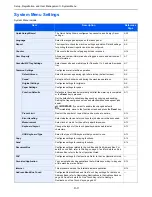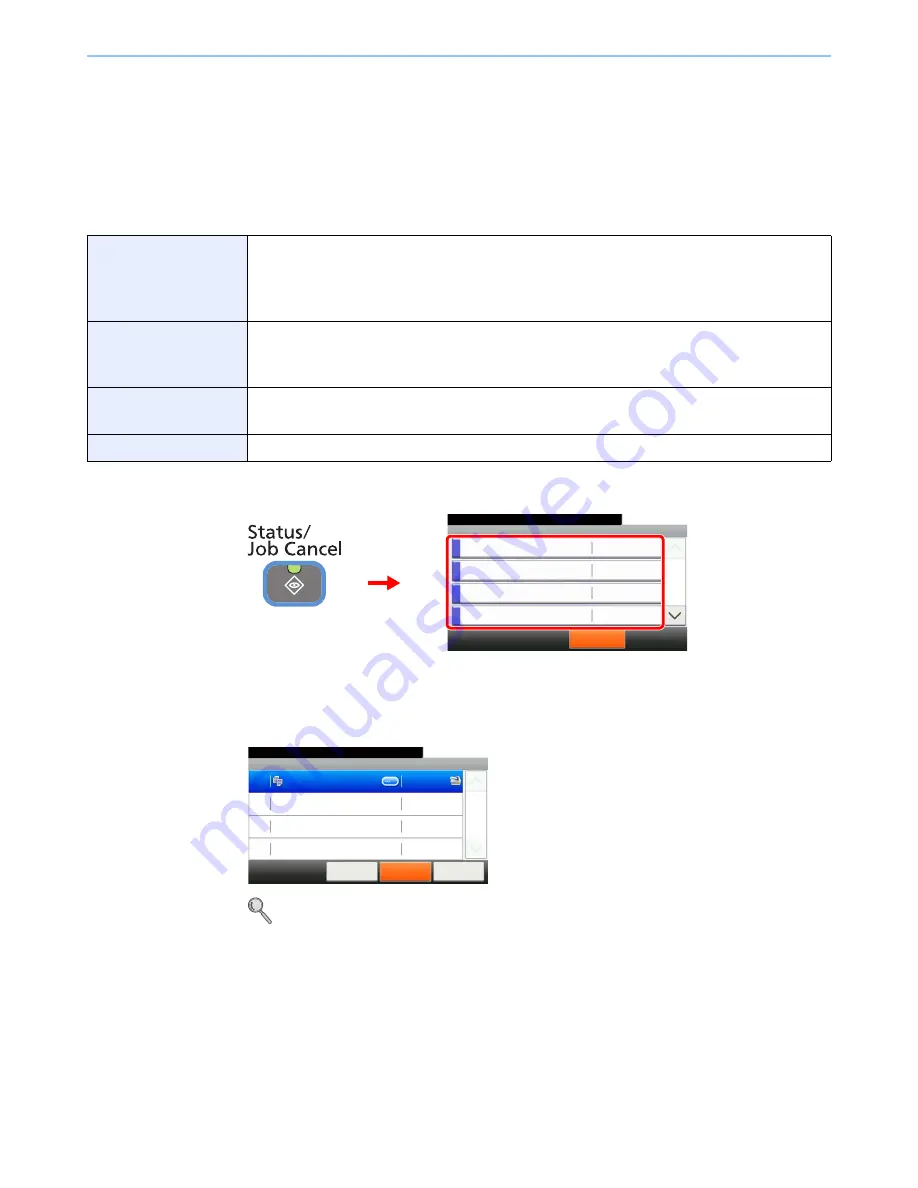
8-2
Status / Job Cancel > Checking Job Status
Checking Job Status
Check the status of jobs being processed or waiting to be printed.
Available Status Screens
The processing and waiting statuses of jobs are displayed as a list on the touch panel in four different screens - Printing
Jobs, Sending Jobs, Storing Jobs, and Scheduled Jobs. The following job statuses are available.
1
Display the screen.
Press either of [Print Job Status], [Send Job Status], [Store Job Status] or [Scheduled Job] to
check the status.
2
Check the status.
Refer to
Print Job Status Screen on page 8-3
,
Send Job Status screen on page 8-4
,
Store Job
Status screen on page 8-5
, and
Scheduled Job screen on page 8-6
.
Print Job Status
Copy
Printer
Printing from Document Box
FAX reception
E-mail reception
Job Report /List
Printing data from removable memory
Application
Send Job Status
FAX transmission
Folder (SMB/FTP) transmission
E-mail
Application
Mixed (Multiple destination)
Store Job Status
Scan
FAX
Printer
Scheduled Job
Sending Job FAX using Delayed transmission
Status/Job Cancel.
Status
Print Job Status
10:10
Send Job Status
Store Job Status
Scheduled Job
Pause All
Print Jobs
1/4
G
B
0052_00
2
1
Print Job Status
10:10
Status/Job Cancel.
doc0000892010092514...
Cancel
Close
5/23
1/1
0089
Pause All
Print Jobs
G
B
0182_00
Summary of Contents for TASKalfa 265ci
Page 1: ...TASKalfa 265ci Operation Guide ...
Page 4: ......
Page 10: ...vi ...
Page 38: ...1 14 Preface About this Operation Guide ...
Page 64: ...2 26 Preparation before Use COMMAND CENTER Settings for E mail ...
Page 120: ...3 56 Common Operations Using Various Functions ...
Page 148: ...5 12 Printing Printing Data Saved on the Printer ...
Page 159: ...6 11 Sending Preparation for Sending a Document to a PC 2 3 4 5 1 2 ...
Page 194: ...6 46 Sending Scanning using TWAIN ...
Page 346: ...11 26 Appendix Glossary ...
Page 352: ...Index 6 ...
Page 353: ......
Page 355: ...First Edition 2013 03 2PAKMEN000 ...