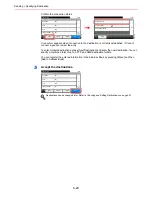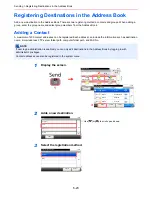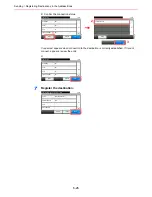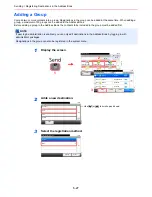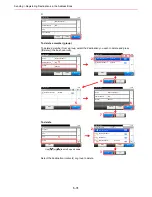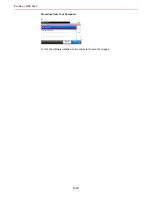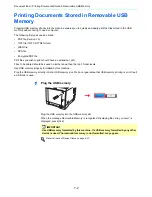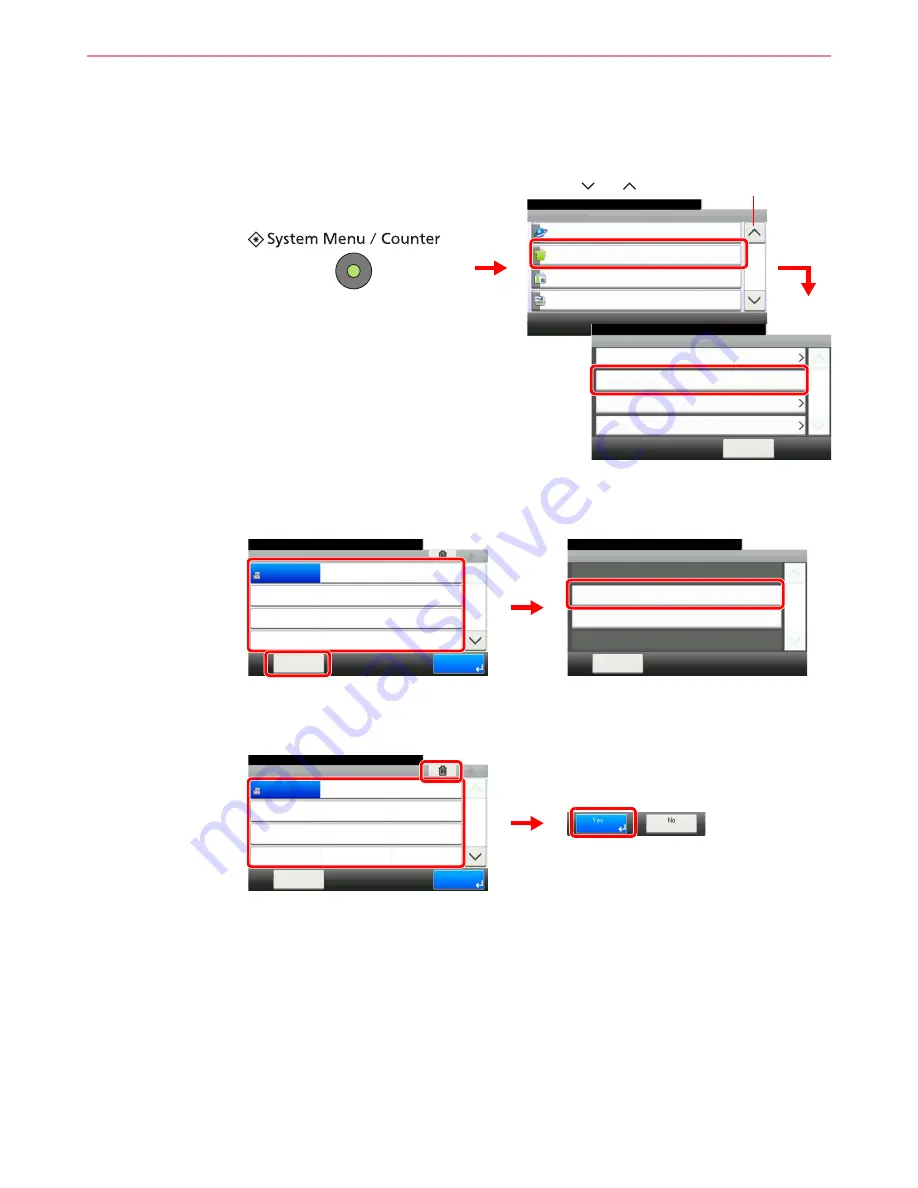
6-34
Sending > Adding a Destination on One Touch Key
Editing and Deleting One Touch Key
Edit and delete the destinations you added to One Touch Key.
1
Display the screen.
2
Edit or delete the destination.
To edit the destination
Select the One Touch Key you wish to edit and press [Menu] followed by [Edit].
To delete
Select the One Touch Key you wish to delete and press [(Delete)] (the trash can icon).
System Menu/Counter.
System Menu
User Login/Job Accounting
10:10
Printer
4/5
Address Book/One Touch
Internet
Address Book
10:10
System Menu/Counter.
One Touch Key
< Back
1/1
Address Book Defaults
Print List
Address Book/One Touch
G
B
041
1
_00
G
B
0054_0
3
2
3
1
Use [
] or [
] to scroll up and down.
10:10
Edit
Close
1/1
Delete
Menu
Address Book/One Touch - One Touch Key
10:10
System Menu/Counter.
None
None
None
Sales
department 1
Menu
None
None
None
None
None
None
None
None
1/9
End
001
004
007
010
011
008
005
002
012
009
006
003
G
B
0422_01
1
G
B
0430_00
2
3
G
B
042
2_01
Address Book/One Touch - One Touch Key
10:10
System Menu/Counter.
None
None
None
Sales
department 1
Menu
None
None
None
None
None
None
None
None
1/9
End
001
004
007
010
011
008
005
002
012
009
006
003
1
2
3
Summary of Contents for TASKalfa 265ci
Page 1: ...TASKalfa 265ci Operation Guide ...
Page 4: ......
Page 10: ...vi ...
Page 38: ...1 14 Preface About this Operation Guide ...
Page 64: ...2 26 Preparation before Use COMMAND CENTER Settings for E mail ...
Page 120: ...3 56 Common Operations Using Various Functions ...
Page 148: ...5 12 Printing Printing Data Saved on the Printer ...
Page 159: ...6 11 Sending Preparation for Sending a Document to a PC 2 3 4 5 1 2 ...
Page 194: ...6 46 Sending Scanning using TWAIN ...
Page 346: ...11 26 Appendix Glossary ...
Page 352: ...Index 6 ...
Page 353: ......
Page 355: ...First Edition 2013 03 2PAKMEN000 ...