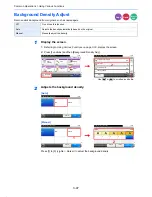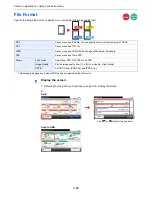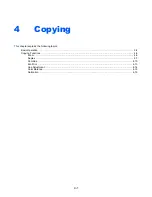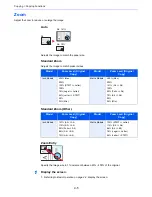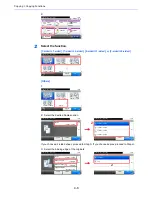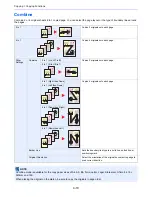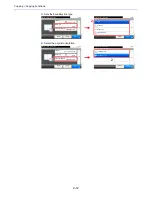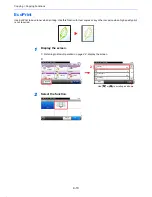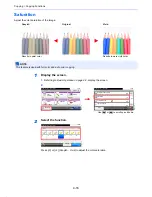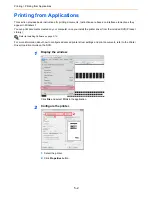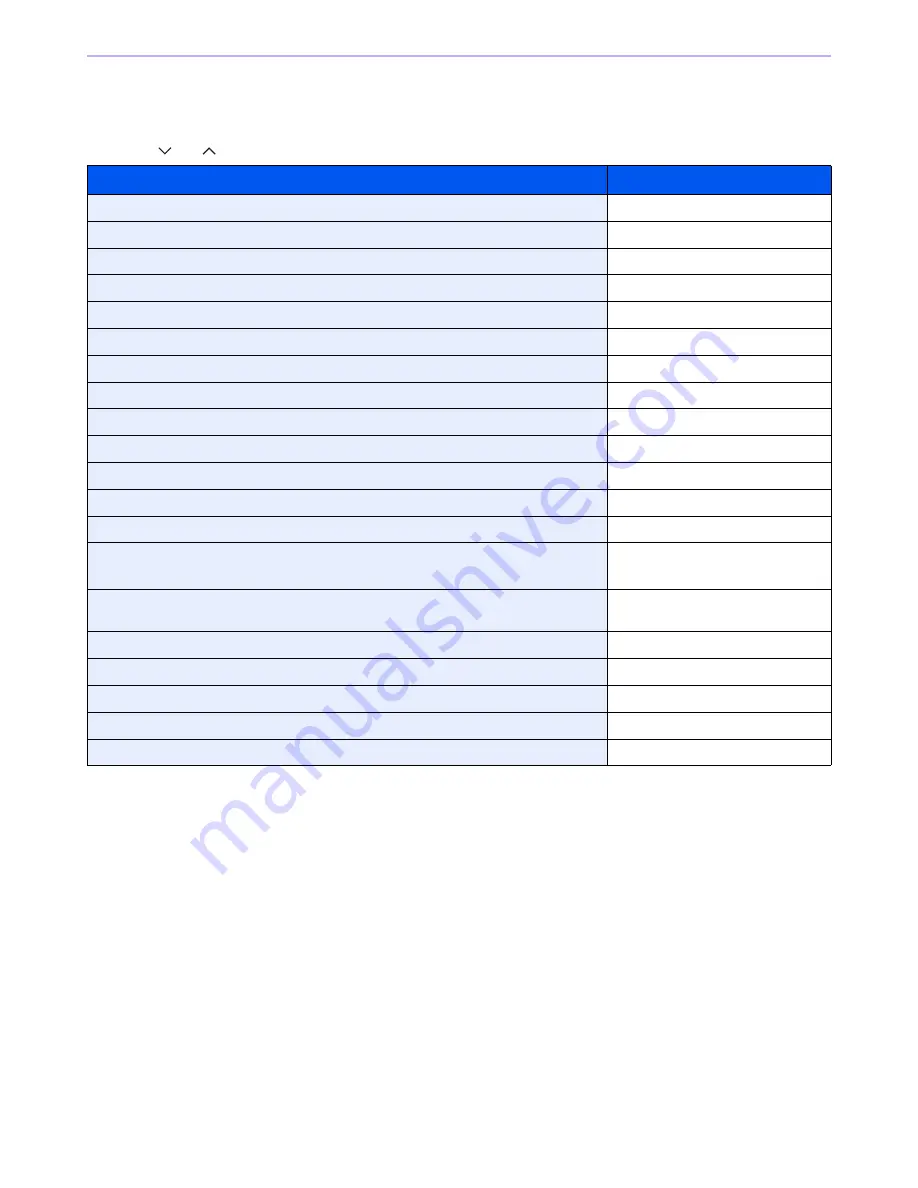
4-4
Copying > Copying Functions
Copying Functions
Copy screen shows the commonly used functions. By pressing [Functions], other selectable functions will be shown as
a list. Use [
] or [
] to select the function.
What do you want to do?
Reference Page
Specify the paper size and type.
Paper Selection
X
page 3-41
Reduce or enlarge the original.
Zoom
X
page 4-5
Adjust the density.
Density
X
page 3-43
Copy on both sides of the paper.
Duplex
X
page 4-7
Combine 2 or 4 originals into 1 sheet.
Combine
X
page 4-10
Collate the output documents in page order.
Collate
X
page 3-42
Specify the original size.
Original Size
X
page 3-35
Specify the original orientation to scan in the correct direction.
Original Orientation
X
page 3-36
Change the color mode.
Color Selection
X
page 3-51
Select original image type for best results.
Original Image
X
page 3-45
Save toner when printing.
EcoPrint
X
page 4-13
Make a copy after changing the appearance of the original's colors.
Hue Adjustment
X
page 4-14
Adjust colors, for example by strengthening cyan or magenta tones.
Color Balance
X
page 4-15
Emphasize the outline of texts or lines.
Blur the image outline.
Sharpness
X
page 3-46
Darken or lighten the background (i.e., the area with no text or images) of originals.
Background Density Adjust
X
page 3-47
Make a copy with more vivid colors.
Saturation
X
page 4-16
Scan a large number of originals separately and then produce as one job.
Continuous Scan
X
page 3-39
Send notice by e-mail when a job is complete.
Job Finish Notice
X
page 3-52
Add a file name to the job to easily check its status.
File Name Entry
X
page 3-54
Suspend the current job and override it to give a new job top priority.
Priority Override
X
page 3-55
Summary of Contents for TASKalfa 265ci
Page 1: ...TASKalfa 265ci Operation Guide ...
Page 4: ......
Page 10: ...vi ...
Page 38: ...1 14 Preface About this Operation Guide ...
Page 64: ...2 26 Preparation before Use COMMAND CENTER Settings for E mail ...
Page 120: ...3 56 Common Operations Using Various Functions ...
Page 148: ...5 12 Printing Printing Data Saved on the Printer ...
Page 159: ...6 11 Sending Preparation for Sending a Document to a PC 2 3 4 5 1 2 ...
Page 194: ...6 46 Sending Scanning using TWAIN ...
Page 346: ...11 26 Appendix Glossary ...
Page 352: ...Index 6 ...
Page 353: ......
Page 355: ...First Edition 2013 03 2PAKMEN000 ...