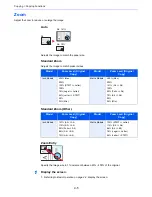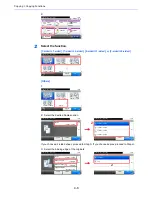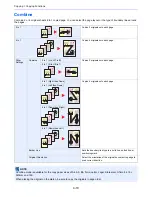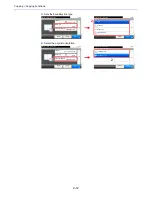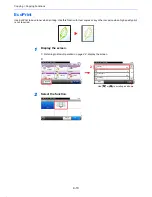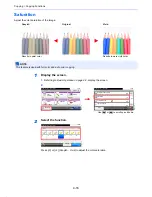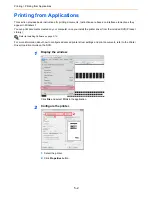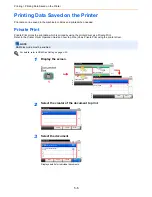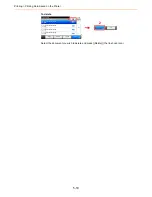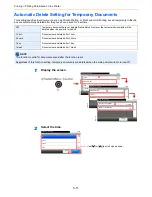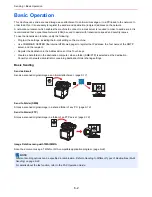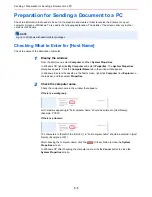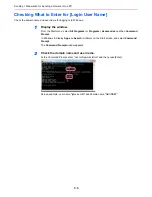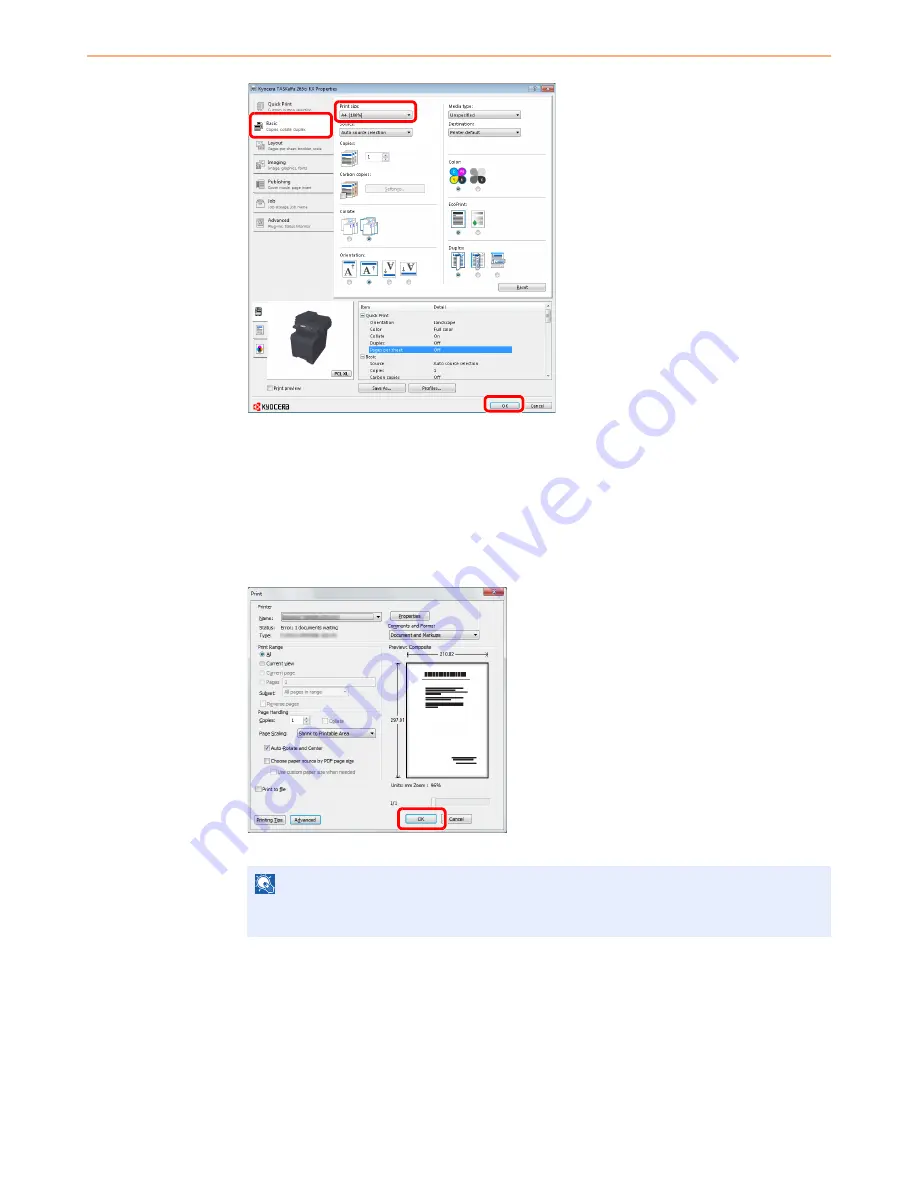
5-3
Printing > Printing from Applications
3
Select the
Basic
tab.
4
Select
Custom
in the "Print size" menu and select the paper size for the document data.
5
Click
Print size
and select the paper size to use for printing.
6
Click
OK
button to return to the
dialog box.
3
Start printing.
Click
OK
button.
NOTE
Click the tabs on the print settings screen and configure the print settings as necessary. For
more information, refer to the
Printer Driver Operation Guide
.
3
6
4, 5
Summary of Contents for TASKalfa 265ci
Page 1: ...TASKalfa 265ci Operation Guide ...
Page 4: ......
Page 10: ...vi ...
Page 38: ...1 14 Preface About this Operation Guide ...
Page 64: ...2 26 Preparation before Use COMMAND CENTER Settings for E mail ...
Page 120: ...3 56 Common Operations Using Various Functions ...
Page 148: ...5 12 Printing Printing Data Saved on the Printer ...
Page 159: ...6 11 Sending Preparation for Sending a Document to a PC 2 3 4 5 1 2 ...
Page 194: ...6 46 Sending Scanning using TWAIN ...
Page 346: ...11 26 Appendix Glossary ...
Page 352: ...Index 6 ...
Page 353: ......
Page 355: ...First Edition 2013 03 2PAKMEN000 ...