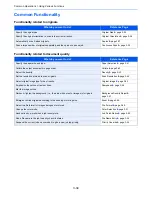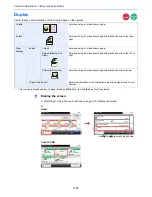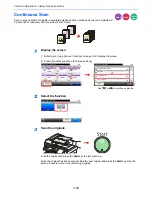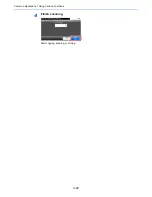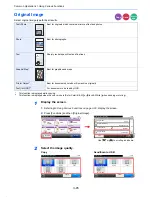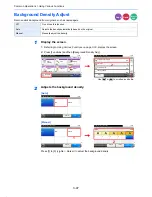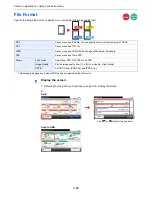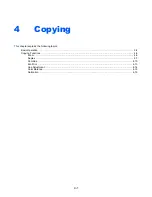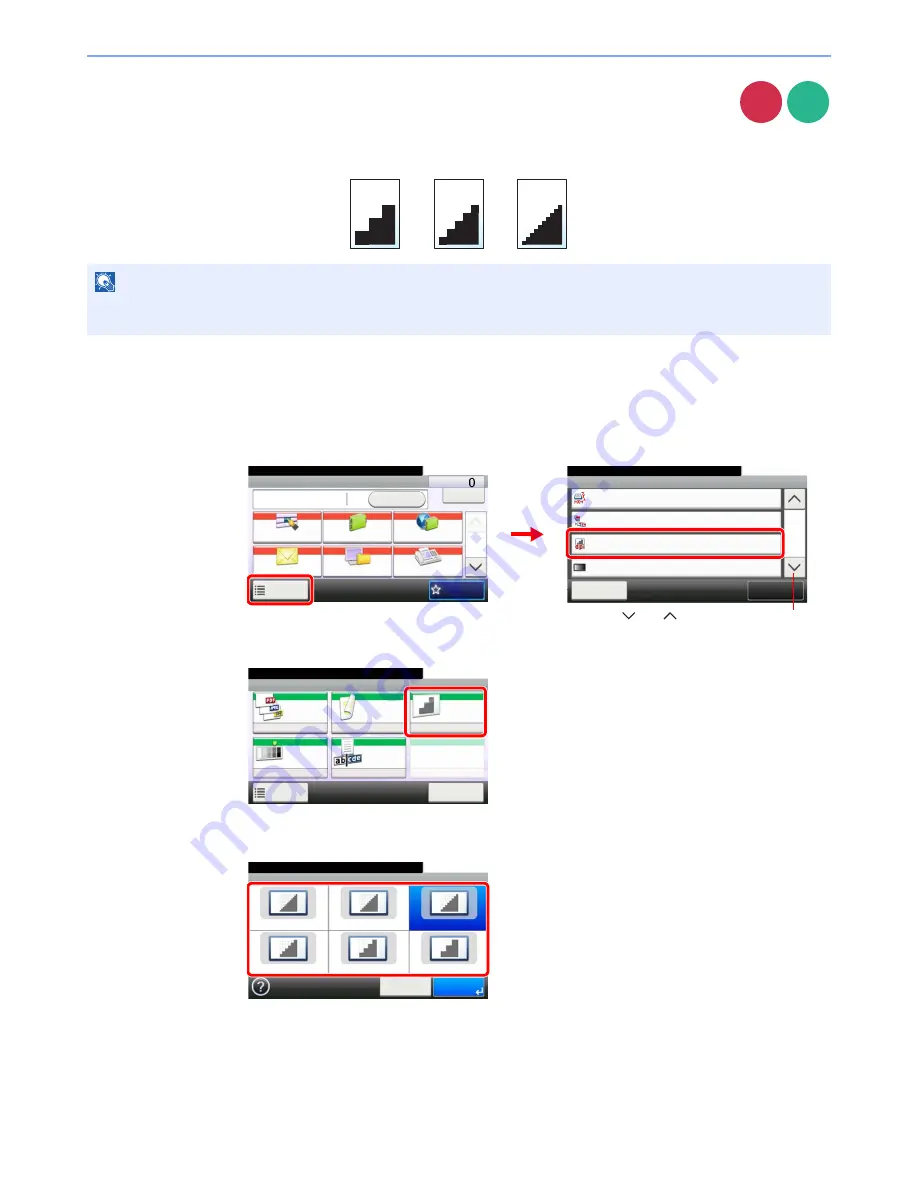
3-44
Common Operations > Using Various Functions
Scan Resolution
Select fineness of scanning resolution.
The selectable resolution is [200 × 100dpi], [200 × 200dpi Fine], [200 × 400dpi Super], [300 × 300dpi], [400 × 400dpi
Ultra], or [600 × 600dpi].
1
Display the screen.
1
Referring to
Using Various Functions on page 3-33
, display the screen.
2
2
Select the resolution.
NOTE
The larger the number, the better the image resolution. However, better resolution also means larger file sizes and
longer send times.
Send
Scan to
USB
Functions
Close
10:10
Sending Size
300x300dpi
Off
File Separation
Scan Resolution
2/6
Same as Original Size
Add/Edit
Shortcut
Ready to send.
Density
Normal 0
Send
Dest. :
Recall
Check
One Touch Key
Address Book
Ext Address Book
FAX
Folder
Functions
10:10
1/2
Favorites
Ready to send.
G
B
0055_00
G
B
0081_01
2
1
Send
Use [
] or [
] to scroll up and down.
Ready to store in Box.
Store File
File
Format
Duplex
Scan
Resolution
Density
File Name
Entry
Normal 0
1-sided
300x300dpi
doc
Functions
10:10
Cancel
Scan to USB
G
B
00
96_00
Scan Resolution
600x600dpi
400x400dpi Ultra
300x300dpi
200x400dpi Super
200x200dpi Fine
10:10
Cancel
OK
200x100dpi Normal
Ready to send.
G
B
0085_00
Summary of Contents for TASKalfa 265ci
Page 1: ...TASKalfa 265ci Operation Guide ...
Page 4: ......
Page 10: ...vi ...
Page 38: ...1 14 Preface About this Operation Guide ...
Page 64: ...2 26 Preparation before Use COMMAND CENTER Settings for E mail ...
Page 120: ...3 56 Common Operations Using Various Functions ...
Page 148: ...5 12 Printing Printing Data Saved on the Printer ...
Page 159: ...6 11 Sending Preparation for Sending a Document to a PC 2 3 4 5 1 2 ...
Page 194: ...6 46 Sending Scanning using TWAIN ...
Page 346: ...11 26 Appendix Glossary ...
Page 352: ...Index 6 ...
Page 353: ......
Page 355: ...First Edition 2013 03 2PAKMEN000 ...