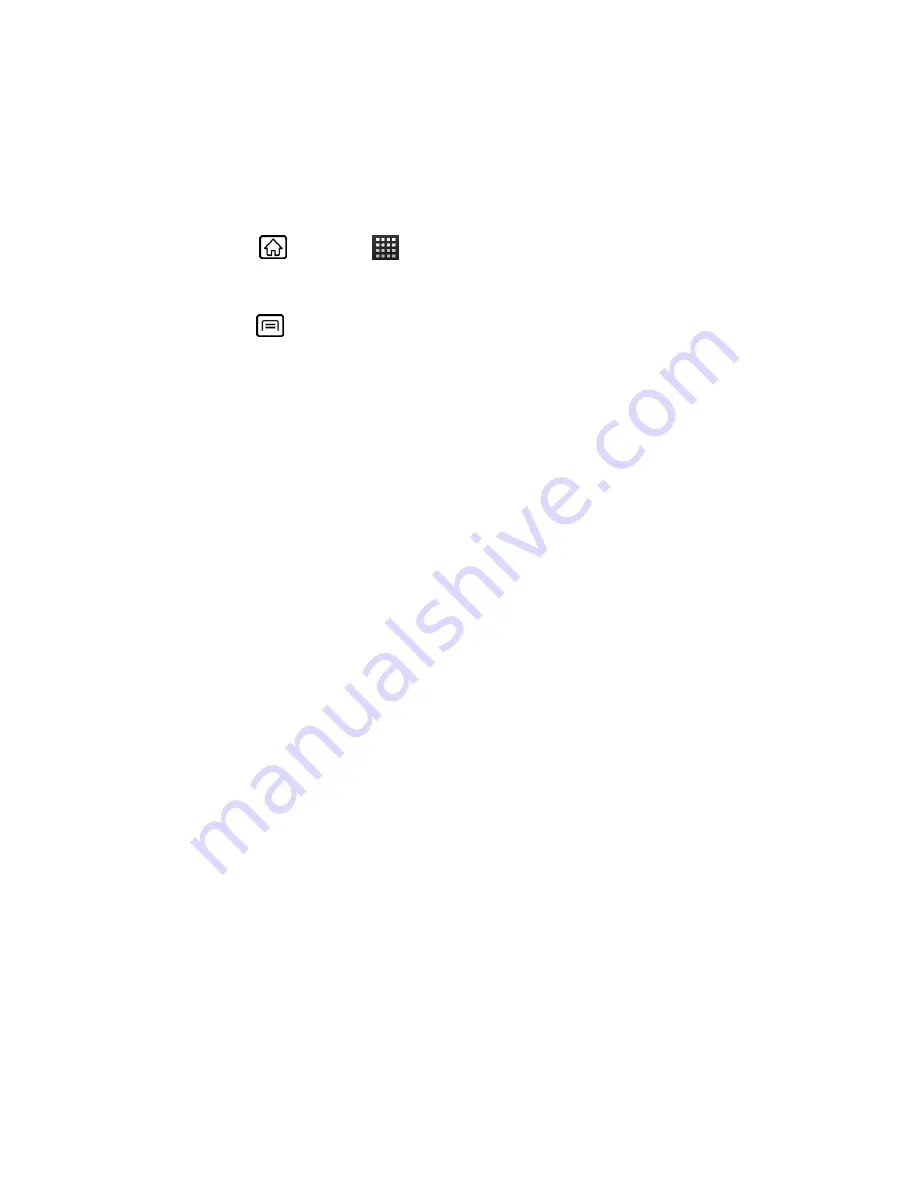
Messaging
79
2. Touch
Delete
.
Email Account Settings
You can edit settings for your individual email accounts, such as email address and password,
name display and signature, frequency of retrieval, and more.
1. Press
Home
, and touch
>
.
2. Touch the email account you want to edit.
3. Press
Menu
, and touch
Account settings
, and choose from these options:
Account name:
Displays your uniquely created account display name.
Your name:
Displays the name used in the From field of your outgoing emails.
Signature:
Allows you to create an email signature for your outgoing emails.
Amount to synchronize
: Sets how often to synchronize your account(corporate
only).
Inbox check frequency:
Touch to select the time interval used by your device to
check your new emails from
Automatic (Push)
(corporate only)
Never
,
Every 5
minutes
,
Every 10 minutes
,
Every 15 minutes
,
Every 30 minutes
, and
Every
hour
.
Default account:
Assign this account as the default email used for outgoing
messages.
Email notifications:
Activates the email notification icon to appear within the
Notifications area of the status bar when a new mail is received.
Select ringtone:
Plays a selected ringtone once a new email message is received.
Vibrate:
Activates a vibration once a new email message is received.
Incoming settings:
Adjusts the incoming email parameters, such as username,
password, and other incoming connection parameters (ex: IMAP server).
Outgoing settings:
Adjusts the outgoing parameters, such as username, password,
and other incoming connection parameters (ex: SMTP server, not for a corporate
account).
Out of office settings:
Sets your message to reply automatically when you leave
your office (corporate account only.)
Sync contacts:
Check to synchronize your contacts (corporate account only.)
Sync calendar:
Check to synchronize your calendar (corporate account only.)
















































