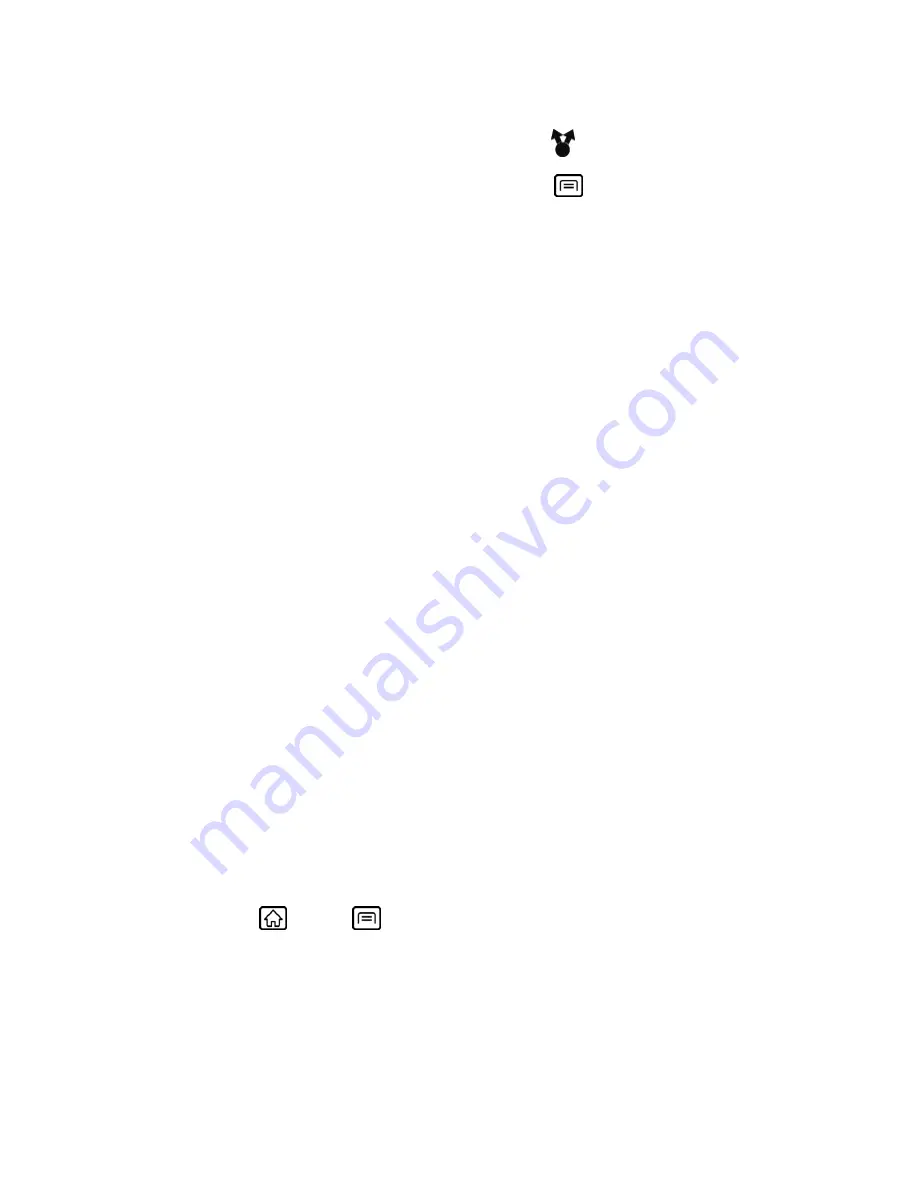
Bluetooth
148
Photos and videos
(in Gallery)
:
On the
Albums
tab, touch an album, and select the
items you want to share. Touch the
Share
button
, and then touch
Bluetooth
.
Contacts:
Touch the entry, and then press
Menu
, and touch
Share
>
Bluetooth
.
4. If you are prompted to turn on Bluetooth, touch
Yes
.
5. Touch the name of the receiving device.
6. If prompted, accept the connection on the receiving device, and enter the same
passcode on both your device and the other device, or confirm the auto-generated
passcode.
7. On the receiving device, accept the file.
The location where the information is saved depends on the type of information and the
receiving device:
● If you send a contact, it is normally added directly to the Contacts application on the
receiving device.
● If you send another file type to a Windows computer, it is normally saved in the
Bluetooth Exchange folder within your personal document folders.
On Windows XP, the path may be: C:\Documents and Settings\[your username]\
My Documents\Bluetooth Exchange.
On Windows Vista, the path may be: C:\Users\[your username]\Documents.
● If you send a file to another device, the saved location may depend on the file type. For
example, if you send an image file to another wireless phone, it may be saved in a folder
named “Images.”
Receive Information From Another Device
Your device is capable of receiving a wide variety of file types with Bluetooth, including photos,
videos, or Contacts.
To receive files from another device, you need to have a microSD card installed in your device.
1. Press
Home
>
Menu
, and touch
Settings
>
Wireless & networks
>
Bluetooth
settings
.
2. If the Bluetooth check box is not selected, select it to turn Bluetooth on.
3. Touch the
Discoverable
check box.






























