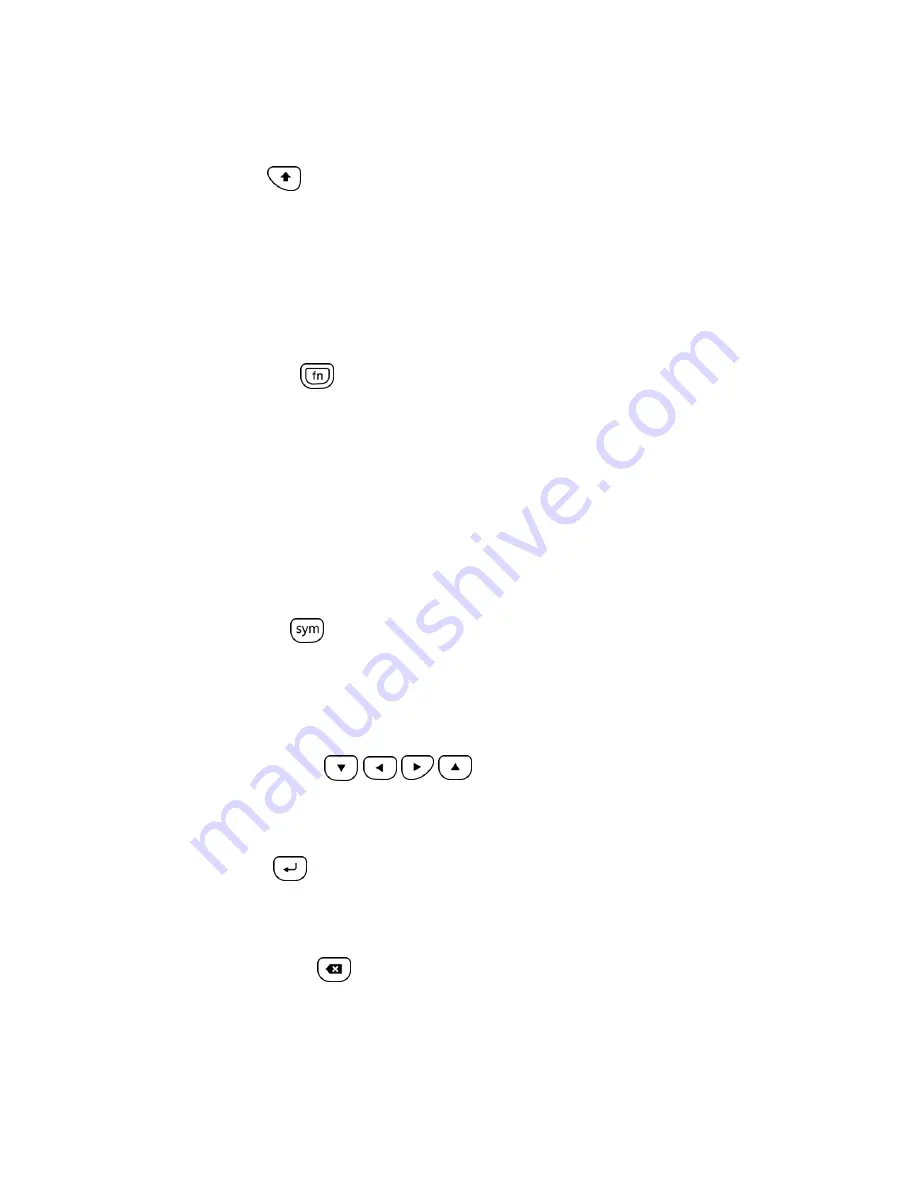
Device Basics
20
4. Press the letter keys to enter text. Press the following keys to enter uppercase letters,
numbers, special characters, or symbols:
Shift key
(
)
• Press once to capitalize the next letter you select.
• Press twice to lock the shift key and type a series of uppercase letters. (This
works just like the Caps Lock key on your computer keyboard.) The cursor
changes when you lock the shift key.
• To unlock, press the shift key once again.
Function key
(
)
• Press to enter the number or symbol located at the upper right corner of the key
(for example #, *, &, +, ! ). Press this key first and then any corresponding key.
• Press twice to lock the function key. The cursor changes when you lock the
function key.
• To unlock, press the function key once again.
Note:
Do not confuse with the four keys at the bottom of your device when closed and in
portrait orientation. These keys can also be referred to as “function keys.”
Symbol key
(
)
• Press to open the Symbols window. Touch the symbol you want to insert into
your text.
5. Press these keys to perform other actions:
Navigation keys
(
)
• Press to scroll through the phone’s menu options. On the text input screen, press
to move the cursor.
Enter key
(
)
• Press to insert a line feed in text input mode, or access the phone’s menus and
select the highlighted choice when navigating through a menu.
Backspace key
(
)
• Press to delete characters from the display in text input mode.






























