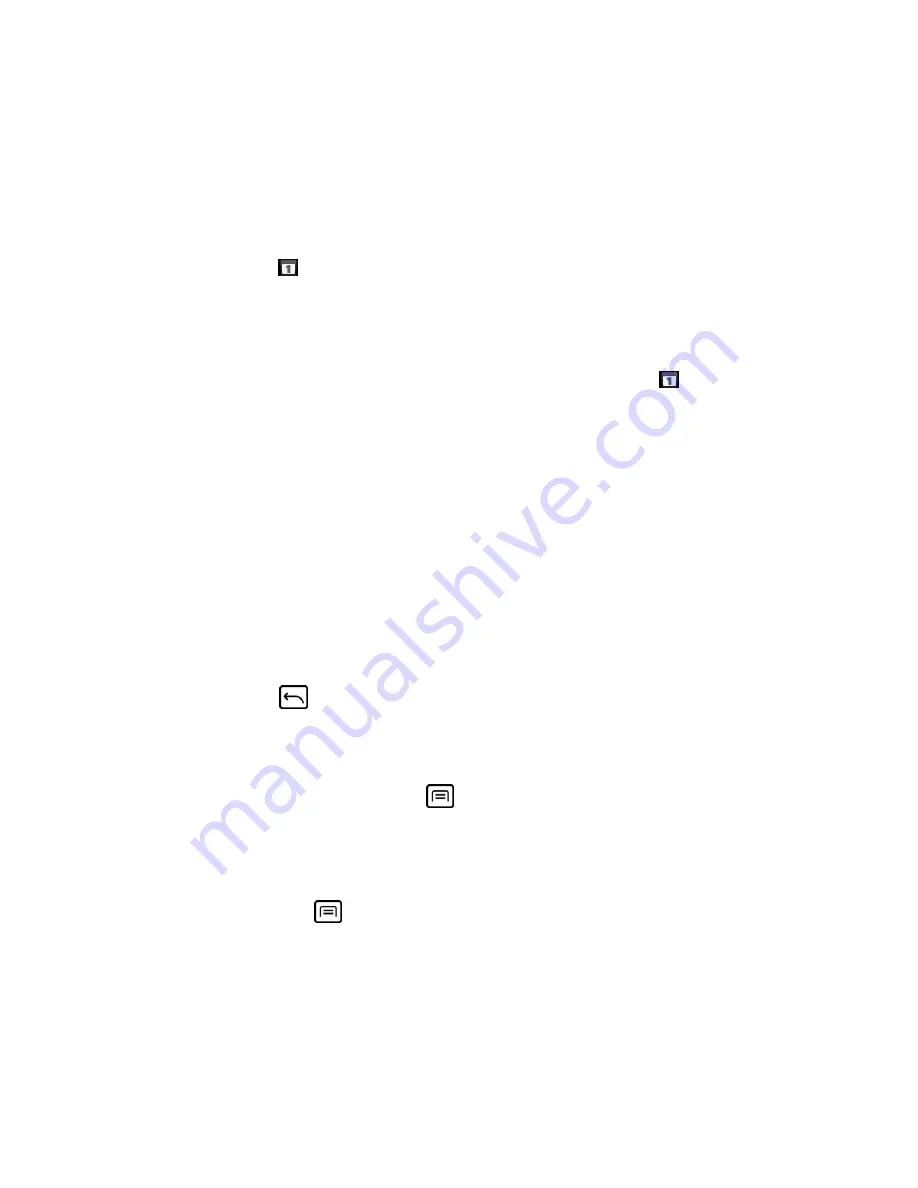
Tools and Calendar
134
Event Alerts
When your device is turned on and you have an event alarm scheduled, your device alerts you
and displays the event summary. There are several ways your device alerts you to scheduled
events:
● By playing the assigned ringer type.
● By showing the
icon on the status bar.
● By showing the Alert screen.
Event Reminders
If you have set at least one reminder for an event, the upcoming event icon
will appear in the
notifications area of the status bar to remind you of the upcoming event.
To view, dismiss, or postpone the reminder:
1. Slide the status bar down to open the Notifications panel.
2. Touch the upcoming event name to display the event.
Note:
If you have other pending event reminders, these events will also appear on the screen.
3. Do one of the following:
Touch
Snooze all
to postpone all event reminders for five minutes.
Touch
Dismiss all
to dismiss all event reminders.
Press
Back
to keep the reminders pending in the notifications area of the status
bar.
To set reminder settings:
► On any Calendar view, press
Menu
, and touch
More
>
Settings
, and set the items
under
Reminder settings
.
View Events
You can display the Calendar in daily, weekly, monthly, or agenda view. To change the
Calendar view, press
Menu
, and touch
Day
,
Week
,
Month
, or
Agenda
.
Day and Agenda Views
Day view displays a list of the events of one day. Agenda view shows a list of all your events in
chronological order.






























