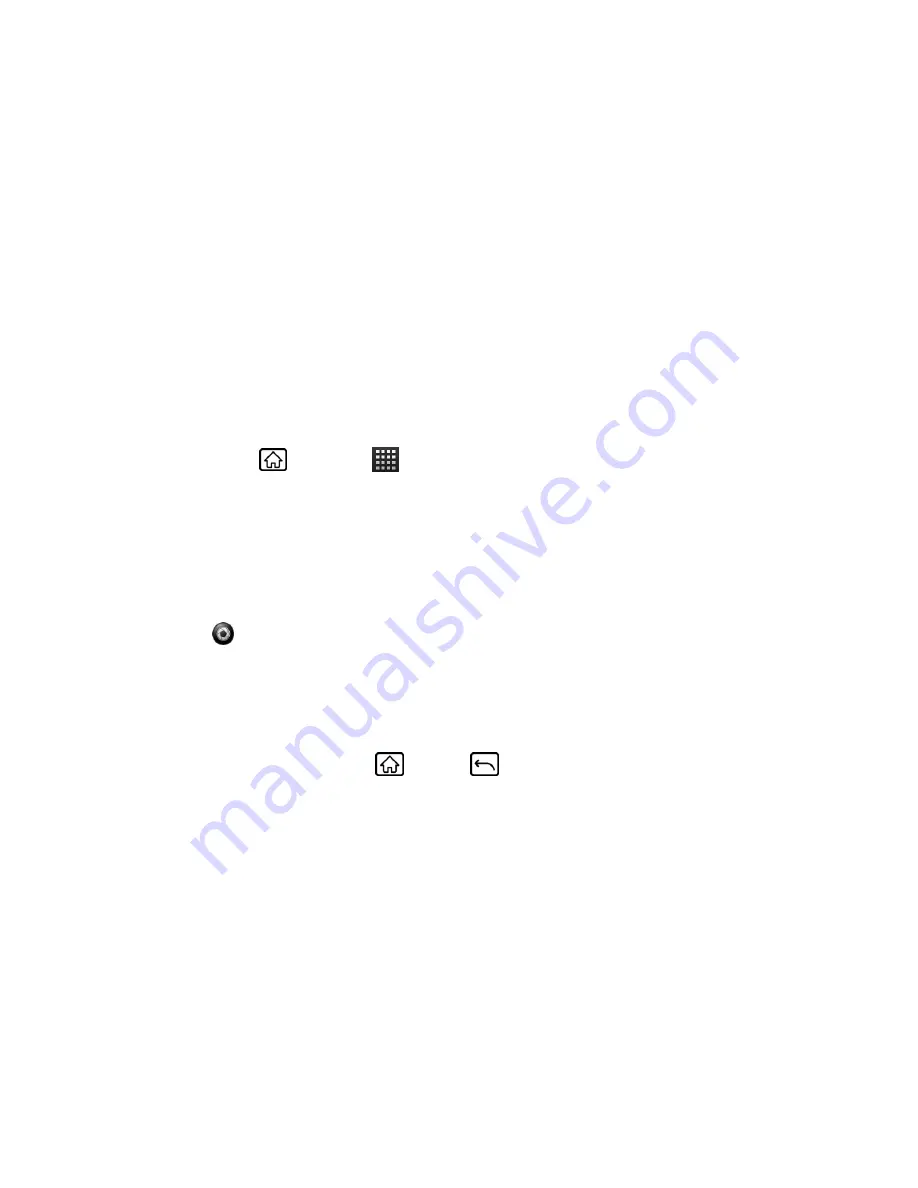
Camera and Video
123
1.
Gallery:
Opens Gallery.
2.
Folder:
Opens the folder where the selected picture or video is included.
3.
File name:
Touch to show the file name of the selected picture or video.
4.
Slideshow:
Displays the slide show using the pictures stored in Gallery.
5.
Zoom in/out:
Zooms in/out the selected picture.
Take a Picture
You can take high-resolution
pictures using your device’s camera.
1. Press and hold the camera button at the lower right side of the device.
- or -
Press
Home
, and touch
>
Camera
.
2. Change the settings if necessary.
3. Frame your subject on the screen.
Tip:
Hold the device vertically when taking portrait shots or hold the device horizontally when
taking landscape shots. Then you will not need to rotate the photo after capturing it.
4. Touch
to take the photo.
5.
Choose what you want to do with the photo you’ve just taken. See
Review Screen
for
details.
Close the Camera
On the camera screen, press
Home
or
Back
.
Record Videos
Record high-quality videos (up to 480
p resolution) using your device’s video camera.
Video Viewfinder Screen
Record a Video
Video Viewfinder Screen
You’ll find the following controls on the video viewfinder screen:






























