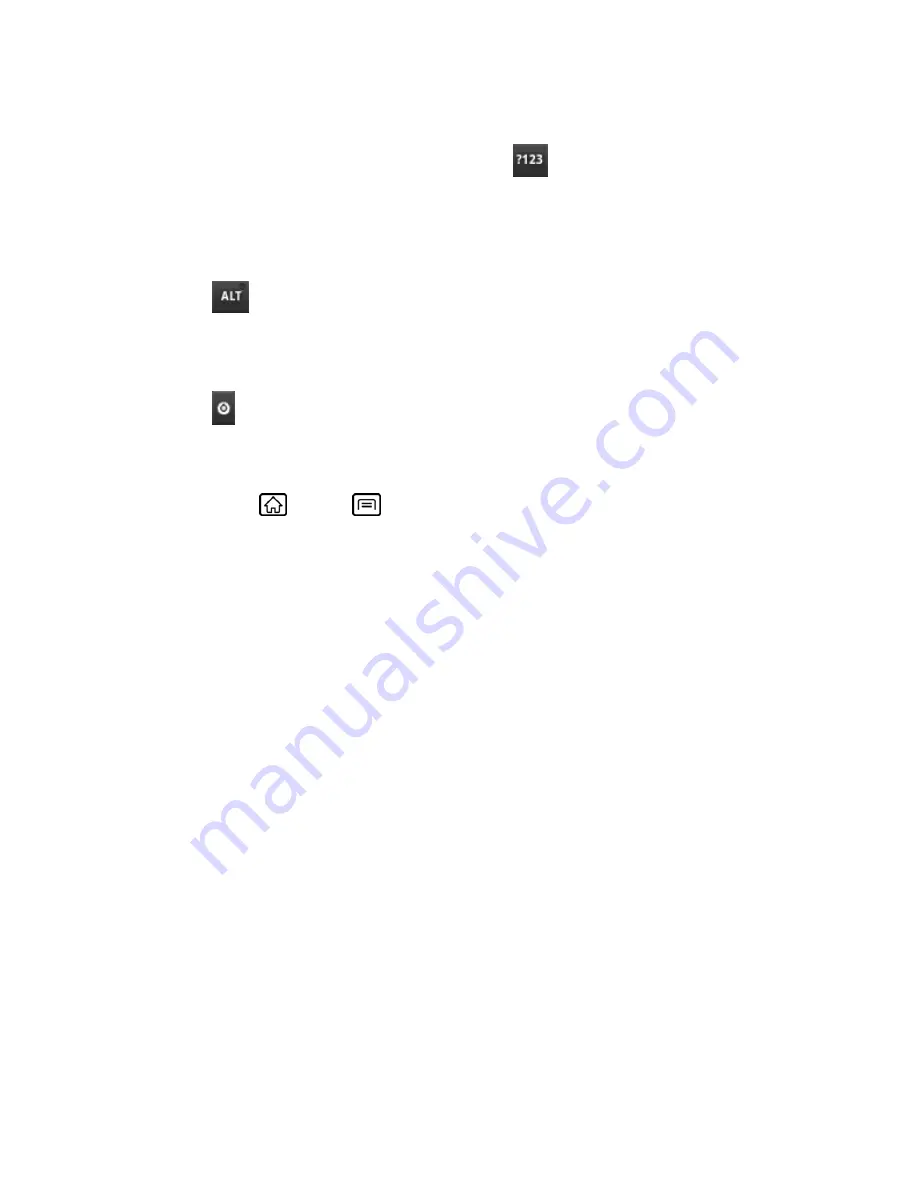
Device Basics
27
To enter symbols:
1. Select the Number & Symbol mode by touching
.
2. Touch the appropriate symbol key.
- or -
Touch
to select from additional symbol characters. (A yellow light will appear in the
key when the additional character set is active.)
Android Keyboard Settings
1. Touch
on the Android keyboard, and then touch
Android keyboard settings
.
- or -
Press
Home
>
Menu
, and touch
Settings
>
Language & keyboard
>
Android
keyboard
.
2. Choose from the following options:
Vibrate on keypress:
Check to activate vibration when a key is touched.
Sound on keypress:
Check to activate a clicking sound when a key is touched.
Popup on keypress:
Check to display a larger image of the key above it when you
touch it.
Touch to correct words:
Check to turn on the feature that underlines a word in a
text field if you touch the word and the keyboard has suggestions for other words you
may have intended.
Auto-capitalization:
Check to automatically set the first letter of a sentence to upper
case.
Show settings key:
Touch to select if the keyboard settings key is displayed on the
keyboard or not from
Automatic
,
Always show
, or
Always hide
.
Voice input:
Touch to select where the Voice Input key is displayed from
On main
keyboard
,
On symbols keyboard
, or
Off
.
Input languages:
Touch to set the input language to
English (United States)
or
Español (Estados Unidos)
. The dictionary for the selected language will be enabled.
If you select both, you can switch languages by flicking the space key.






























