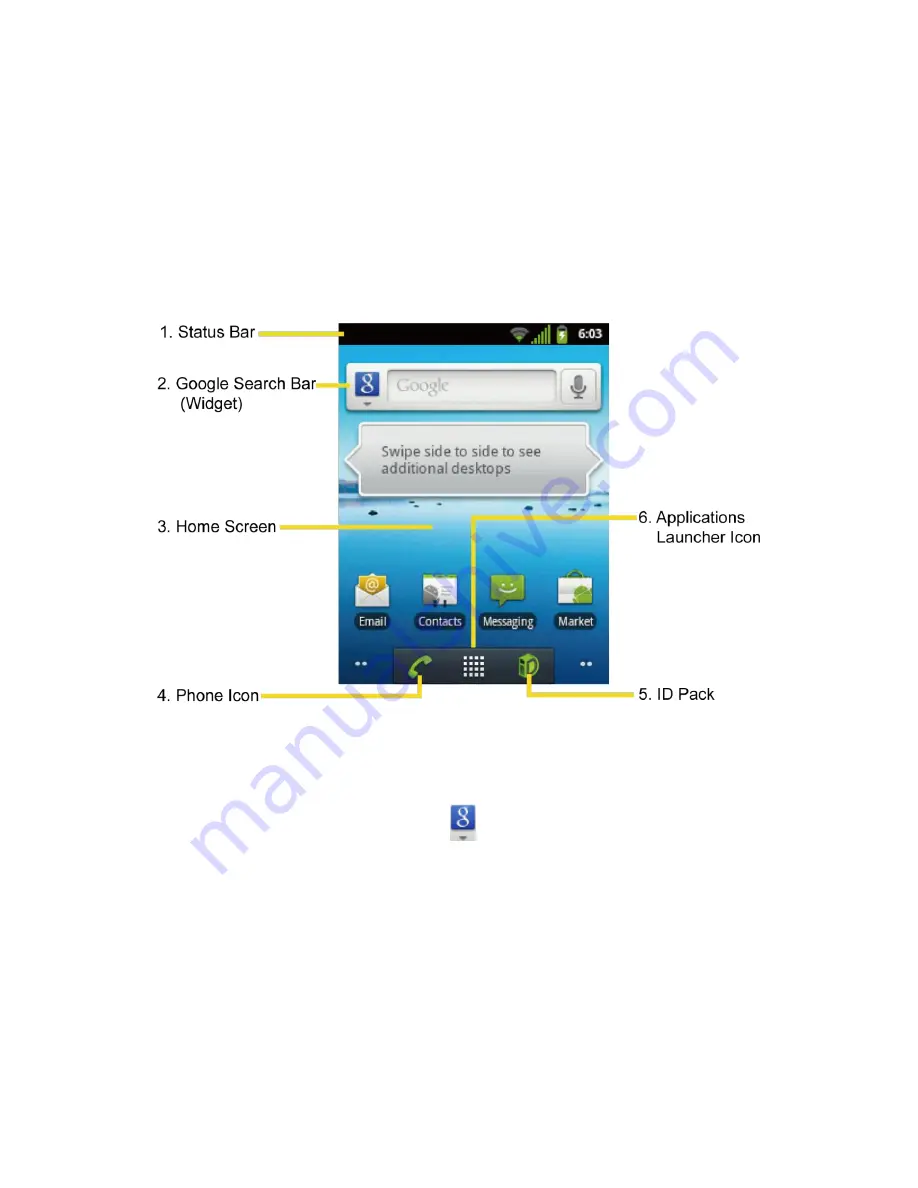
Device Basics
15
Your Home Screen
The H
ome screen is the starting point for your device’s applications, functions, and menus. You
can customize your home screen by adding application icons, shortcuts, folders, widgets, and
more. Your home screen extends beyond the initial screen. Swipe the screen left or right to
display additional screens.
Customize the Home Screen
Extended Screens
1.
Status Bar:
Displays the time, notification, and device status icons. Slide down to
display the Notifications panel.
2.
Google Search Bar:
Allows users to enter text or spoken keywords for a quick search
on the device or on the Internet. Touch
and select the item you want to search.
3.
Home Screen:
Displays shortcut icons, widgets, wallpapers, and folders.
4.
Phone Icon:
Touch to open the phone-related screen functions (Phone, Call log,
Contacts, and Favorites).
5.
ID Pack:
Allows users to switch the ID Pack or get a new pack.
6.
Applications Launcher Icon:
Touch to display available applications on the device.






























