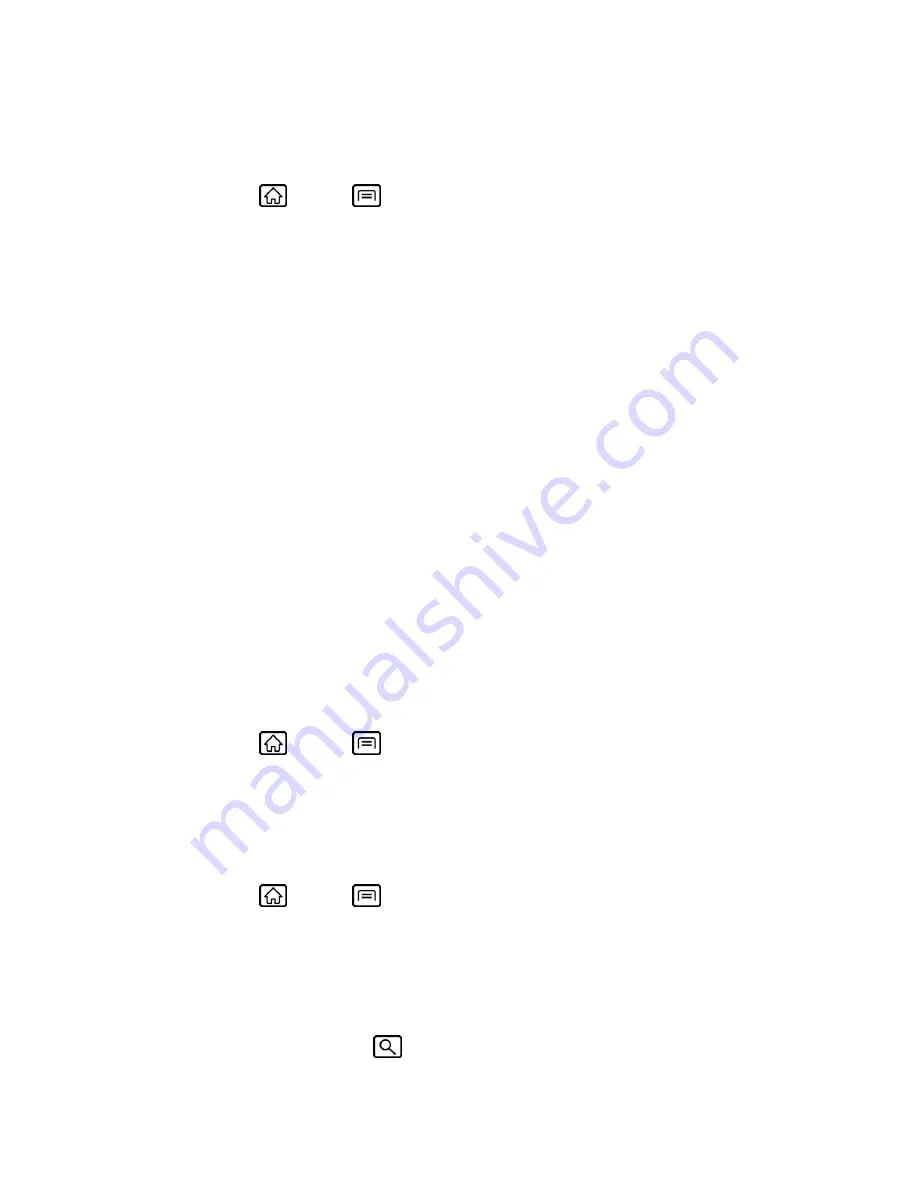
Device Settings
58
PC Connection
Set your device’s default connection mode when connected to the USB port of a computer.
1. Press
Home
>
Menu
, and touch
Settings
>
PC connection
.
2. Touch
Default connection type
and select one of the following options:
Charging only:
Let your PC charge your device only.
Mass Storage:
Let your device function as a removable disk when connected to the
USB port of a computer.
Tethered mode:
Let your device function to share its Internet connection when
connected to the USB port of a computer.
3. Check
Ask me
if you want to display the selection screen whenever you connect your
device to a computer.
If
Ask me
is selected, the selection screen is displayed whenever you connect your device to a
computer. If you want this selection set as default, check
Remember this choice
>
Done
.
Applications
Application Settings
Application settings allows you to manage applications installed on the device.
Unknown Sources
To install non-Market applications:
1. Press
Home
>
Menu
, and touch
Settings
>
Applications
.
2. Touch
Unknown sources
>
OK
. (A check mark indicates this feature is enabled.)
Quick Launch
To activate built-in keyboard shortcuts to open applications:
1. Press
Home
>
Menu
, and touch
Settings
>
Applications
.
2. Touch
Quick launch
.
3. Select a key you want to assign an application to open.
4. Select an application from the list.
To use this shortcut, press and hold
, and then press the key you have assigned.
















































