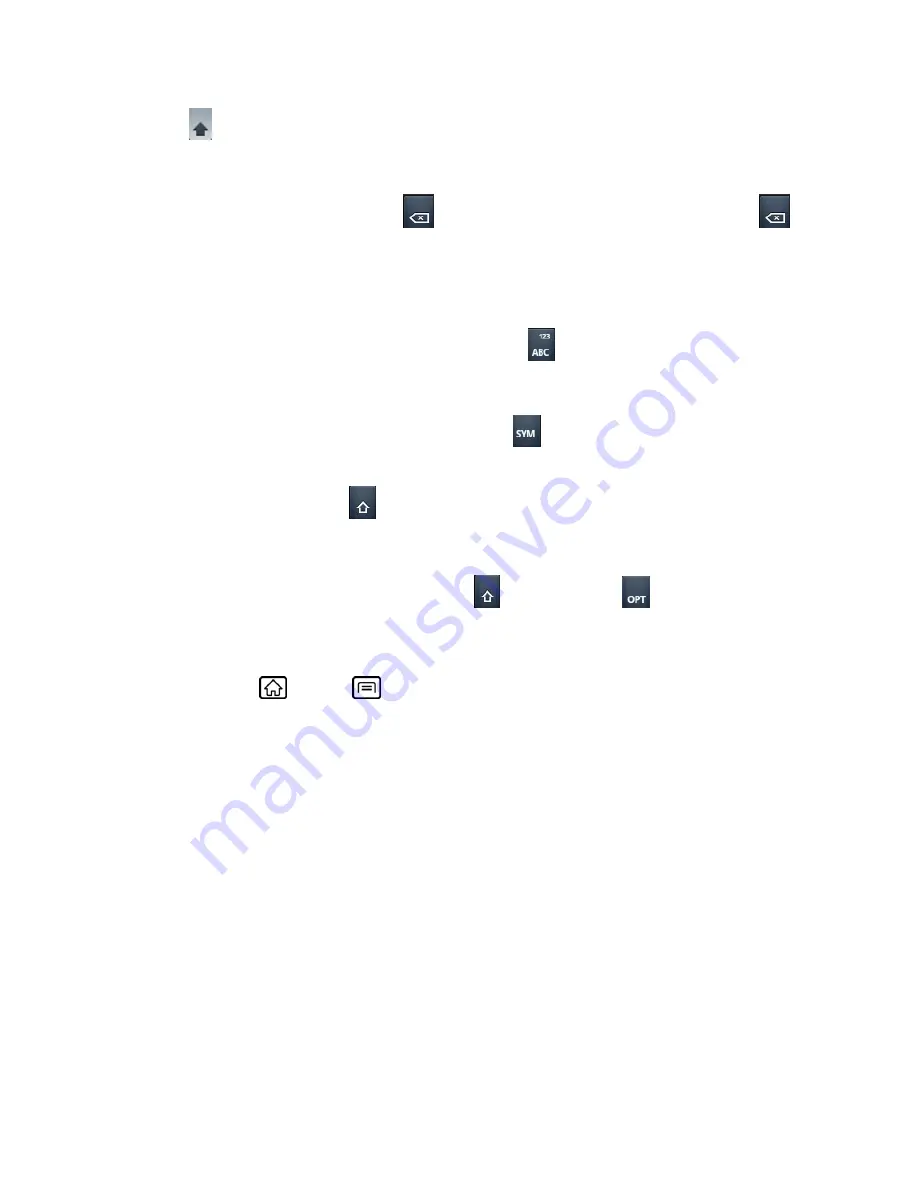
Device Basics
24
(Caps Lock) to make all letters in a word uppercase.
2. Enter text using the keyboard.
If you make a mistake, touch
to erase a single character. Touch and hold
to
erase an entire word.
Numbers & Symbol Mode
In Number & Symbol mode, you can enter only numbers and symbols from the onscreen
keyboard. While in this mode, the text mode key displays
.
To enter numbers and symbols in Swype mode:
1. Select the Number & Symbol mode by touching
.
2. Touch the key for the number or symbol you want to enter. To select from additional
symbol characters, touch
.
Swype Settings
1. From the Numbers & Symbol mode, touch
, and then touch
.
- or -
Press
Home
>
Menu
, and touch
Settings
>
Language & keyboard
>
Swype
.
2. Choose from the following options:
Language:
Touch to select Swype language.
Word prediction:
Touch to activate word prediction when typing in Swype.
Audio feedback:
Touch to turn on sounds from Swype.
Vibrate on keypress:
Check to activate vibration when a key is touched.
Enable tip indicator:
Check to turn on a flashing indicator for quick help.
Auto-spacing:
Check to automatically insert spaces between words.
Auto-capitalization:
Check to automatically capitalize the first letter of sentence.
Show complete trace:
Check to display the complete Swype path.
Word choice window:
Touch to display the word choice window.
















































