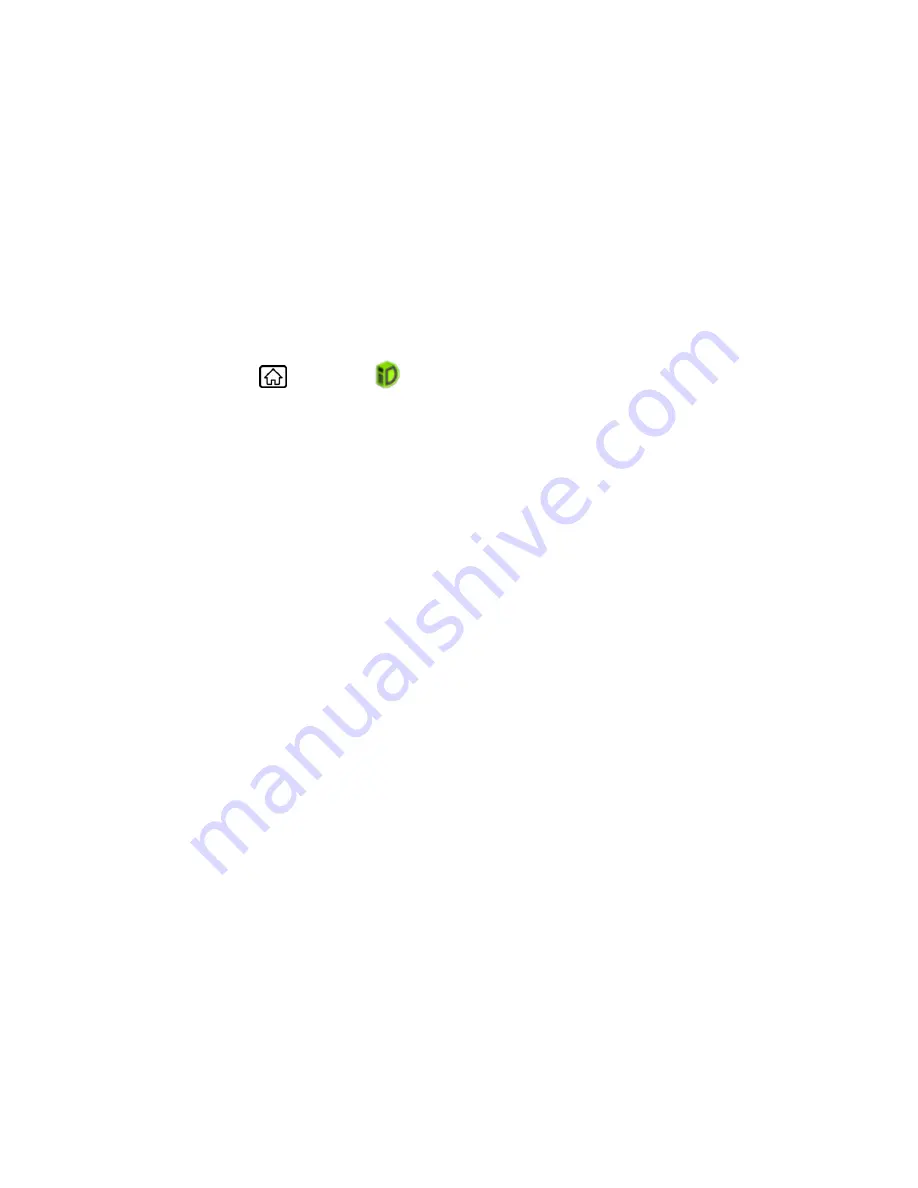
Get Started
7
5. Read the information screen for a description of the ID Pack and touch
Install
.
6. Read the Terms & Conditions and touch
Agree
to begin the download.
7. Wait for the download to finish and the ID Pack will then begin installation automatically.
- or -
Touch
Continue
to continue using your device. When the notification icon appears, slide
the status bar down, and touch
ID ready to install
to complete the installation.
Switching ID Packs
1. Press
Home
, and touch
.
2. Touch an ID Pack to replace your current pack.
- or -
Touch
Get New
to install a new ID Pack and follow steps 4
–7 of
Installing Your First ID
Pack
.
Note:
Certain features of Sprint ID are subject to change. For the most up-to-date information
about using Sprint ID, please see the User Guide at
sprint.com
.
Sprint Account Information and Help
Find out about account passwords and information about managing your account and finding
help.
Sprint Account Passwords
Manage Your Account
Sprint Support Services
Sprint Account Passwords
As a Sprint customer, you enjoy unlimited access to your personal account information, your
voicemail account, and your data services account. To ensure that no one else has access to
your information, you will need to create passwords to protect your privacy.
Account User Name and Password
If you are the account owner, you will create an account user name and password when you
sign on to
sprint.com
. (Click
Sign in/Sign up
and then click
Sign up now!
to get started.) If you
are not the account owner (if someone else receives the bill for your Sprint service), you can get
a sub-account password at
sprint.com
.






























