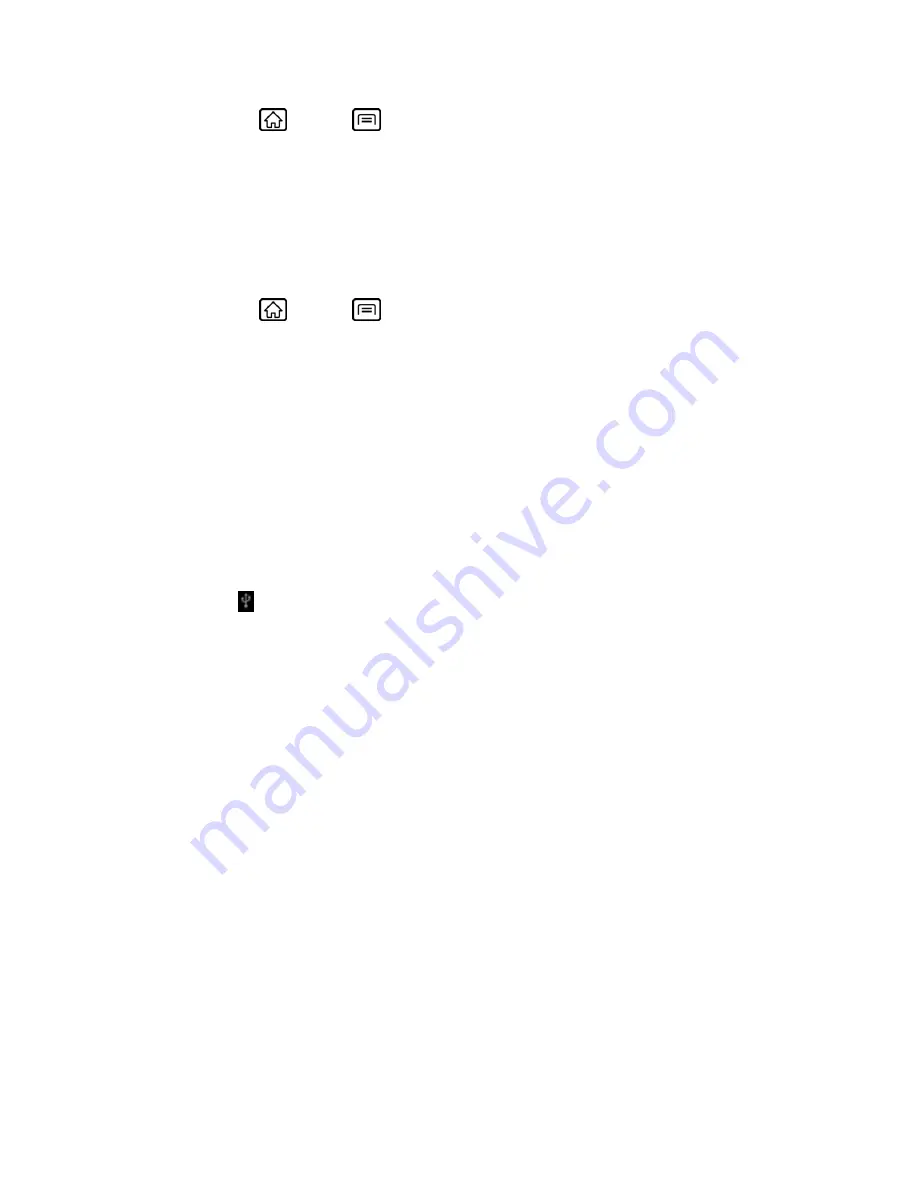
microSD Card
153
1. Press
Home
>
Menu
, and touch
Settings
>
Storage
.
2. Touch
Unmount SD card
>
OK
.
3. Remove the microSD card. See
Remove the microSD Card
.
Format the microSD Card
Formatting a microSD card permanently removes all files stored on the card.
1. Press
Home
>
Menu
, and touch
Settings
>
Storage
.
2. Scroll down the screen, touch
Erase SD card
>
Erase SD card
>
Erase everything
.
Note:
The formatting procedure erases all the data on the microSD card, after which the files
CANNOT be retrieved. To prevent the loss of important data, please check the contents
before you format the card.
Use the Device’s microSD Card as a USB Drive
To transfer m
usic, pictures, and other files from your computer to your device’s microSD card,
you need to set the device’s microSD card as a USB drive.
1. Connect the device to your computer using the supplied USB cable.
2. If you see
on the status bar, slide it down to open the Notifications panel and touch
the USB connection notification.
3. Touch
Mass Storage
>
Done
. See
PC Connection
.
4. On your computer, the connected device is recognized as a removable disk. Navigate to
this removable disk and open it.
5. Do one of the following:
Copy files from the computer to the root folder on the device’s storage card.
Copy files from the device’s storage card to a folder on your computer or computer
desktop.
6. After copying the files, unmount the removable disk (that is, the connected device) as
required by your computer’s operating system to safely remove your device, and
disconnect the device from the computer.
Note:
The device will not recognize the microSD card when it is connected to a computer as a
disk drive. You will not be able to use some of the device’s applications such as the
camera or Music.















































