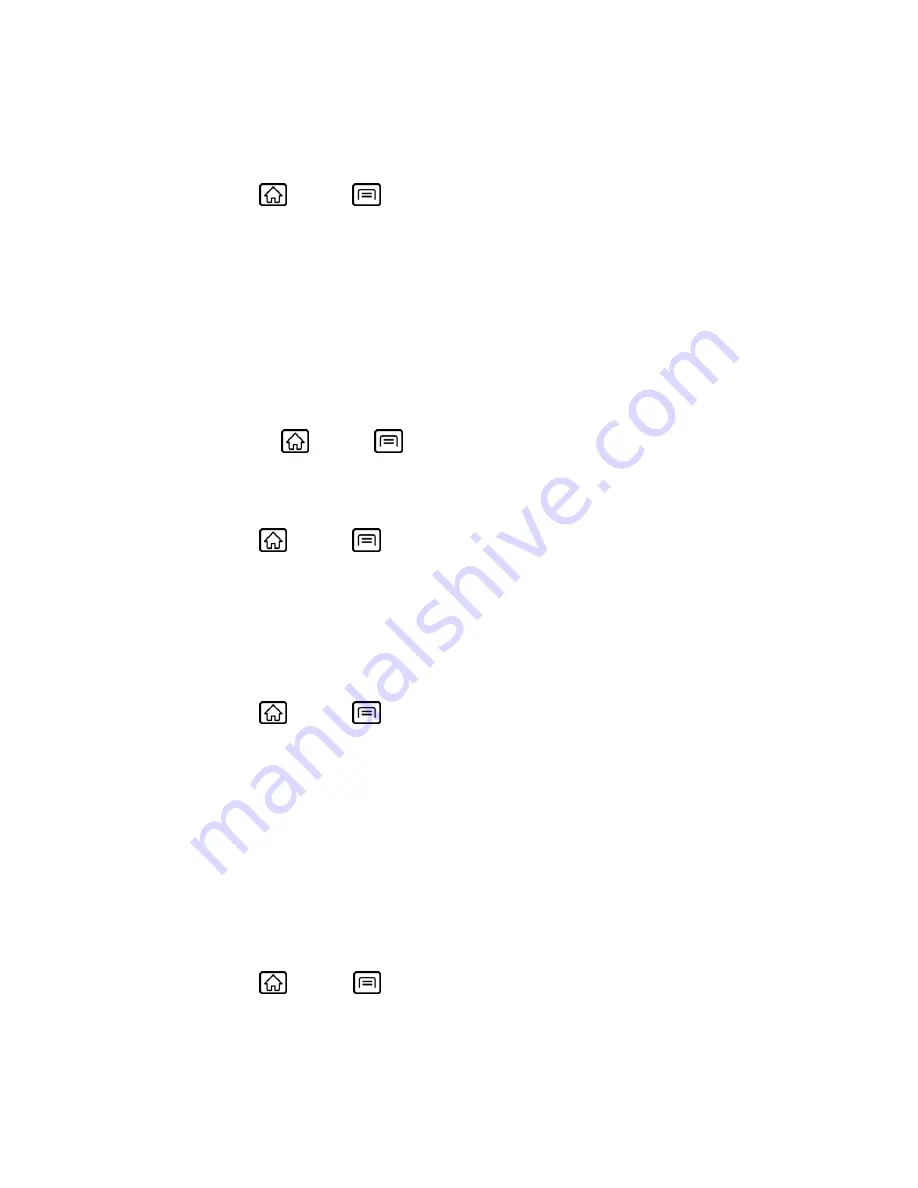
Device Settings
59
Manage Applications
To open the Manage applications screen:
1. Press
Home
>
Menu
, and touch
Settings
>
Applications
>
Manage
applications
.
2. Touch one of the following tabs to select the applications to be displayed.
Downloaded:
Select to display downloaded application.
All:
Select to display all applications.
On SD card:
Select to display applications stored on the microSD card.
Running:
Select to display currently running applications.
Tip:
Pressing
Home
>
Menu
and touching
Settings
>
Applications
>
Running
services
opens the
Running
tab directly.
To clear an application’s cache or data:
1. Press
Home
>
Menu
, and touch
Settings
>
Applications
>
Manage
applications
.
2. Touch an application >
Clear data
or
Clear cache
.
3. If required, touch
OK
to confirm.
To uninstall downloaded applications:
1. Press
Home
>
Menu
, and touch
Settings
>
Applications
>
Manage
applications
.
2. On the Manage applications screen, touch the application you want to uninstall.
3. On the Application info screen, touch
Uninstall
>
OK
.
Important:
Only applications that you have installed yourself can be uninstalled. Preinstalled
applications cannot be removed.
Running Services
To see the running application list:
► Press
Home
>
Menu
, and touch
Settings
>
Applications
>
Running services
.
Storage Use
To see which applications are using your storage.






























