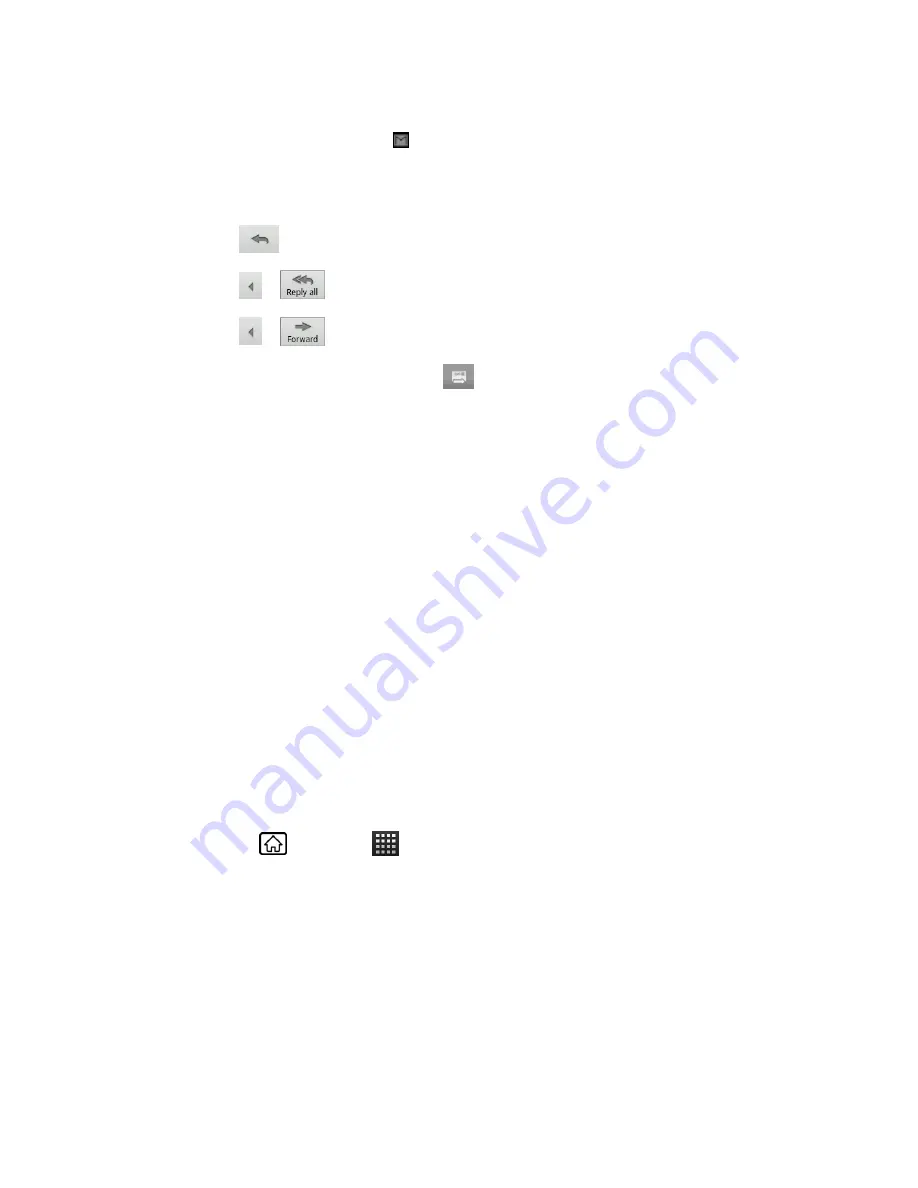
Messaging
75
Tip:
You can also access new messages through the status bar. When a new Gmail
message arrives, you’ll see the icon in the status bar. Slide the bar down to display
notifications. Touch a message to display it.
3. To reply to or forward a message:
Touch
to reply the message.
Touch
>
to reply to all recipients.
Touch
>
to forward the message.
4. After composing your message, touch
.
Use the Email application to send and receive email from your webmail or other accounts, using
POP3 or IMAP. You can also access your corporate email and other features on your device.
Add an Email Account (POP3 or IMAP)
Add a Corporate Account
Create Another Email Account
Compose and Send Email
View and Reply to Email
Manage Your Email Inbox
Email Account Settings
Delete an Email Account
Add an Email Account (POP3 or IMAP)
1. Press
Home
, and touch
>
.
2. Enter the
Email address
and
Password
for the email account and then touch
Next
.
Important:
If the account type you want to set up is not in the device database, you will be
asked to enter more details. You should get all pertinent information for the email
account, such as incoming and outgoing server settings, before you proceed.
3. Enter the
Account name
and
Your name
and touch
Done
.






























