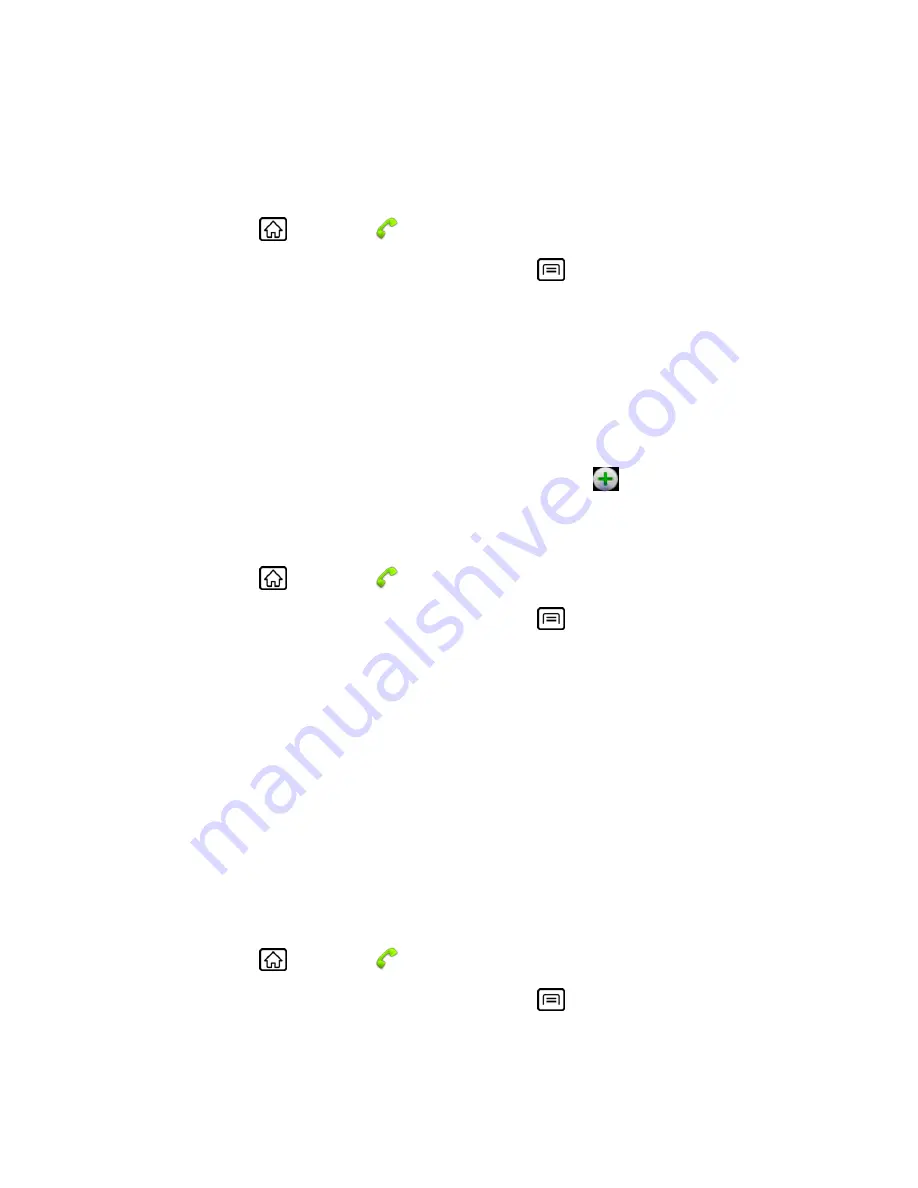
Contacts
69
Add a Contact to Favorites
Delete a Contact
Add or Edit Information for a Contact
1. Press
Home
, and touch
>
Contacts
.
2. Touch a contact to display it, and then press
Menu
, and touch
Edit contact
.
Tip:
You can also touch and hold the contact and then touch
Edit contact
.
3. Touch any field you want to change or add. See
Add a Contact
.
4. Add or edit the information, and then touch
Done
.
Note:
To select a type (label) for a phone number, email address, or postal address (such as
Mobile, Home, Work, etc.), touch the type to the left of the field.
Note:
To add more phone numbers, email addresses, etc., touch
on the right side of the
entry field.
Assign a Stored Picture to a Contact
1. Press
Home
, and touch
>
Contacts
.
2. Touch a contact to display it, and then press
Menu
, and touch
Edit contact
.
Tip:
You can also touch and hold the contact and then touch
Edit contact
.
3. Touch the Contact icon at the top of the entry.
4. Touch
Select photo from Gallery
and select a location.
5. Touch a picture to select it.
You may be prompted to size the picture for use with contacts. Touch and drag the
square to frame the portion of the picture to use. Touch and drag the side of the
square to resize the square.
6. Touch
Save
to assign the picture. Touch
Done
to save the contact.
Assign a New Picture to a Contact
1. Press
Home
, and touch
>
Contacts
.
2. Touch a contact to display it, and then press
Menu
, and touch
Edit contact
.
Tip:
You can also touch and hold the contact and then touch
Edit contact
.






























