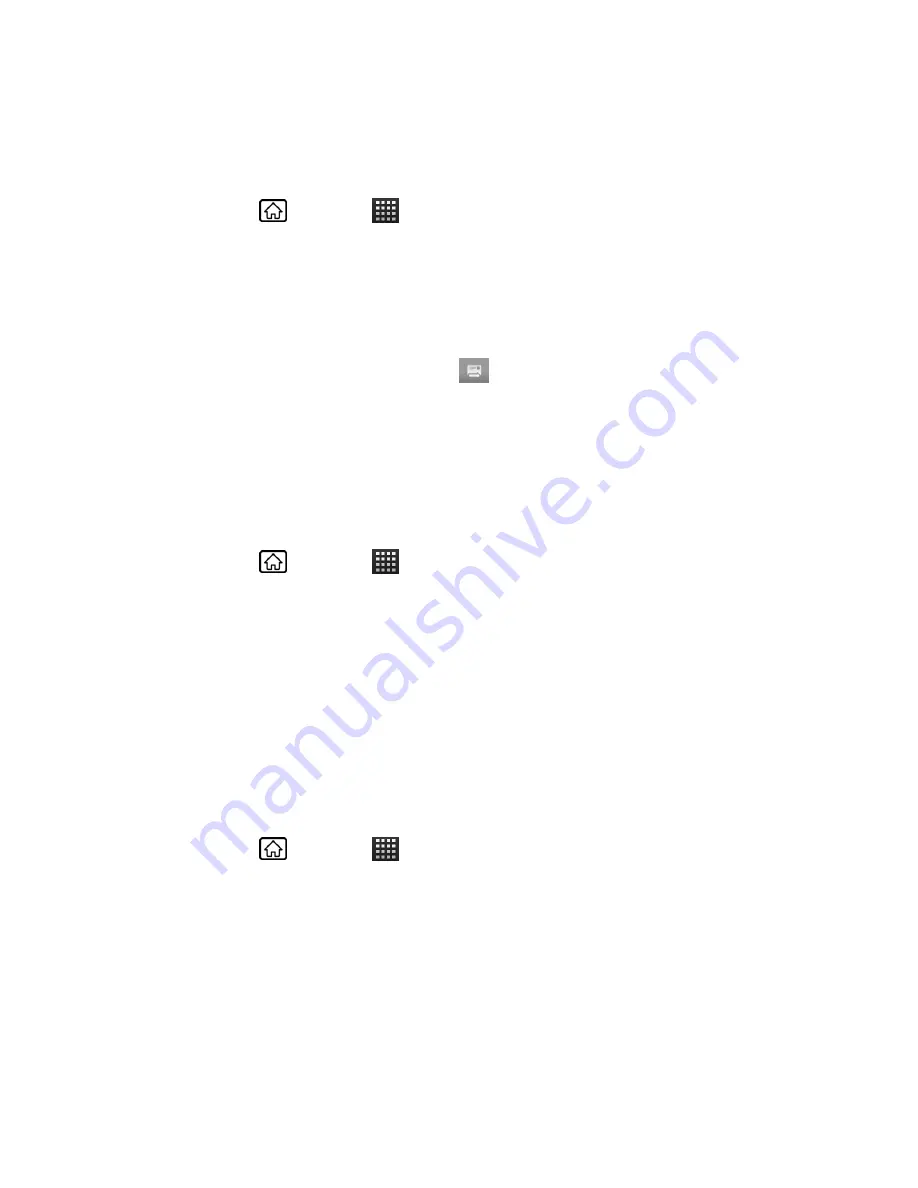
Camera and Video
130
Send Photos or Videos by Email/Gmail
You can send several photos, videos, or both in an email/Gmail message. They are added as
file attachments in your email.
1. Press
Home
, and touch
>
Gallery
.
2. Touch the album that contains the photos or videos you want to share and touch and
hold the photos or videos. The check mark appears at the upper right corner of the
photos and videos. Touch multiple photos and videos to select them.
3. Touch
Share
>
Gmail
or
.
4. Compose your message and then touch
or
Send
.
Note:
If you selected
and you have multiple email accounts, the default email account
will be used.
Send Photos or Videos by Multimedia Message
Although you can send several photos or videos in a multimedia message, it may be better to
just send one at a time, especially if the files are large in size.
1. Press
Home
, and touch
>
Gallery
.
2. Touch the album that contains the photos or videos you want to share and touch and
hold the photos or videos. The check mark appears at the upper right corner of the
photos and videos. Touch multiple photos and videos to select them.
3. Touch
Share
>
Messaging
.
4. Compose your message and then touch
Send
.
Send Photos or Videos Using Bluetooth
You can select several photos, videos, or both and send them to another phone or your
computer using Bluetooth.
1. Press
Home
, and touch
>
Gallery
.
2. Touch the album that contains the photos or videos you want to share and touch and
hold the photos or videos. The check mark appears at the upper right corner of the
photos and videos. If you want to select multiple photos and videos, touch them.
3. Touch
Share
>
Bluetooth
.
In the next few steps, you’ll be asked to turn on Bluetooth on your device and connect to the
receiving Bluetooth device so the files can be sent. For more information, see
Bluetooth
.
















































