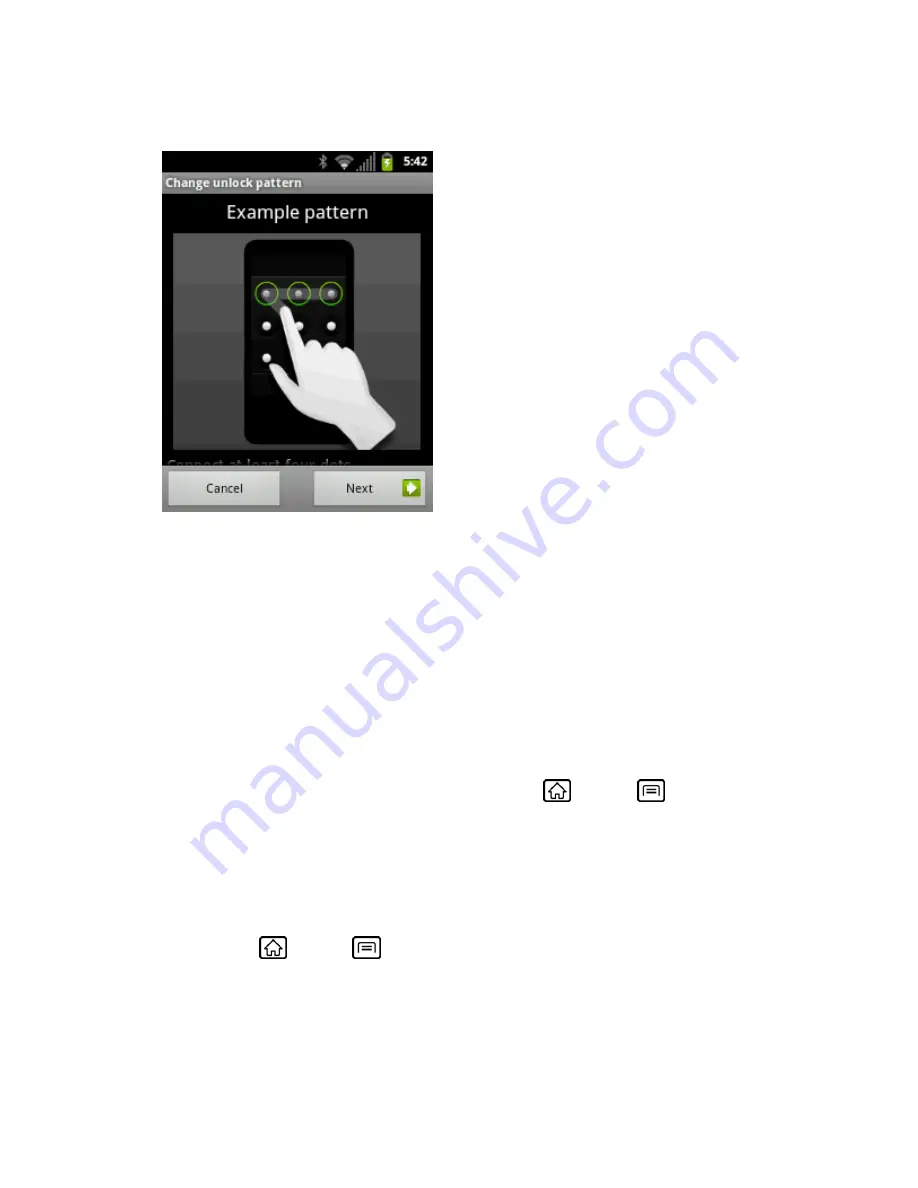
Device Settings
55
4. Study the example pattern on the screen, and then touch
Next
.
5. Draw the screen unlock pattern by connecting at least four dots in a vertical, horizontal,
or diagonal direction. Lift your finger from the screen when finished.
6. The device records the pattern. Touch
Continue
.
7. When prompted, draw the screen unlock pattern again, and then touch
Confirm
.
Note:
Clear the
Use visible pattern
check box if you do not want the unlock pattern to display
on the screen when you unlock it.
Note:
Check the
Use tactile feedback
check box if you do want the tactile feedback when
you draw the pattern.
Note:
To change your unlock screen pattern, press
Home
>
Menu
, and then touch
Settings
>
Location & security
>
Change screen lock
.
If you fail to draw the correct unlock pattern on the screen after five attempts, you will have to
wait for 30 seconds before you can try again.
Use a Screen Unlock PIN:
1. Press
Home
>
Menu
, and touch
Settings
>
Location & security
>
Set up
screen lock
.
2. Touch
PIN
.
3. Enter a PIN, touch
Continue
(
OK
), and then enter your PIN again and touch
OK
to
confirm it.






























