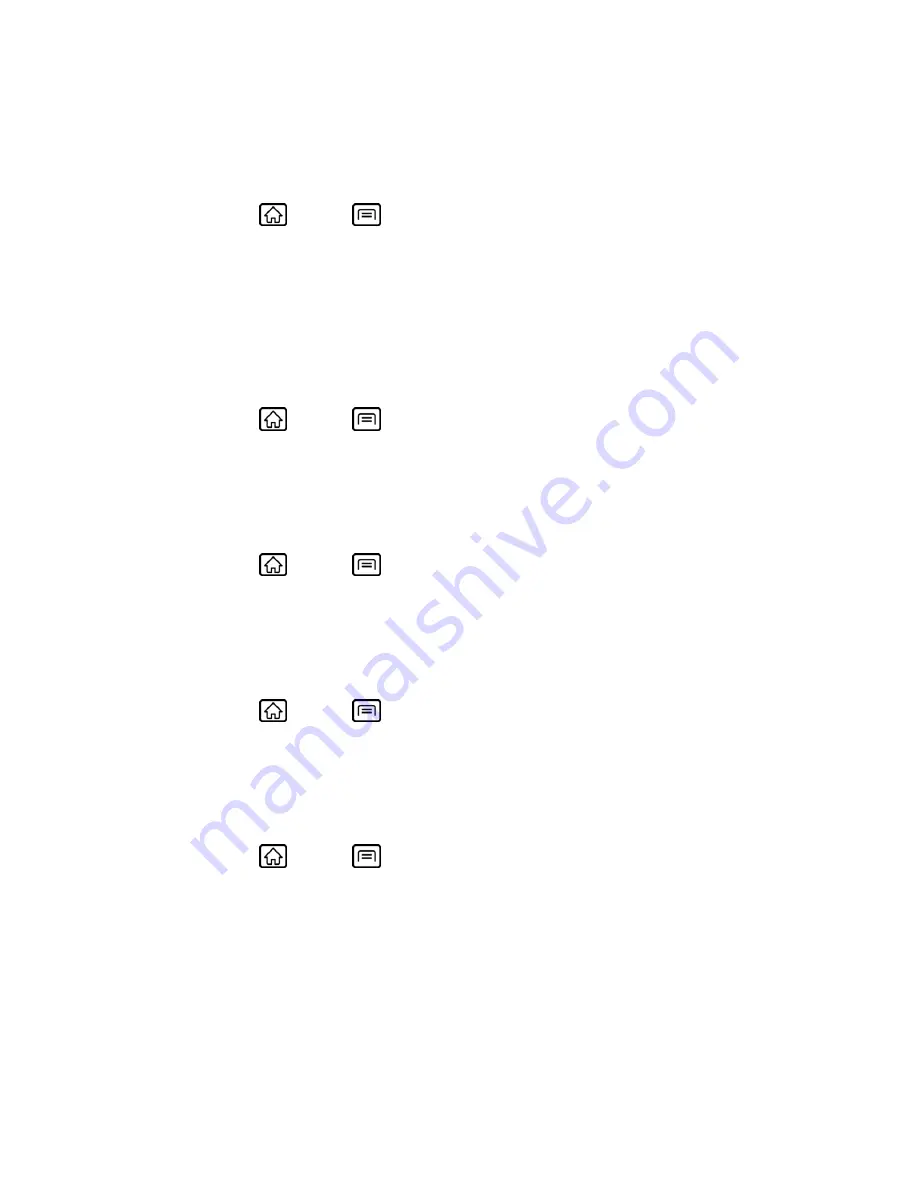
Device Settings
53
the device sideways. By default, the screen orientation automatically changes when the device
is rotated.
To deactivate the Auto-rotate feature:
1. Press
Home
>
Menu
, and touch
Settings
>
Display
.
2. Touch
Auto-rotate screen
check box to uncheck it.
If you open the device and access the keyboard, the screen automatically changes to the
landscape orientation. See
Slide-Out QWERTY Keyboard
.
Animation
This feature lets you set the amount of animation used in onscreen transitions.
1. Press
Home
>
Menu
, and touch
Settings
>
Display
>
Animation
.
2. Touch
No animations
,
Some animations
, or
All animations
.
Screen Timeout
Select the delay time before the screen automatically turns off.
1. Press
Home
>
Menu
, and touch
Settings
>
Display
>
Screen timeout
.
2. Touch a delay time to select it.
Keyboard Timeout
Select the delay time before the keyboard backlight automatically turns off.
1. Press
Home
>
Menu
, and touch
Settings
>
Display
>
Keyboard timeout
.
2. Touch a time delay to select it.
Notification Blink
Select to blink the LED indicator for notifications while the screen is turned off.
► Press
Home
>
Menu
, and touch
Settings
>
Display
, and check
Notification
blink
.
Location & Security Settings
Your Location settings menu lets you select how your device determines its location (using the
wireless network, GPS satellites, both, or neither). The Security settings menus let you set
device security, lock codes, passwords, administrator settings, and more.
My Location






























