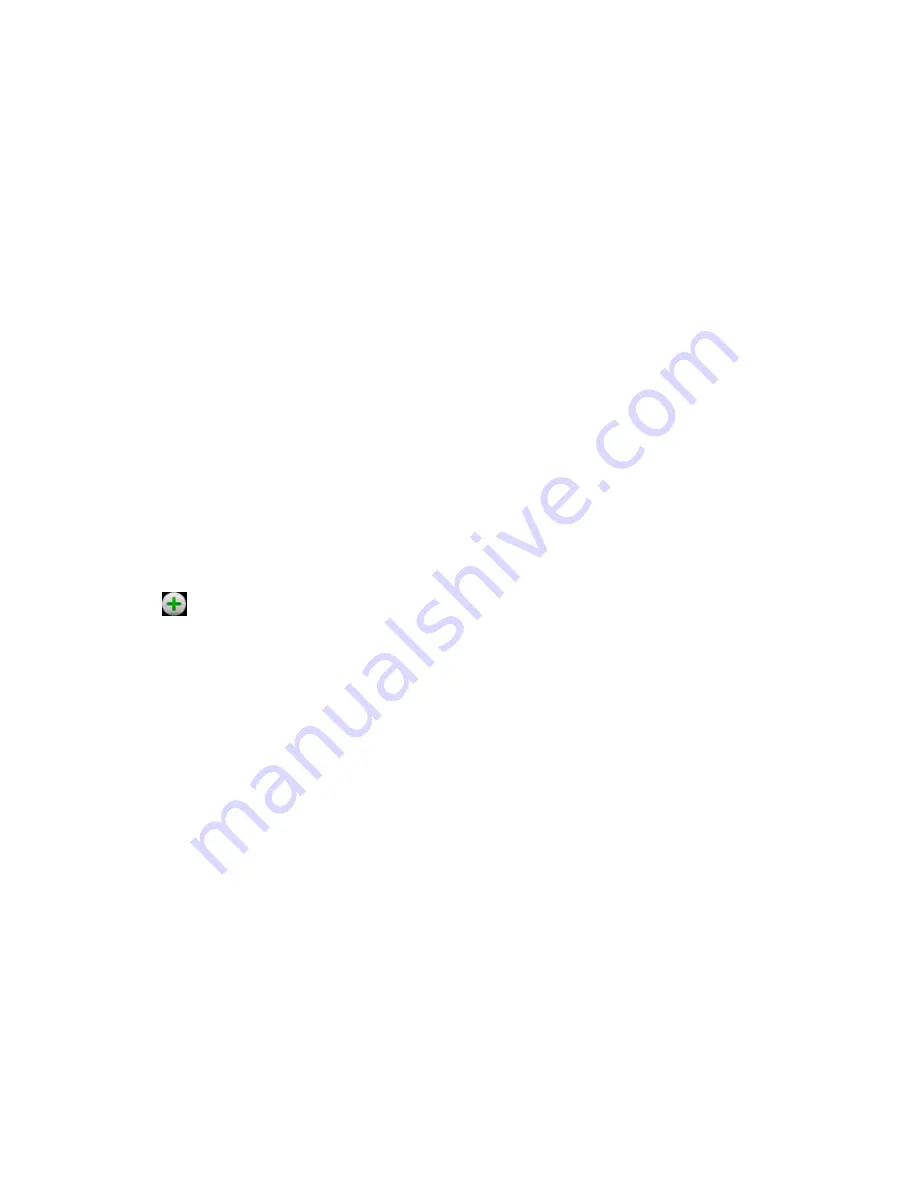
Tools and Calendar
133
Select the default time zone or set a different one for this event.
If the event is a special occasion such as a birthday or an all-day event, set the
From
and
To
dates, and then select the
All day
check box.
5. Enter the event location and description.
6. If you have more than one calendar, select a calendar in which to add the event.
Note:
You can create multiple Google Calendars only in Google Calendar on the Web. After
creating them in Google Calendar on the Web, you’ll be able to see them in the
Calendar application on your device. For more information about creating and managing
multiple Google Calendars, visit the Google website:
calendar.google.com
.
Note:
If you have synchronized your device with a corporate account, you can also select
these calendars.
7. Enter email addresses to invite guests to your event. See
Invite Guests to Your Event
.
8. If the event occurs on a regular basis, touch the
Repetition
box and then choose how
often the event occurs.
9. Set the event reminder time.
Note:
You can add another reminder time in a Google Calendar event. Touch
Add reminder
to add another reminder.
10. Scroll to the bottom of the screen and then touch
Done
.
Invite Guests to Your Event
If you want to invite guests to your event, you need to create and add the event in your Google
Calendar.
An email invitation will be sent to your guests using your Google or Corporate account.
1. Open Calendar and create a new event. Touch the
Calendar
field and then select your
Google account (or one of your other Google Calendars). See
Add an Event to the
Calendar
.
2. Add details about the event, such as date and time, location, and more.
3. In the
Guests
field, enter the email addresses of everyone you want to invite to the
event. Separate multiple addresses with commas.
4. Touch
Done
to add the event to your Google Calendar.
If the people to whom you send invitations use Google Calendar, they’ll receive an invitation in
Calendar and by email.






























