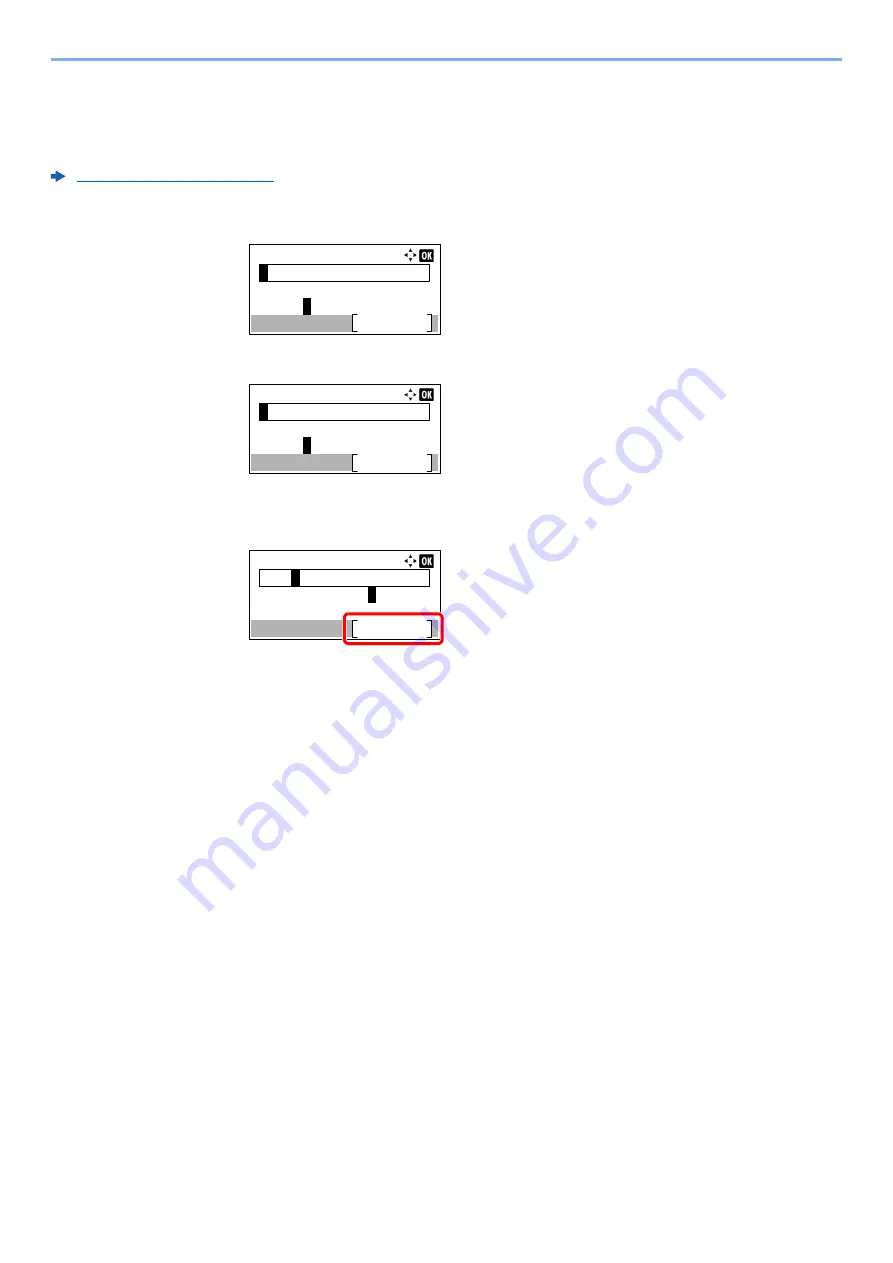
11-12
Appendix > Character Entry Method
Entering Using the Character Selection Screen
If "Login Operation" is [Select Character], then the screen is displayed to enter details by selecting from the characters
on the message display. For details on changing the login operation method, refer to the following:
1
Select the [
▲
], [
▼
], [
►
] or [
◄
] key to move the cursor and select the character to be
entered.
2
Select the [
OK
] key. The selected character is entered.
You can go back one character by selecting the [
Clear
] key.
3
When the entry is complete, select [
Complete
].
Login User Name:
Complete
abcdefghijklmnopqrst
uvwxyz
A
BCDEFGHIJKLMNO
Login User Name:
Complete
abcdefghijklmnopqrst
uvwxyz
A
BCDEFGHIJKLMNO
A
Login User Name:
Complete
uvwxyzABCDEFGHIJKLMNO
Admi
n
abcdefghijklm
n
opqrst
Summary of Contents for ECOSYS M2135dn
Page 1: ...OPERATION GUIDE PRINT COPY SCAN PRINT COPY SCAN FAX...
Page 356: ...10 32 Troubleshooting Clearing Paper Jams 4 Open the front cover 5 Close the front cover...
Page 358: ...10 34 Troubleshooting Clearing Paper Jams 4 Open the front cover 5 Close the front cover...
Page 360: ...10 36 Troubleshooting Clearing Paper Jams 4 Open the front cover 5 Close the front cover...
Page 369: ...10 45 Troubleshooting Clearing Paper Jams 11Open the front cover 12Close the front cover...
Page 371: ...10 47 Troubleshooting Clearing Paper Jams 4 Push the cover...
Page 407: ......
Page 410: ...2017 2 2S4KDEN003...
















































